Preparing for odbc logging – Cisco 3.3 User Manual
Page 454
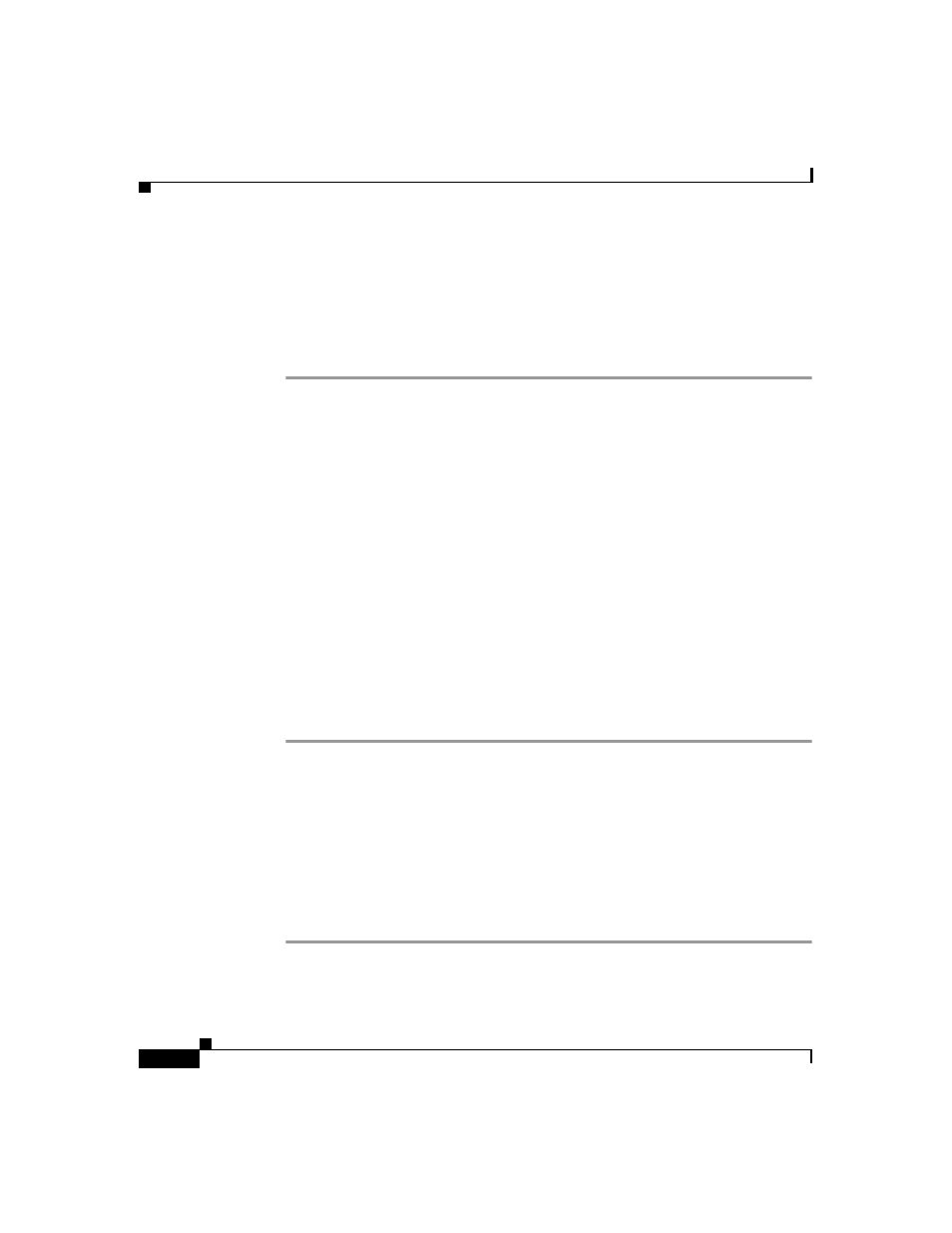
Chapter 11 Logs and Reports
Working with ODBC Logs
11-22
User Guide for Cisco Secure ACS for Windows Server
78-16592-01
Preparing for ODBC Logging
To prepare for ODBC logging, there are several steps you must complete. After
you have prepared for ODBC logging, you can configure individual ODBC logs.
To prepare for ODBC logging, follow these steps:
Step 1
Set up the relational database to which you want to export logging data. For more
information, refer to your relational database documentation.
Step 2
Set up a system data source name (DSN) on the computer running Cisco Secure
ACS. For instructions, see
Configuring a System Data Source Name for an ODBC
External User Database, page 13-70
.
Step 3
Enable ODBC logging in the Cisco Secure ACS HTML interface:
a.
In the navigation bar, click Interface Configuration.
b.
Click Advanced Options.
c.
Select the ODBC Logging check box.
d.
Click Submit.
Cisco Secure ACS enables the ODBC logging feature. On the Logging page,
in the System Configuration section, Cisco Secure ACS displays links for
configuring ODBC logs.
You can now configure individual ODBC logs. For instructions, see
Configuring a System Data Source Name for ODBC Logging
On the computer running Cisco Secure ACS, you must create a system DSN for
Cisco Secure ACS to communicate with the relational database that is to store
your logging data.
To create a system DSN for use with ODBC logging, follow these steps:
Step 1
In Windows Control Panel, double-click ODBC Data Sources.
Step 2
In the ODBC Data Source Administrator page, click the System DSN tab.
