Deleting a proxy distribution table entry – Cisco 3.3 User Manual
Page 154
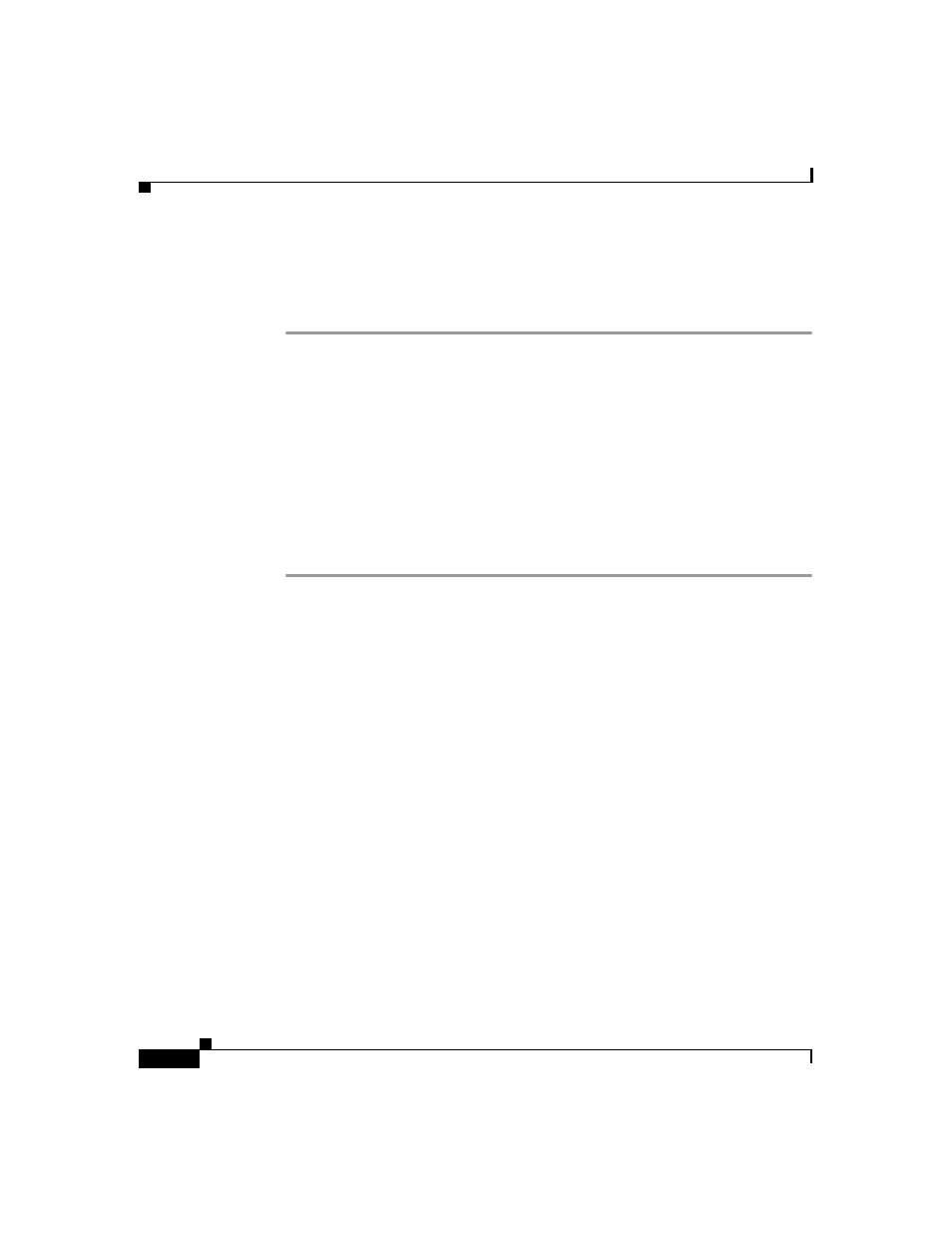
Chapter 4 Network Configuration
Proxy Distribution Table Configuration
4-38
User Guide for Cisco Secure ACS for Windows Server
78-16592-01
Deleting a Proxy Distribution Table Entry
To delete a Proxy Distribution Table entry, follow these steps:
Step 1
In the navigation bar, click Network Configuration.
The Network Configuration page opens.
Step 2
In the Character String column of the Proxy Distribution Table, click the
distribution entry you want to delete.
The Edit Proxy Distribution Entry page appears.
Step 3
Click Delete.
A confirmation dialog box appears.
Step 4
Click OK.
The distribution entry is deleted from the Proxy Distribution Table.
