Editing an ip pool definition – Cisco 3.3 User Manual
Page 376
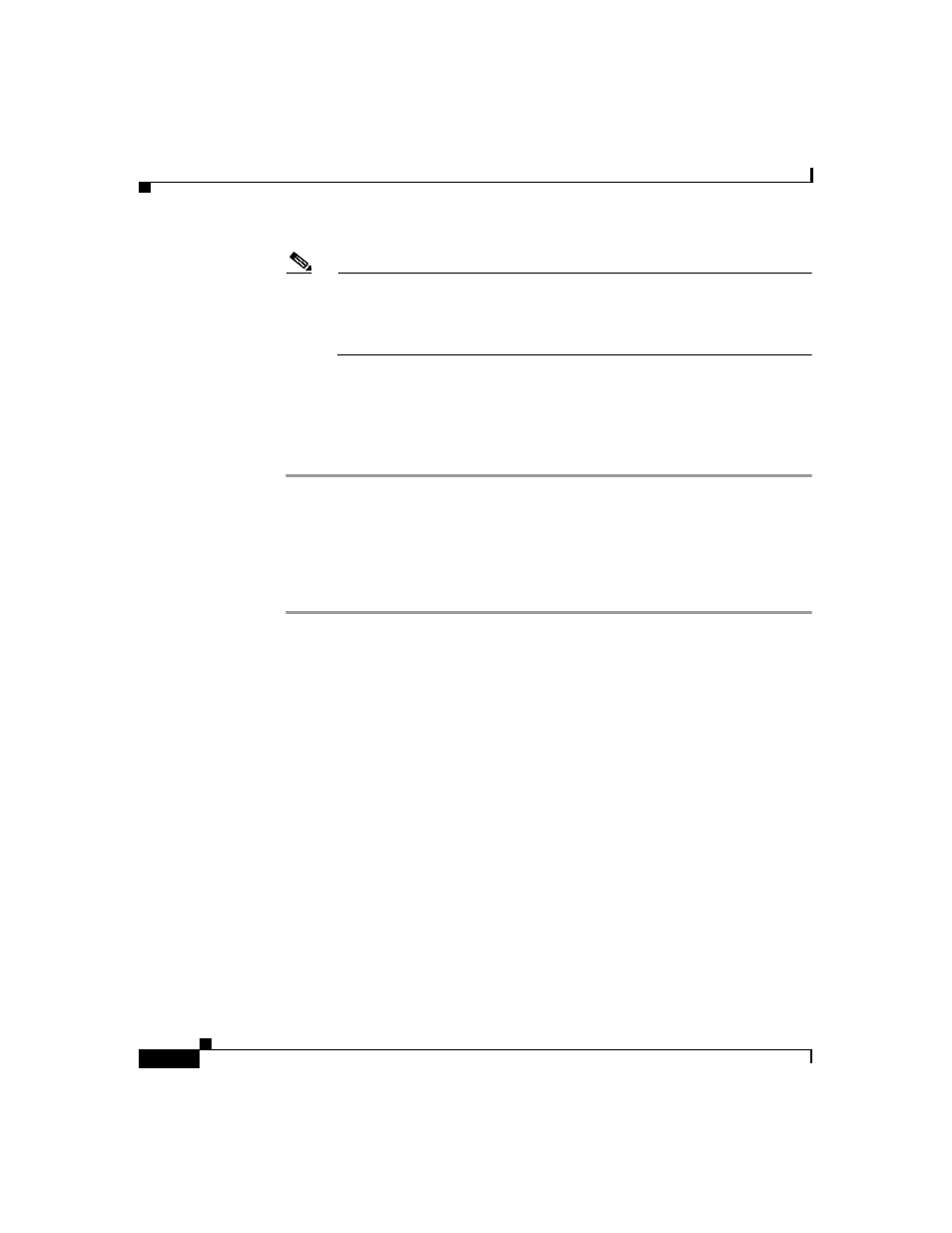
Chapter 9 System Configuration: Advanced
IP Pools Server
9-48
User Guide for Cisco Secure ACS for Windows Server
78-16592-01
Note
All addresses in an IP pool must be on the same Class C network, so the
first three octets of the start and end addresses must be the same. For
example, if the start address is 192.168.1.1, the end address must be
between 192.168.1.2 and 192.168.1.254.
Step 6
In the End Address box, type the highest IP address (up to 15 characters) of the
range of addresses for the new pool.
Step 7
Click Submit.
The new IP pool appears in the AAA Server IP Pools table.
Editing an IP Pool Definition
To edit an IP pool definition, follow these steps:
Step 1
In the navigation bar, click System Configuration.
Step 2
Click IP Pools Server.
The AAA Server IP Pools table lists any IP pools you have configured, their
address ranges, and the percentage of pooled addresses in use.
Step 3
Click the name of the IP pool you need to edit.
The name pool table appears, where name is the name of the IP pool you selected.
The In Use field displays how many IP addresses in this pool are allocated to a
user. The Available field displays how many IP addresses are unallocated to users.
Step 4
To change the name of the pool, in the Name box, type the name (up to 31
characters) to which you want to change the IP pool.
Step 5
To change the starting address of the pool range of IP addresses, in the Start
Address box, type the lowest IP address (up to 15 characters) of the new range of
addresses for the pool.
