Viewing the disabled accounts report – Cisco 3.3 User Manual
Page 444
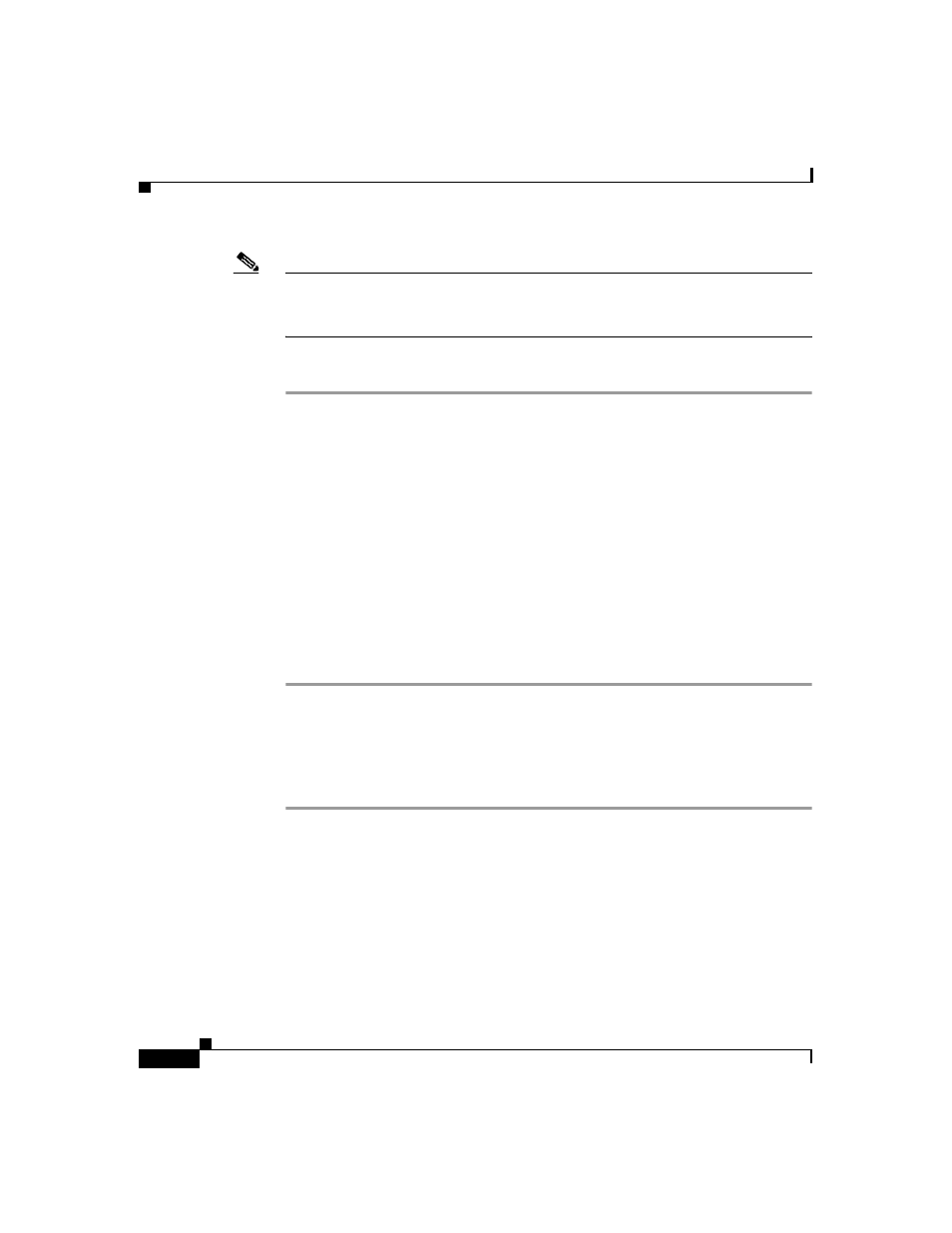
Chapter 11 Logs and Reports
About Cisco Secure ACS Logs and Reports
11-12
User Guide for Cisco Secure ACS for Windows Server
78-16592-01
Note
Deleting logged-in users only ends the Cisco Secure ACS accounting record of
users logged in to a particular AAA client. It does not terminate active user
sessions, nor does it affect user records.
To delete logged-in users, follow these steps:
Step 1
In the navigation bar, click Reports and Activity.
Step 2
Click Logged-in Users.
The Select a AAA Client page displays the name of each AAA client, its IP
address, and the number of users logged in through the AAA client. At the bottom
of the table, the All AAA Clients entry shows the total number of users logged in.
Step 3
Click the name of the AAA client whose users you want to delete from the
Logged-in Users report.
Cisco Secure ACS displays a table of all users logged in through the AAA client.
The Purge Logged in Users button appears below the table.
Step 4
Click Purge Logged in Users.
Cisco Secure ACS displays a message, indicating the number of users purged
from the report and the IP address of the AAA client.
Viewing the Disabled Accounts Report
To view the Disabled Accounts report, follow these steps:
Step 1
In the navigation bar, click Reports and Activity.
Step 2
Click Disabled Accounts.
The Select a user account to edit page displays disabled user accounts, the account
status, and the group to which the user account is assigned.
Step 3
To edit a user account listed, in the User column, click the username.
Cisco Secure ACS opens the user account for editing.
