Administration issues – Cisco 3.3 User Manual
Page 646
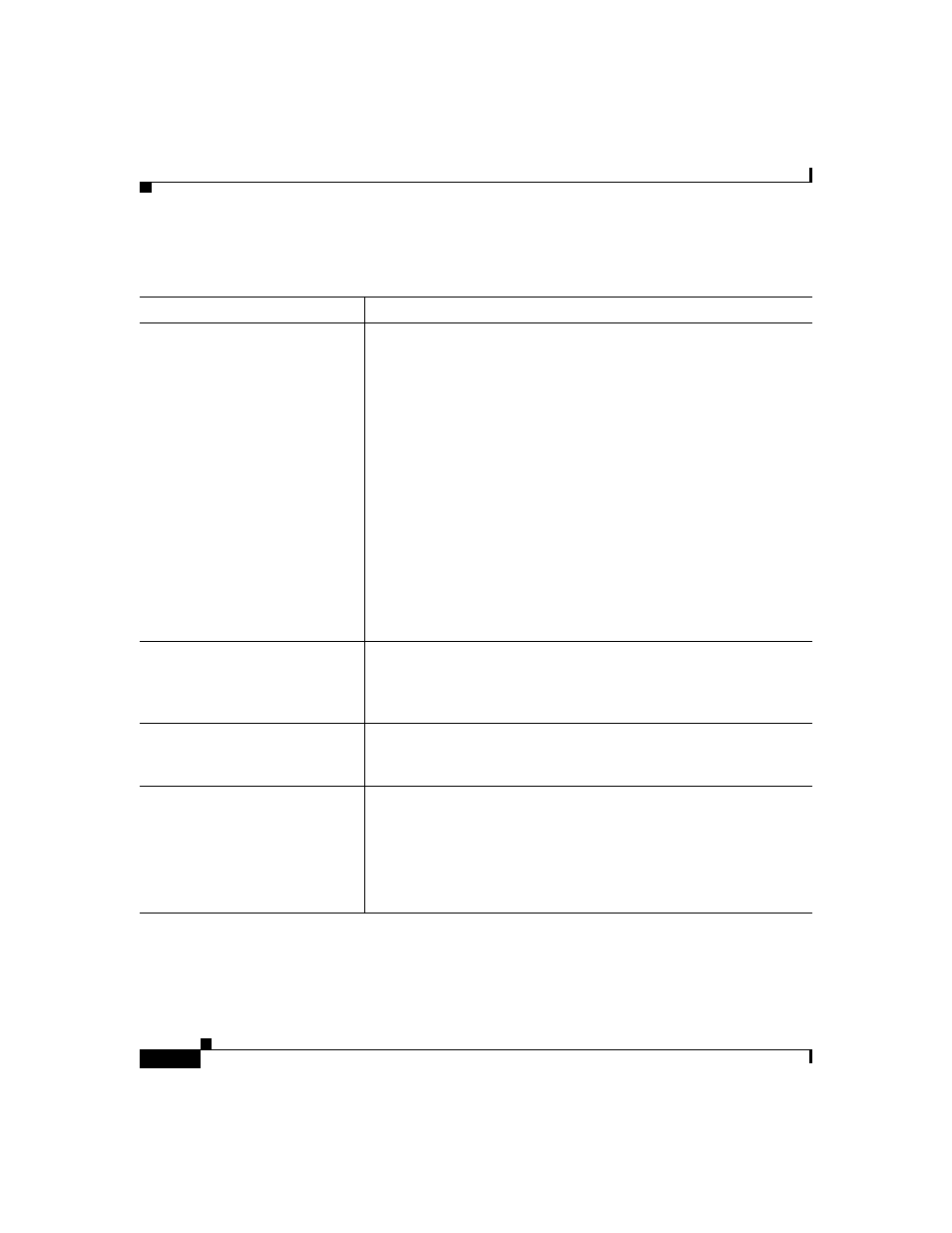
Appendix A Troubleshooting
Administration Issues
A-2
User Guide for Cisco Secure ACS for Windows Server
78-16592-01
Administration Issues
Condition
Recovery Action
Remote administrator cannot
bring up the Cisco Secure ACS
HTML interface in a browser or
receives a warning that access is
not permitted.
•
Verify that you are using a supported browser. Refer to the
Release Notes for Cisco Secure Access Control Server for
Windows Server Version 3.3 for a list of supported browsers.
•
Ping Cisco Secure ACS to confirm connectivity.
•
Verify that the remote administrator is using a valid
administrator name and password that have previously been
added in Administration Control.
•
Verify that Java functionality is enabled in the browser.
•
Determine whether the remote administrator is trying to
administer Cisco Secure ACS through a firewall, through a
device performing Network Address Translation, or from a
browser configured to use an HTTP proxy server. For more
information about accessing the HTML interface in these
networking scenarios, see
Administrative Sessions, page 1-30
No remote administrators can
log in.
The option Allow only listed IP addresses to connect is selected,
but no start or stop IP addresses are listed. Go to Administrator
Control > Access Policy and specify the Start IP Address and End
IP Address.
Unauthorized users can log in.
The option Reject listed IP addresses is selected, but no start or
stop IP addresses are listed. Go to Administrator Control > Access
Policy and specify the Start IP Address and Stop IP Address.
The Restart Services function
does not work.
This may occur if the system is not responding. To manually restart
services, from the Windows Start menu, choose Settings > Control
Panel > Administrative Tools > Services. Click CSAdmin, and
then Stop, and then Start.
If the services do not respond when manually restarted, reboot the
server.
