Deleting a user account – Cisco 3.3 User Manual
Page 303
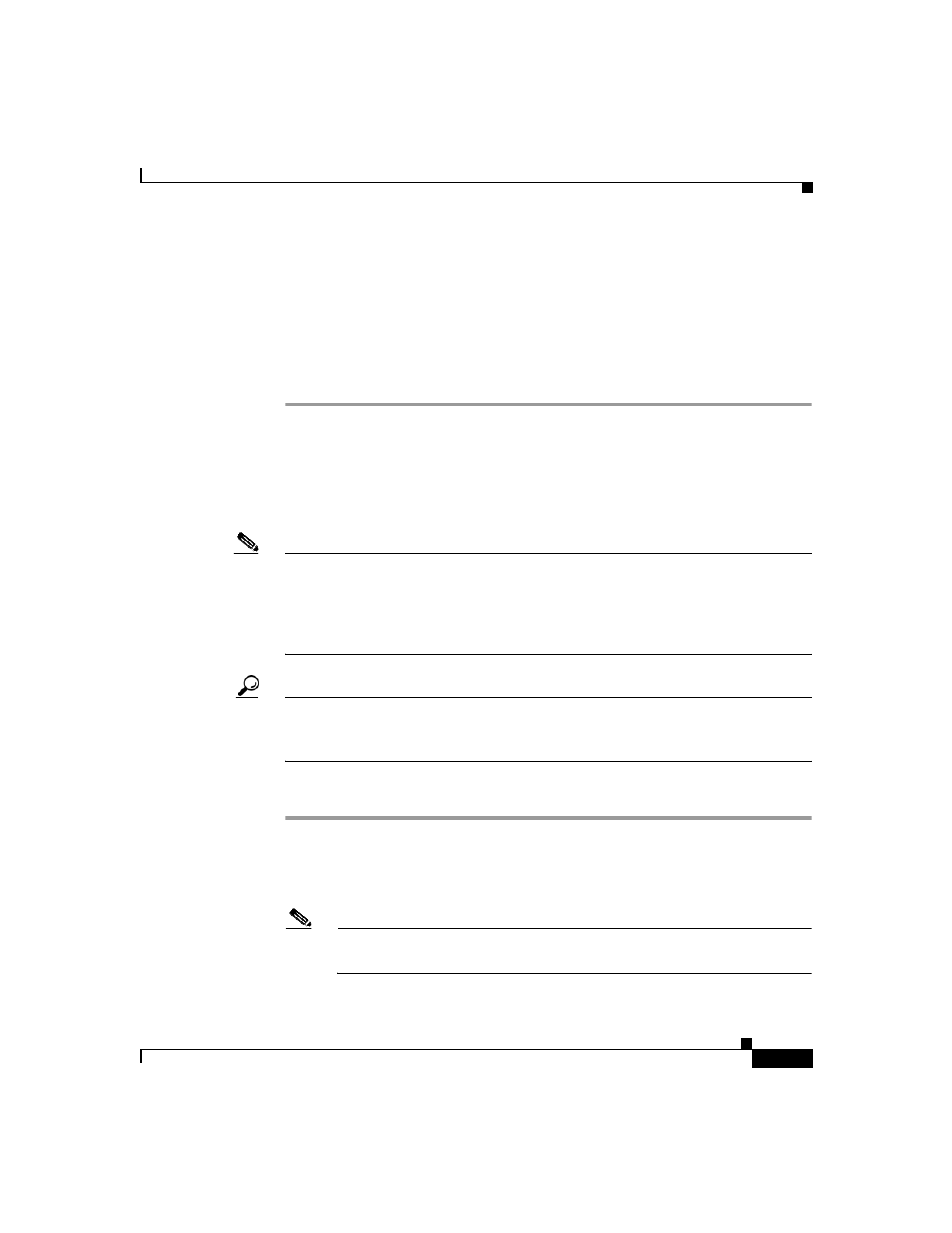
7-57
User Guide for Cisco Secure ACS for Windows Server
78-16592-01
Chapter 7 User Management
User Management
Step 3
Click Add/Edit.
The User Setup Edit page opens. The username being edited is at the top of the
page.
Step 4
Select the Account Disabled check box.
Step 5
Click Submit at the bottom of the page.
The specified user account is disabled.
Deleting a User Account
You can delete user accounts one at a time using the HTML interface.
Note
If you are authenticating using the Unknown User policy and you want deny a user
access by deleting the user account, you must also delete the user account from
the external user database. This prevents the username from being automatically
re-added to the CiscoSecure user database the next time the user attempts to log
in.
Tip
For deleting batches of user accounts, use the RDBMS Synchronization feature
with action code 101 (see
RDBMS Synchronization, page 9-25
, for more
information.).
To delete a user account, follow these steps:
Step 1
Click User Setup.
The User Setup Select page of the HTML interface opens.
Step 2
In the User box, type the complete username to be deleted.
Note
Alternatively, you can click List All Users and then select the user from
the list that appears.
