Resetting an ip pool – Cisco 3.3 User Manual
Page 377
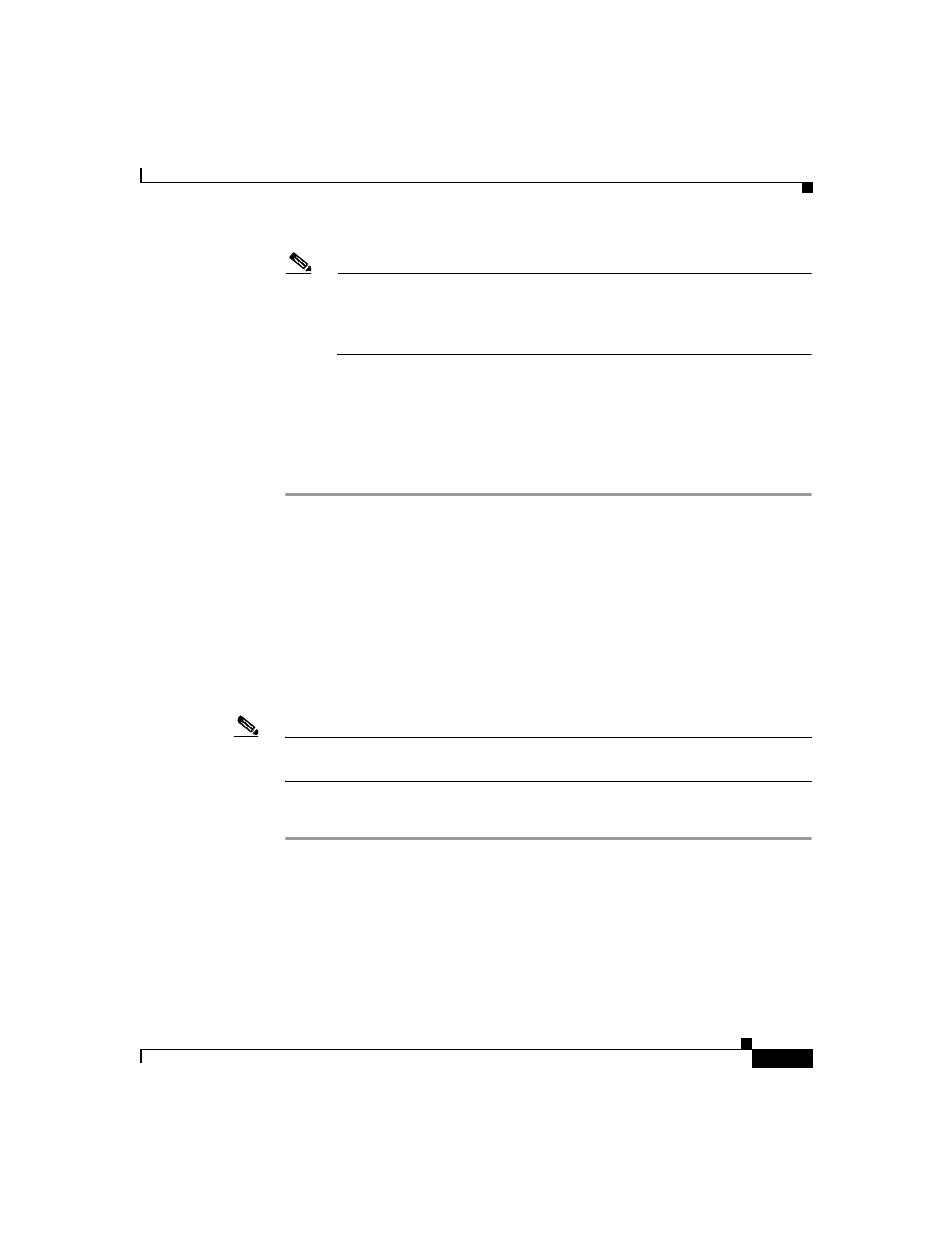
9-49
User Guide for Cisco Secure ACS for Windows Server
78-16592-01
Chapter 9 System Configuration: Advanced
IP Pools Server
Note
All addresses in an IP pool must be on the same Class C network, so the
first three octets of the start and end addresses must be the same. For
example, if the start address is 192.168.1.1, the end address must be
between 192.168.1.2 and 192.168.1.254.
Step 6
To change the ending address of the pool range of IP addresses, in the End
Address box, type the highest IP address (up to 15 characters) of the new range of
addresses for the pool.
Step 7
Click Submit.
The edited IP pool appears in the AAA Server IP Pools table.
Resetting an IP Pool
The Reset function recovers IP addresses within an IP pool when there are
“dangling” connections. A dangling connection occurs when a user disconnects
and Cisco Secure ACS does not receive an accounting stop packet from the
applicable AAA client. If the Failed Attempts log in Reports and Activity shows
a large number of “Failed to Allocate IP Address For User” messages, consider
using the Reset function to reclaim all allocated addresses in this IP pool.
Note
Using the Reset function to reclaim all allocated IP addresses in a pool can result
in users being assigned addresses that are already in use.
To reset an IP pool and reclaim all its IP addresses, follow these steps:
Step 1
In the navigation bar, click System Configuration.
Step 2
Click IP Pools Server.
The AAA Server IP Pools table lists any IP pools you have configured, their
address ranges, and the percentage of pooled addresses in use.
Step 3
Click the name of the IP pool you need to reset.
