Configuring an odbc log, Configuring – Cisco 3.3 User Manual
Page 455
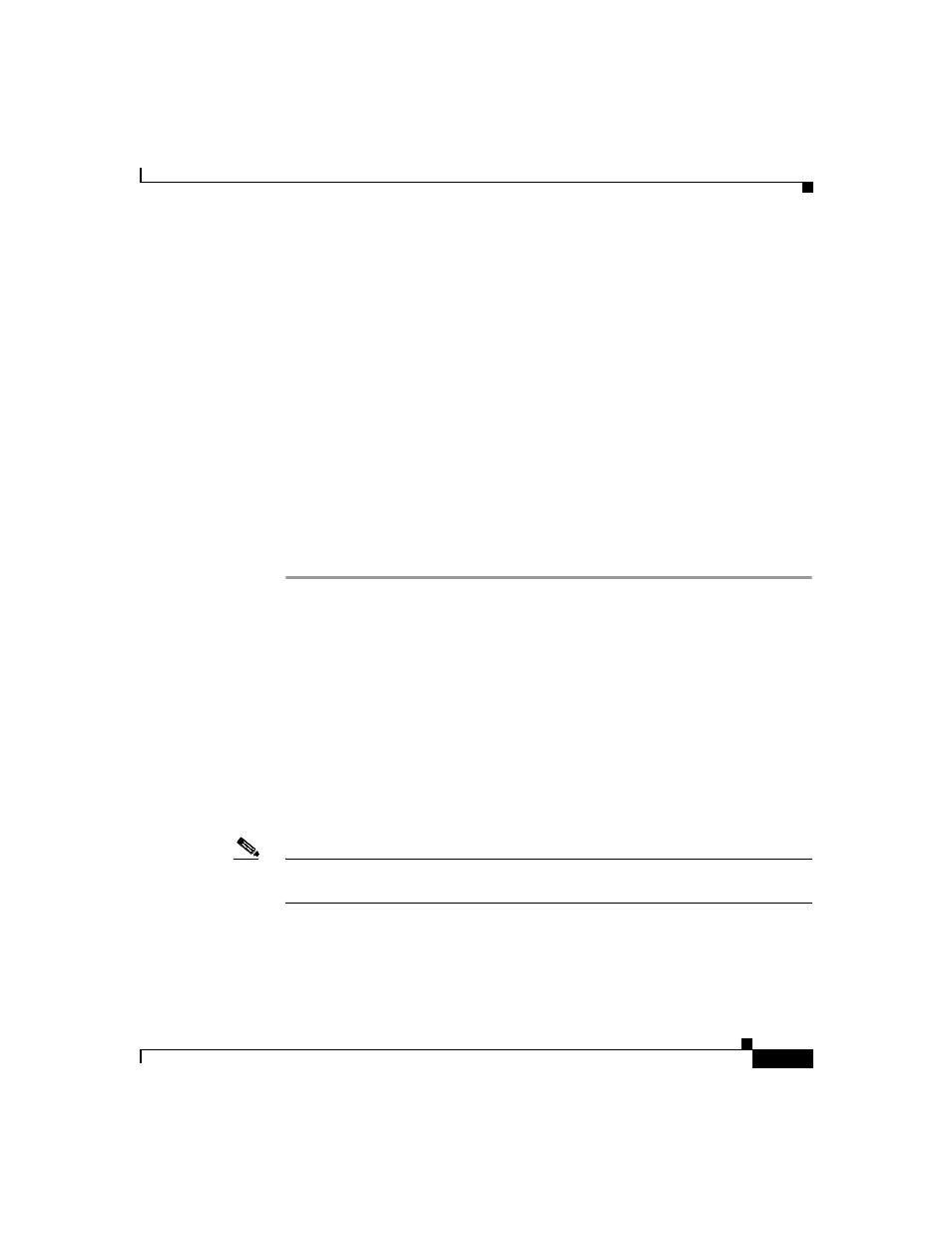
11-23
User Guide for Cisco Secure ACS for Windows Server
78-16592-01
Chapter 11 Logs and Reports
Working with ODBC Logs
Step 3
Click Add.
Step 4
Select the driver you need to use with your new DSN, and then click Finish.
A dialog box displays fields requiring information specific to the ODBC driver
you selected.
Step 5
Type a descriptive name for the DSN in the Data Source Name box.
Step 6
Complete the other fields required by the ODBC driver you selected. These fields
may include information such as the IP address of the server on which the
ODBC-compliant relational database runs.
Step 7
Click OK.
Step 8
Close the ODBC window and Windows Control Panel.
The System DSN to be used by Cisco Secure ACS for communicating with the
relational database is created on the computer running Cisco Secure ACS. The
name you assigned to the DSN appears in the Data Source list on each ODBC log
configuration page.
Configuring an ODBC Log
The logs to which this procedure applies are as follows:
•
TACACS+ Accounting
•
TACACS+ Administration
•
RADIUS Accounting
•
VoIP Accounting
•
Failed Attempts
Note
Before you can configure an ODBC log, you must prepare for ODBC logging. For
more information, see
