Cisco 3.3 User Manual
Page 426
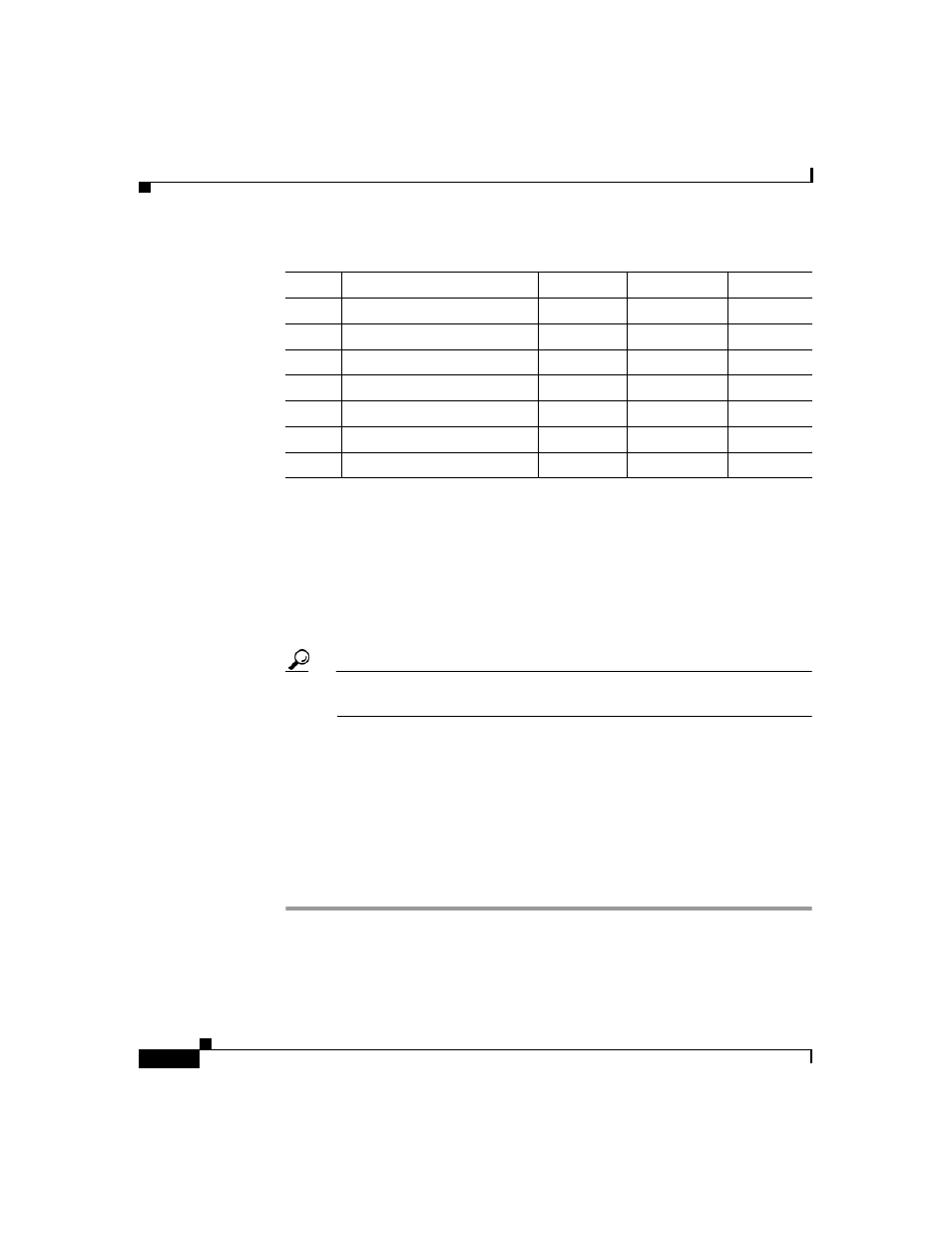
Chapter 10 System Configuration: Authentication and Certificates
Cisco Secure ACS Certificate Setup
10-46
User Guide for Cisco Secure ACS for Windows Server
78-16592-01
Step 4
In the Private key file box, type the full directory path and name of the file in
which the private key is saved, for example,
c:\privateKeyFile.pem
.
Step 5
In the Private key password box, type the private key password (that you have
invented).
Step 6
In the Retype private key password box, retype the private key password.
Step 7
From the Key length list, select the length of the key to be used.
Tip
The choices for Key length are 512 or 1024 bits. The default and more
secure choice is 1024 bits.
Step 8
From the Digest to sign with list, select the digest (or hashing algorithm). The
choices for are MD2, MD5, SHA, and SHA1. The default is SHA1.
Step 9
Click Submit.
Cisco Secure ACS displays a CSR on the right side of the browser.
Step 10
Submit the CSR to the CA of your choice.
After you receive the certificate from the CA, you can perform the steps in
Installing a Cisco Secure ACS Server Certificate, page 10-35
Field
Field Name
Min. Length Max. Length
Required?
CN
commonName
1
64
Yes
OU
organizationalUnitName
—
—
No
O
organizationName
—
—
No
S
stateOrProvinceName
—
—
No
C
countryName
2
2
No
E
emailAddress
0
40
No
L
localityName
—
—
No
