Cisco 3.3 User Manual
Page 133
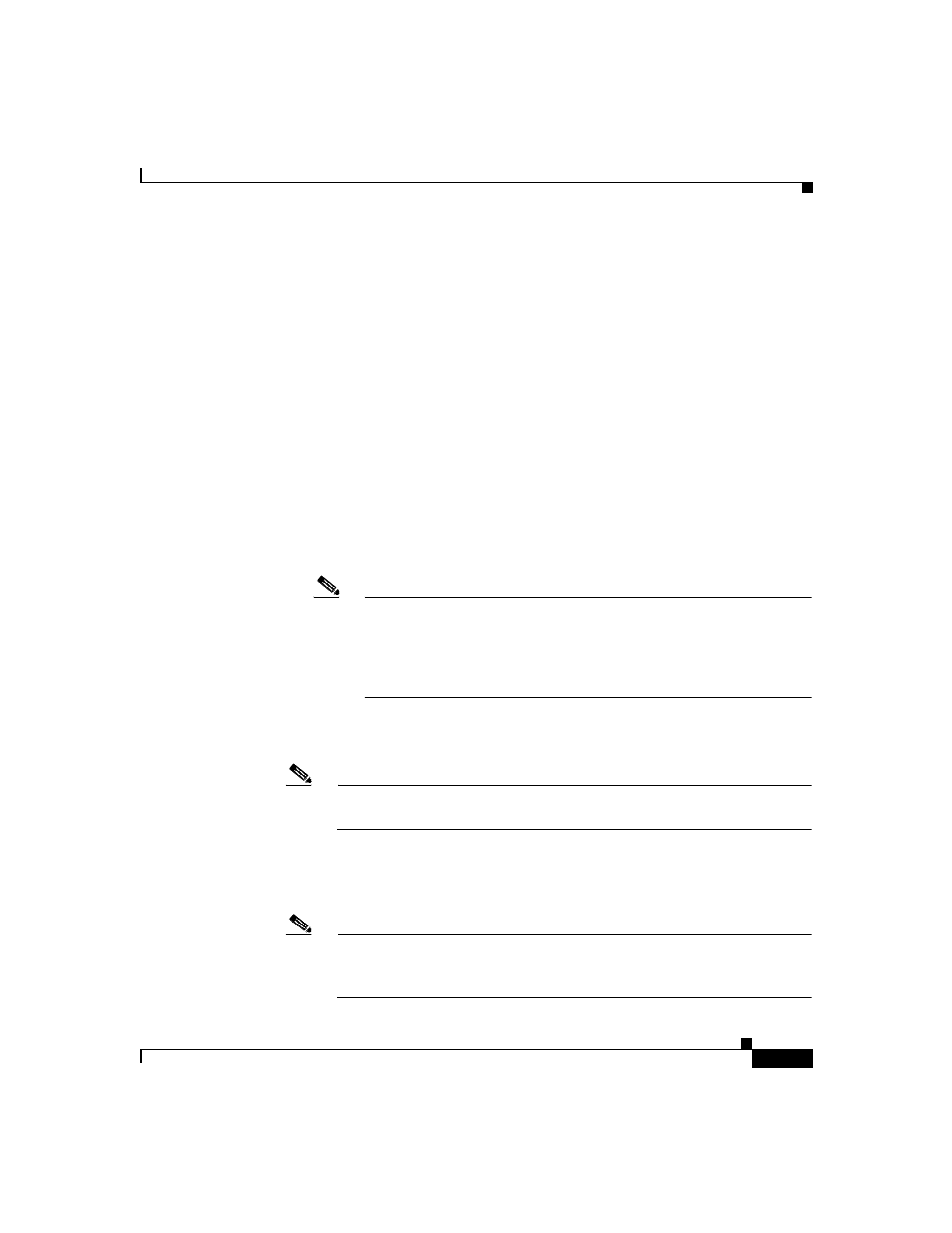
4-17
User Guide for Cisco Secure ACS for Windows Server
78-16592-01
Chapter 4 Network Configuration
AAA Client Configuration
Step 2
Do one of the following:
•
If you are using NDGs, click the name of the NDG to which the AAA client
is to be assigned. Then, click Add Entry below the AAA Clients table.
•
To add a AAA client when you have not enabled NDGs, click Add Entry
below the AAA Clients table.
The Add AAA Client page appears.
Step 3
In the AAA Client Hostname box, type the name assigned to this AAA client (up
to 32 characters).
Step 4
In the AAA Client IP Address box, do one of the following:
•
Type the AAA client IP address or addresses. For information about using
wildcards, octet ranges, or multiple IP address, see
Configuration Options, page 4-11
.
•
If the AAA client configuration will only be used for command authorization
of Cisco multi-device management applications, type dynamic.
Note
If you only provide the keyword “dynamic”, the AAA client
configuration cannot be used by Cisco Secure ACS to provide AAA
services to a network device and is used solely for command
authorization of Cisco multi-device management applications, such
as Management Center for Firewalls.
Step 5
In the Key box, type the shared secret that the AAA client and Cisco Secure ACS
use to encrypt the data (up to 32 characters).
Note
For correct operation, the identical key must be configured on the AAA
client and Cisco Secure ACS. Keys are case sensitive.
Step 6
If you are using NDGs, from the Network Device Group list, select the name of
the NDG to which this AAA client should belong, or select Not Assigned to set
this AAA client to be independent of NDGs.
Note
If you want to enable NDGs, click Interface Configuration, click
Advanced Options, and then select the Network Device Groups check
box.
