Cisco 3.3 User Manual
Page 452
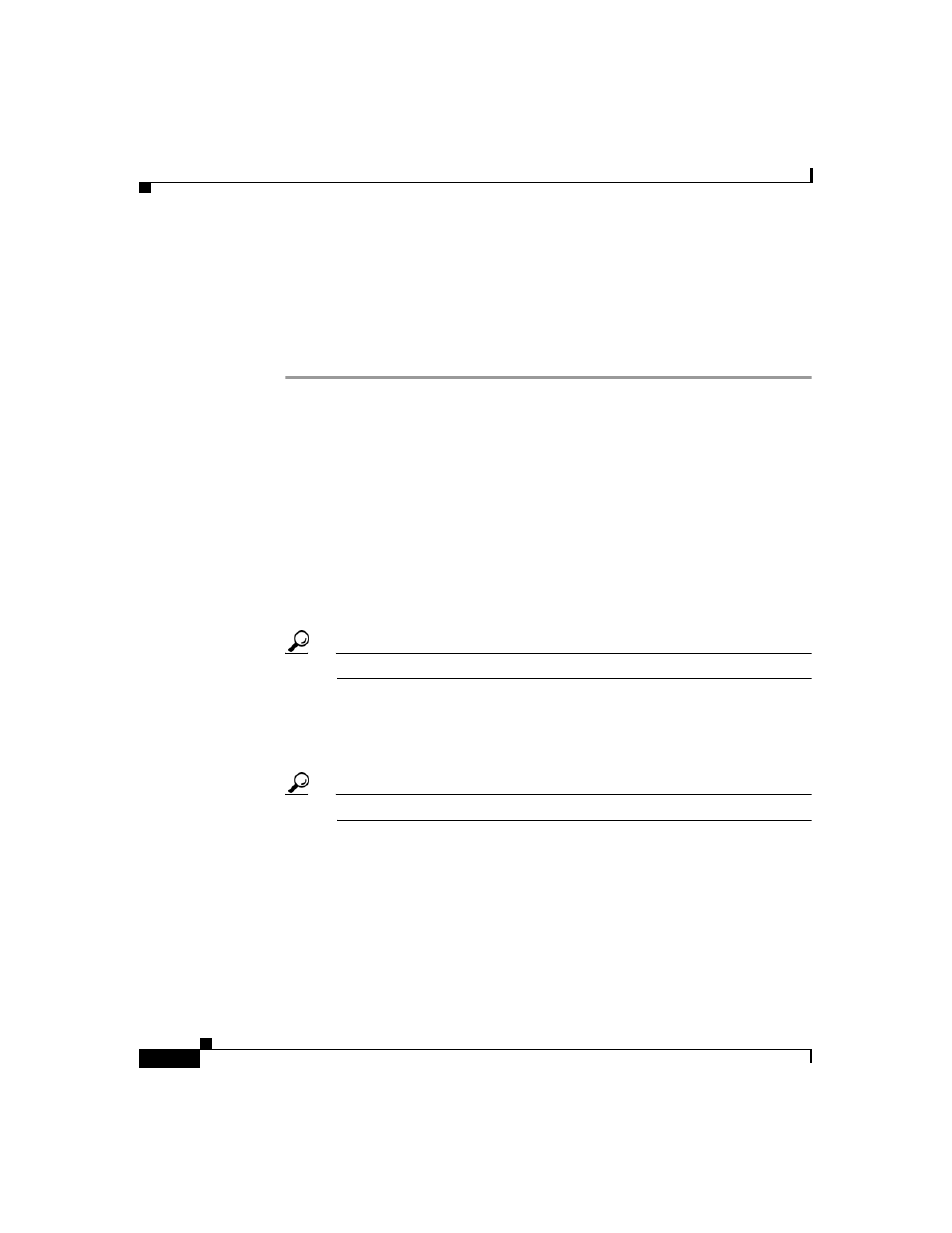
Chapter 11 Logs and Reports
Working with CSV Logs
11-20
User Guide for Cisco Secure ACS for Windows Server
78-16592-01
•
CSV file location—You can specify where on the local hard drive
Cisco Secure ACS writes the CSV file.
•
CSV file retention—You can specify how many old CSV files Cisco Secure
ACS maintains or set a maximum number of files it is to retain.
To configure a CSV log, follow these steps:
Step 1
In the navigation bar, click System Configuration.
Step 2
Click Logging.
Step 3
Click the name of the CSV log you want to enable.
The CSV log Comma-Separated Values File Configuration page appears, where
log is the name of the CSV log you selected.
The Select Columns To Log table contains two lists, Attributes and Logged
Attributes. The attributes in the Logged Attributes list appear on the log selected.
Step 4
To add an attribute to the log, select the attribute in the Attributes list, and then
click --> (right arrow button).
The attribute moves to the Logged Attributes list.
Tip
Use the vertical scroll bar to find attributes not visible in the list box.
Step 5
To remove an attribute from the log, select the attribute in the Logged Attributes
list, and then click <-- (left arrow button).
The attribute moves to the Attributes list.
Tip
Use the vertical scroll bar to find attributes not visible in the list.
Step 6
To set the attributes in the Logged Attributes list back to the default selections, at
the bottom of the browser window, click Reset Columns.
