Viewing the logged-in users report, Table 11-3 – Cisco 3.3 User Manual
Page 442
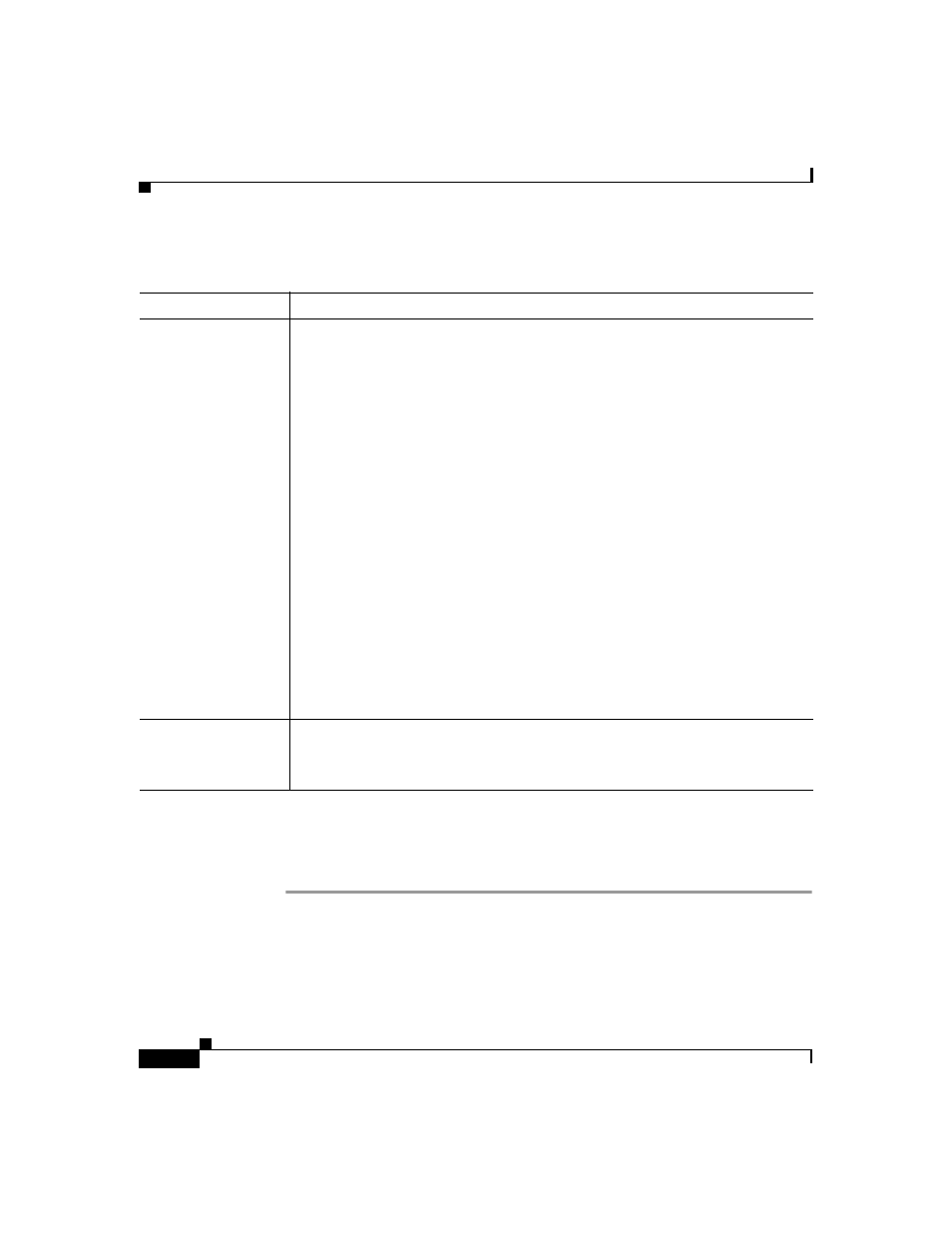
Chapter 11 Logs and Reports
About Cisco Secure ACS Logs and Reports
11-10
User Guide for Cisco Secure ACS for Windows Server
78-16592-01
Viewing the Logged-in Users Report
To view the Logged-in Users report, follow these steps:
Step 1
In the navigation bar, click Reports and Activity.
Step 2
Click Logged-in Users.
The Select a AAA Client page displays the name of each AAA client, its IP
address, and the number of users logged in through the AAA client. At the bottom
of the table, the All AAA Clients entry shows the total number of users logged in.
Table 11-3
Dynamic Administration Report Descriptions and Related Topics
Report
Description and Related Topics
Logged-In Users
Lists all users receiving services for a single AAA client or all AAA clients.
Users accessing the network with Cisco Aironet equipment appear on the list
for the access point that they are currently associated with, provided that the
firmware image on the Cisco Aironet Access Point supports sending the
RADIUS Service-Type attribute for rekey authentications.
On a computer configured to perform machine authentication, machine
authentication occurs when the computer started. When a computer is started
and before a user logs in on that computer, the computer appears on the
Logged-In Users List in the Reports and Activity section. Once user
authentication begins, the computer no longer appears on the Logged-In Users
List. For more information about machine authentication, see
Windows Authentication, page 13-15
.
Note
To use the logged-in user list feature, you must configure AAA clients
to perform authentication and accounting using the same
protocol—either TACACS+ or RADIUS.
For instructions on viewing the Logged-in User report in the HTML interface,
see
Viewing the Logged-in Users Report, page 11-10
For instructions about deleting logged-in users from specific AAA clients or
from all AAA clients, see
Deleting Logged-in Users, page 11-11
.
Disabled Accounts
Lists all user accounts that are disabled and the reason they were disabled.
For instructions on viewing the Disabled Accounts report in the HTML
interface, see
