Adding an administrator account – Cisco 3.3 User Manual
Page 472
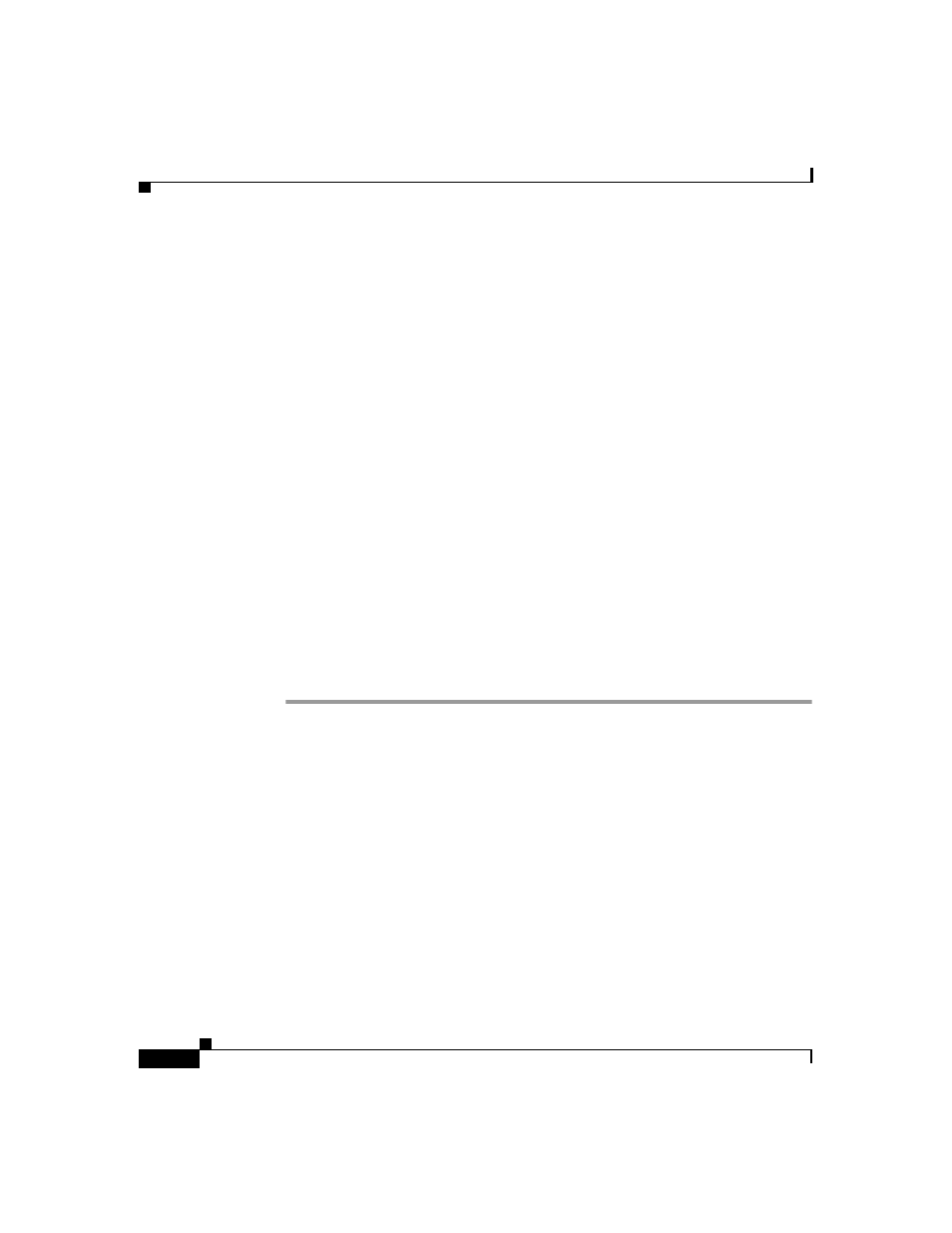
Chapter 12 Administrators and Administrative Policy
Administrator Accounts
12-6
User Guide for Cisco Secure ACS for Windows Server
78-16592-01
–
ACS Backup and Restore—For more information about this report, see
Cisco Secure ACS System Logs, page 11-13
.
–
DB Replication—For more information about this report, see
Cisco Secure ACS System Logs, page 11-13
.
–
RDBMS Synchronization—For more information about this report, see
Cisco Secure ACS System Logs, page 11-13
.
–
Administration Audit—For more information about this report, see
Cisco Secure ACS System Logs, page 11-13
.
–
ACS Service Monitor—For more information about this report, see
Cisco Secure ACS System Logs, page 11-13
.
–
User Change Password—For more information about this report, see
Cisco Secure ACS System Logs, page 11-13
.
Adding an Administrator Account
Before You Begin
For descriptions of the options available while adding an administrator account,
see
Administrator Privileges, page 12-3
To add a Cisco Secure ACS administrator account, follow these steps:
Step 1
In the navigation bar, click Administration Control.
Step 2
Click Add Administrator.
The Add Administrator page appears.
Step 3
Complete the boxes in the Administrator Details table:
a.
In the Administrator Name box, type the login name (up to 32 characters) for
the new Cisco Secure ACS administrator account.
b.
In the Password box, type the password (up to 32 characters) for the new
Cisco Secure ACS administrator account.
c.
In the Confirm Password box, type the password a second time.
Step 4
To select all privileges, including user group editing privileges for all user groups,
click Grant All.
