Cisco 3.3 User Manual
Page 215
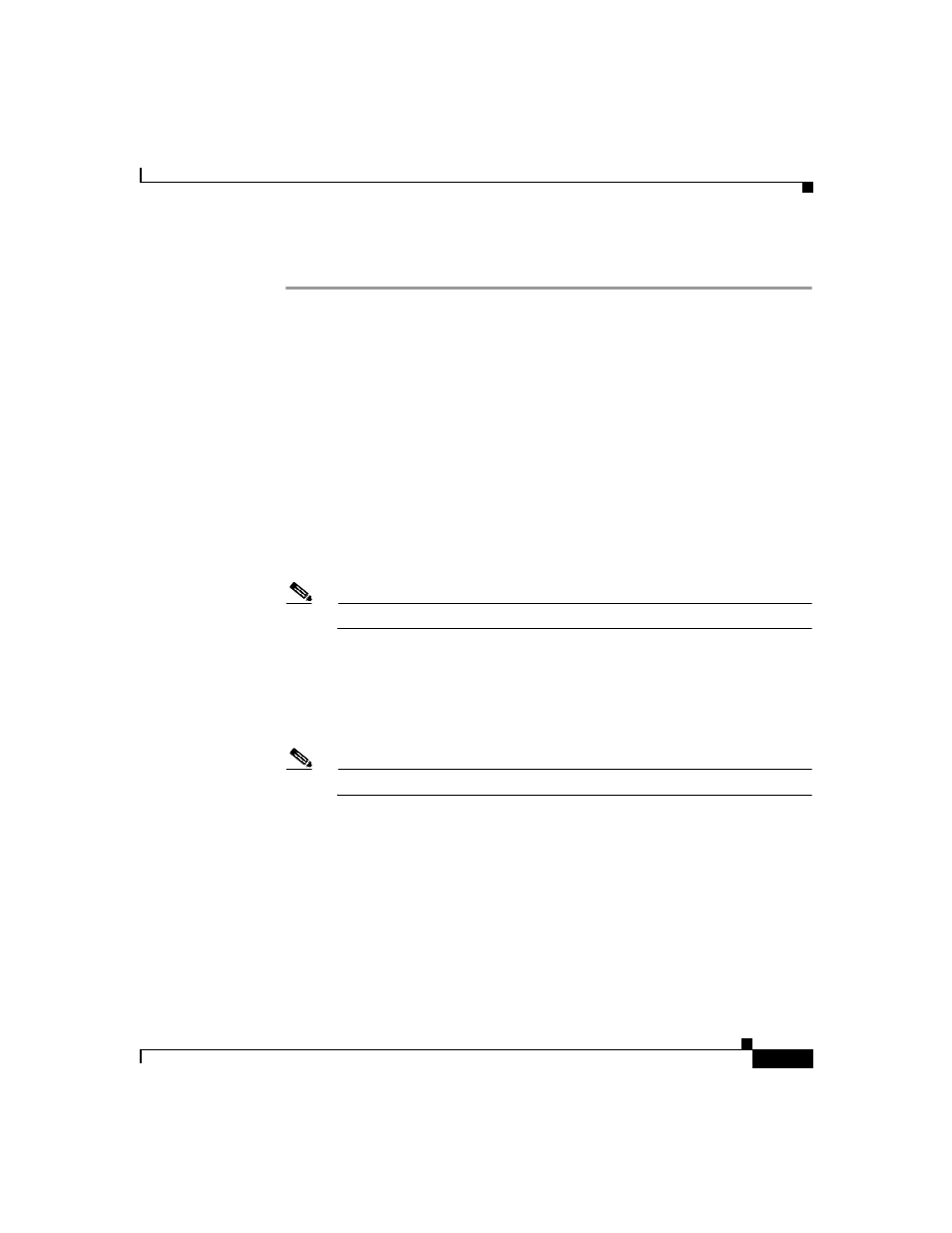
6-25
User Guide for Cisco Secure ACS for Windows Server
78-16592-01
Chapter 6 User Group Management
Configuration-specific User Group Settings
To set password aging rules for a user group, follow these steps:
Step 1
In the navigation bar, click Group Setup.
The Group Setup Select page opens.
Step 2
From the Group list, select a group, and then click Edit Settings.
The Group Settings page displays the name of the group at its top.
Step 3
From the Jump To list at the top of the page, choose Password Aging.
The Password Aging Rules table appears.
Step 4
To set password aging by date, select the Apply age-by-date rules check box and
type the number of days for the following options, as applicable:
•
Active period
•
Warning period
•
Grace period
Note
Up to 5 characters are allowed in each field.
Step 5
To set password aging by use, select the Apply age-by-uses rules check box and
type the number of logins for each of the following options, as applicable:
•
Issue warning after x logins
•
Require change after x logins
Note
Up to 5 characters are allowed in each field.
Step 6
To force the user to change the password on the first login after an administrator
has changed it, select the Apply password change rule check box.
Step 7
To enable a Greetings message display, select the Generate greetings for
successful logins check box.
