Activating ports on demand, Dynamic ports on demand, Displaying the port license assignments – Dell POWEREDGE M1000E User Manual
Page 419
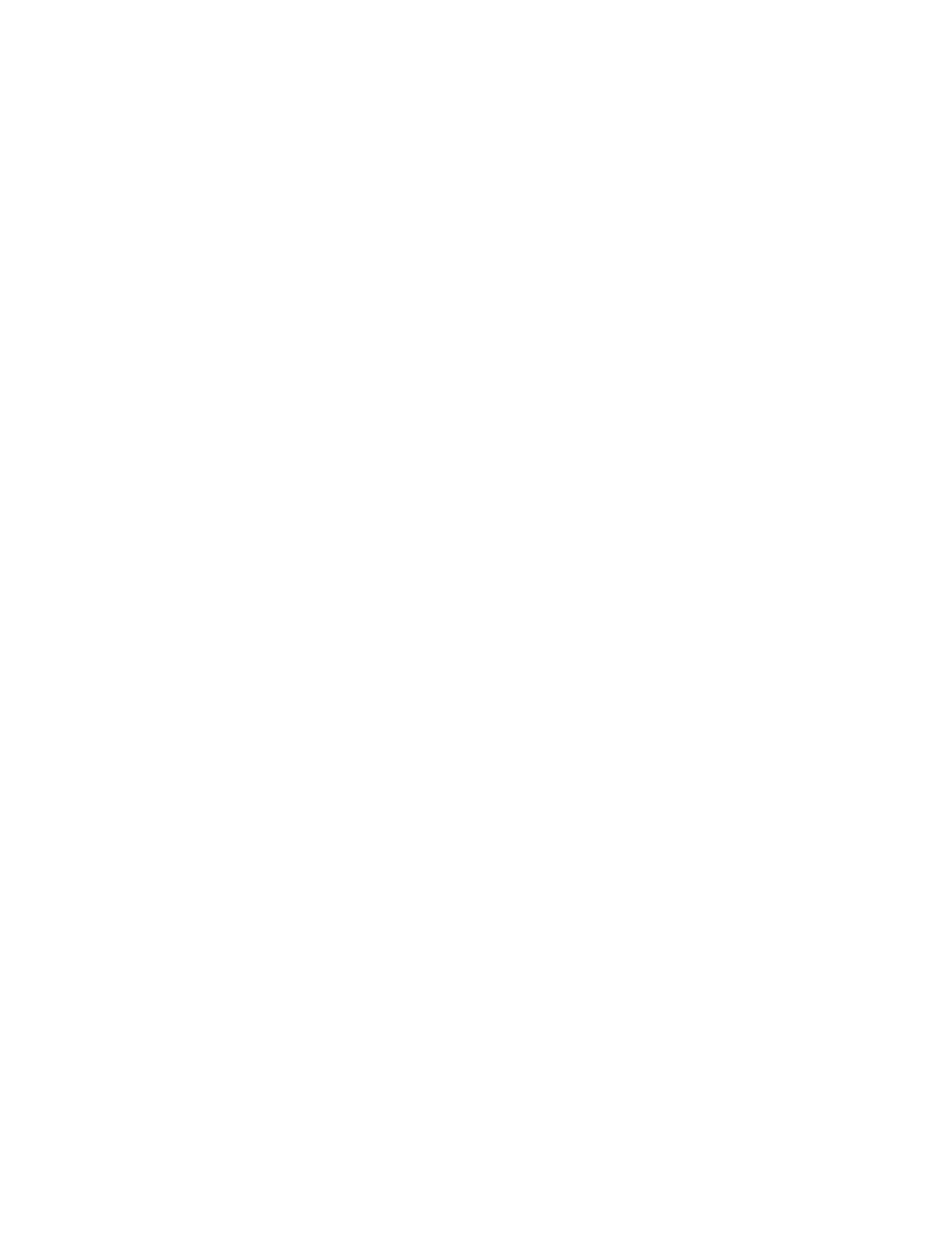
Fabric OS Administrator’s Guide
379
53-1001763-02
Ports on Demand
16
Activating Ports on Demand
1. Connect to the switch and log in using an account assigned to the admin role.
2. Verify the current states of the ports, using the portShow command.
In the portShow output, the Licensed field indicates whether the port is licensed.
3. Install the Brocade Ports on Demand license.
For instructions on how to install a license, see
4. Use the portEnable command to enable the ports.
Alternatively, you can disable and re-enable the switch to activate ports.
5. Use the portShow command to check the newly activated ports.
Dynamic Ports on Demand
The Brocade 4016, 4018, 4020, and 4024 switch modules are for bladed servers. These switches
support the Dynamic Ports on Demand (POD) feature. The Dynamic POD feature automatically
assigns POD licenses from a pool of available licenses based on the server blade installation.
The Dynamic POD feature detects and assigns ports to a POD license only if the server blade is
installed with an HBA present. A server blade that does not have a functioning HBA is treated as an
inactive link during initial POD port assignment.
The Dynamic POD feature assigns the ports to the POD license as they come online. Typically,
assignments are sequential, starting with the lowest port number. However, variations in the
equipment attached to the ports can cause the ports to take different amounts of time to come
online. This means that the port assignment order is not guaranteed.
If the switch detects more active links than allowed by the current POD licenses, then some ports
will not be assigned a POD license. Ports that do not receive a POD assignment have a state of No
Sync or In Sync; these ports are not allowed to progress to the online state. Ports that cannot be
brought online because of insufficient POD licenses have a state of (No POD License) Disabled. You
can use the switchShow command to display the port states.
Displaying the port license assignments
When you display the available licenses, you can also view the current port assignment of those
licenses and the POD method state of dynamic or static.
1. Connect to the switch and log in using an account assigned to the admin role.
2. Enter the licensePort
--
show command.
Example of manually assigned POD licenses.
switch:admin> licenseport --show
24 ports are available in this switch
Full POD license is installed
Static POD method is in use
24 port assignments are provisioned for use in this switch:
12 port assignments are provisioned by the base switch license
12 port assignments are provisioned by a full POD license
24 ports are assigned to installed licenses:
12 ports are assigned to the base switch license
