Swapping blades, Figure 3, Figure 4 – Dell POWEREDGE M1000E User Manual
Page 92
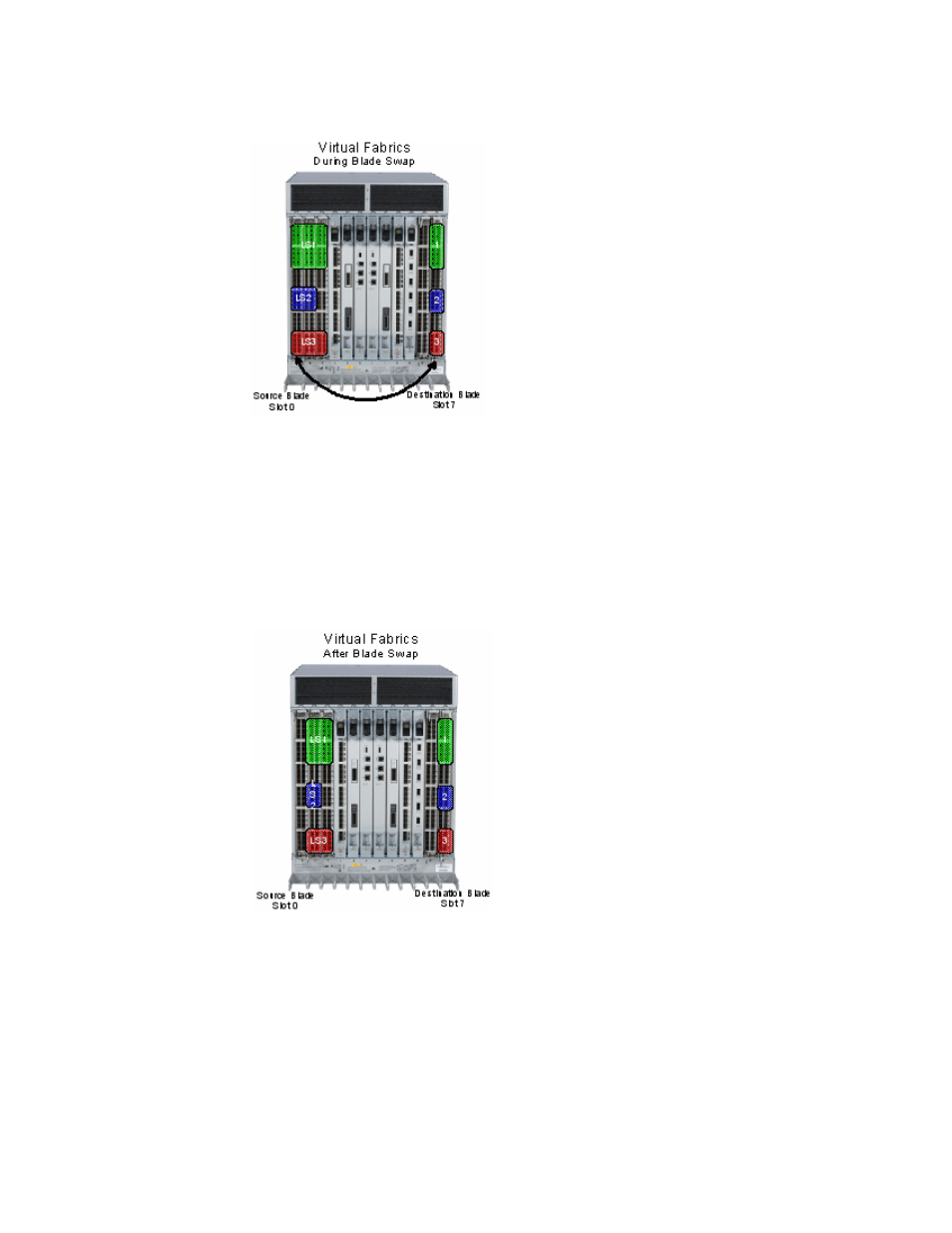
52
Fabric OS Administrator’s Guide
53-1001763-02
Blade swapping
3
FIGURE 3
Blade swap with Virtual Fabrics during the swap
4. Port swapping
The swap ports action is effectively an iteration of the portSwap command for each port on the
source blade to each corresponding port on the destination blade.
In
shows Virtual Fabrics, where the blades can be carved up into different logical
switches as long as they are carved the same way. If slot 1 and slot 2 ports 0-7 are all in the
same logical switch, then blade swapping slot 1 to slot 2 will work. The entire blade does not
need to be in the same partition.
FIGURE 4
Blade swap with Virtual Fabrics after the swap
Swapping blades
1. Connect to the director and log in using an account assigned to the admin role.
2. Enter the bladeSwap command.
If no errors are encountered, the blade swap will complete successfully. If errors are
encountered, the command is interrupted and the ports are set back to their original
configuration.
