Switch firmware download process overview – Dell POWEREDGE M1000E User Manual
Page 234
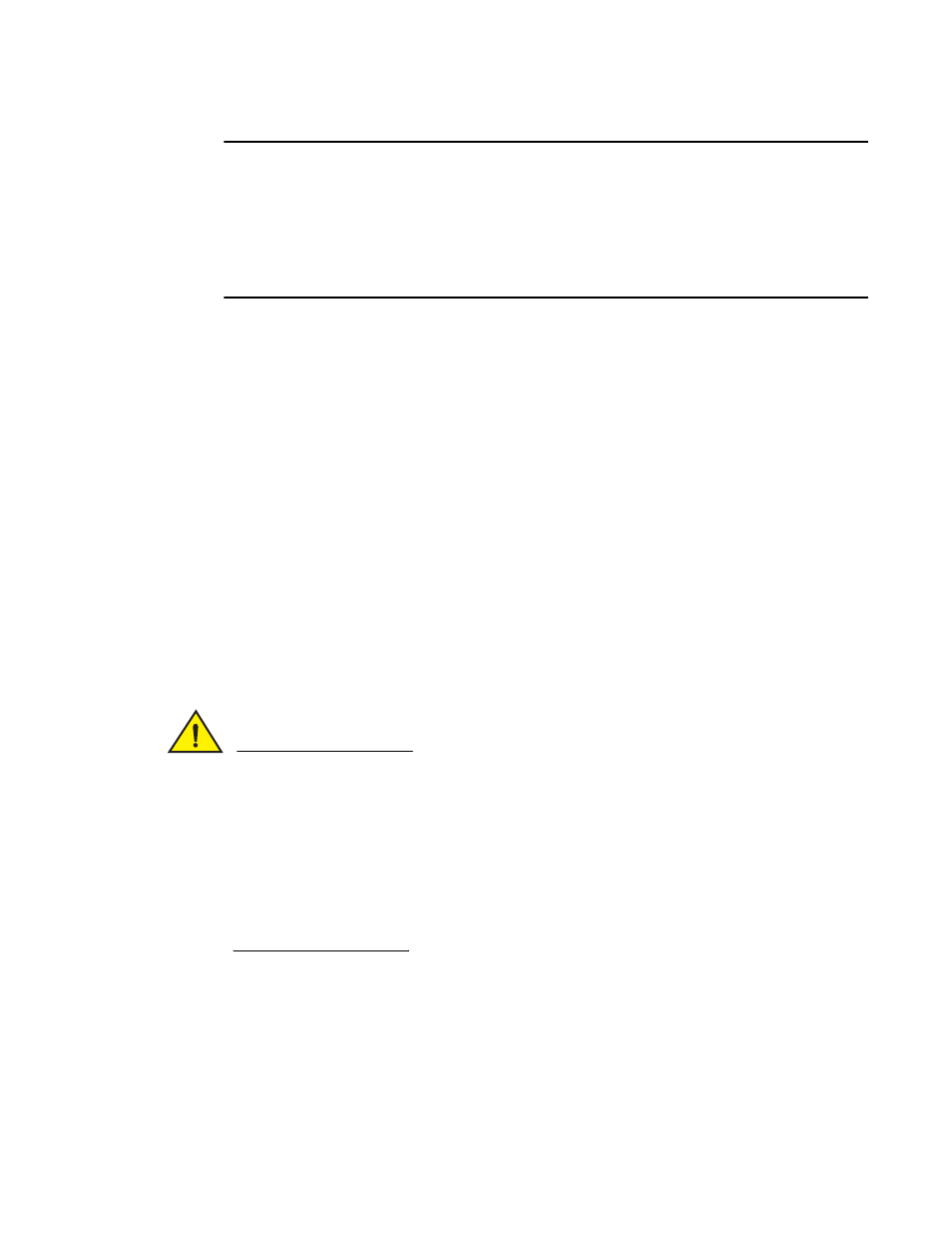
194
Fabric OS Administrator’s Guide
53-1001763-02
Firmware download on switches
9
NOTE
This section only applies when upgrading from Fabric OS v6.1.x to v6.2.0, or from different versions
of v6.2.0, such as patch releases. If you are downgrading from v6.2.0 to v6.1.x, you must enter the
firmwareDownload –s command as described in
“Test and restore firmware on switches”
This is not necessary when downgrading from Fabric OS v6.3.0 to v6.2.0 or from Fabric OS v6.4.0
to v6.3.0.
You should not override autocommit under normal circumstances; use the default. See
restore firmware on enterprise-class platforms”
on page 204 for details about overriding the
autocommit option.
Switch firmware download process overview
The following list describes the default behavior after you enter the firmwareDownload command
(without options) on Brocade 300, 4100, 4900, 5000, 5410, 5424, 5450, 5460, 5470, 5480,
5100, 5300, 5424, 7500, 7500E, 7600, 7800, 8000, and VA-40FC switches:
•
The Fabric OS downloads the firmware to the secondary partition.
•
The system performs a high-availability reboot (haReboot). After the haReboot, the former
secondary partition is the primary partition.
•
The system replicates the firmware from the primary to the secondary partition.
•
Software application (SA) software is upgraded only when firmwareDownload is issued with the
-a, an SA option. Refer to the application’s manual for further information.
The upgrade process first downloads and then commits the firmware to the switch. While the
upgrade is proceeding, you can start a session on the switch and use the firmwareDownloadStatus
command to observe the upgrade progress if you wish.
CAUTION
After you start the process, do not enter any disruptive commands (such as reboot) that will
interrupt the process. The entire firmware download and commit process takes approximately 17
minutes.
If there is a problem, wait for the time-out (30 minutes for network problems) before issuing the
firmwareDownload command again. Disrupting the process can render the switch inoperable and
require you to seek help from your switch service provider.
Do not disconnect the switch from power during the process because the switch could become
inoperable when rebooted.
