Dell POWEREDGE M1000E User Manual
Page 387
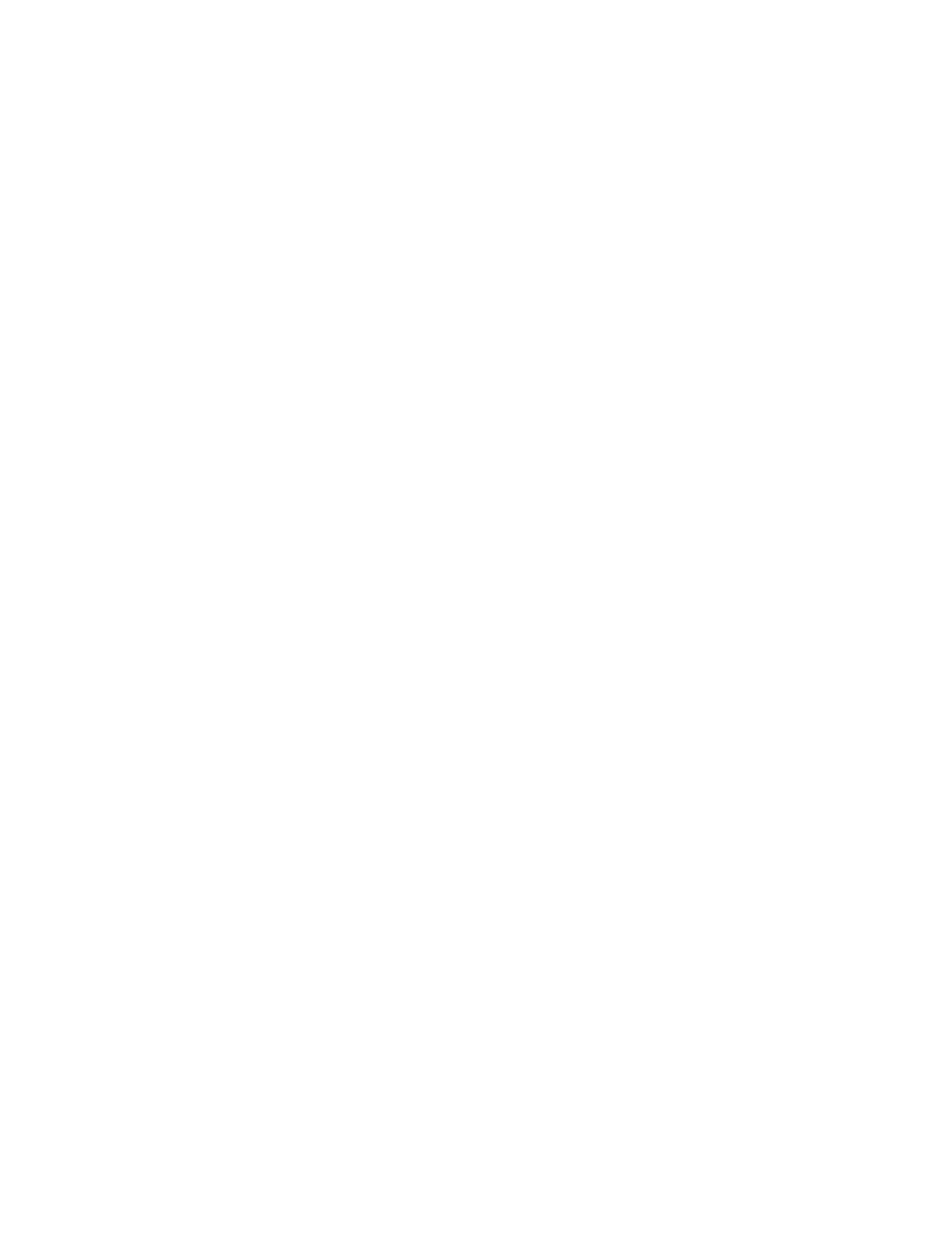
Fabric OS Administrator’s Guide
347
53-1001763-02
Admin Domain management for physical fabric administrators
15
Creating a new user account for managing Admin Domains
1. Connect to the switch and log in as admin.
2. Enter the userConfig
--
add command using the -r option to set the role, the -a option to
provide access to Admin Domains, and the -h option to specify the home Admin Domain.
userconfig --add username -r role -h home_AD -a "AD_list"
Example 1
The following example creates new user account ad1admin with an admin role and assigns
one Admin Domain, blue_ad1, to it. This example also assigns blue_ad1 as the user’s home
Admin Domain.
switch:admin> userconfig --add ad1admin -r admin -h blue_ad1 -a "blue_ad1"
Example 2
The following example creates new user account ad2admin with an admin role, access to
Admin Domains 1 and 2, and home Admin Domain set to 2.
switch:admin> userconfig --add ad2admin -r admin -h 2 -a "1,2"
Assigning Admin Domains to an existing user account
1. Connect to the switch and log in as admin.
2. Enter the userConfig
--
addad command using the -a option to provide access to Admin
Domains and the -h option to specify the home Admin Domain.
userconfig --addad username -h home_AD -a "AD_list"
Example
The following example assigns Admin Domain green_ad2 to the existing user account
ad1admin.
switch:admin> userconfig --addad ad1admin -a "green_ad2"
Creating a physical fabric administrator user account
1. Connect to the switch and log in as admin.
2. Enter the userConfig
--
add command using the -r option to set the role to admin and the -a
option to provide access to Admin Domains 0 through 255.
userconfig --add username -r admin -h home_AD -a "0-255"
Example
The following example creates new user account pfa_admin1 with an admin role, access to all
Admin Domains (AD0 through AD255), and home Admin Domain set to 255. This user account
is now a physical fabric administrator.
switch:admin> userconfig --add pfa_admin1 -r admin -h 255 -a "0-255"
