Dell POWEREDGE M1000E User Manual
Page 505
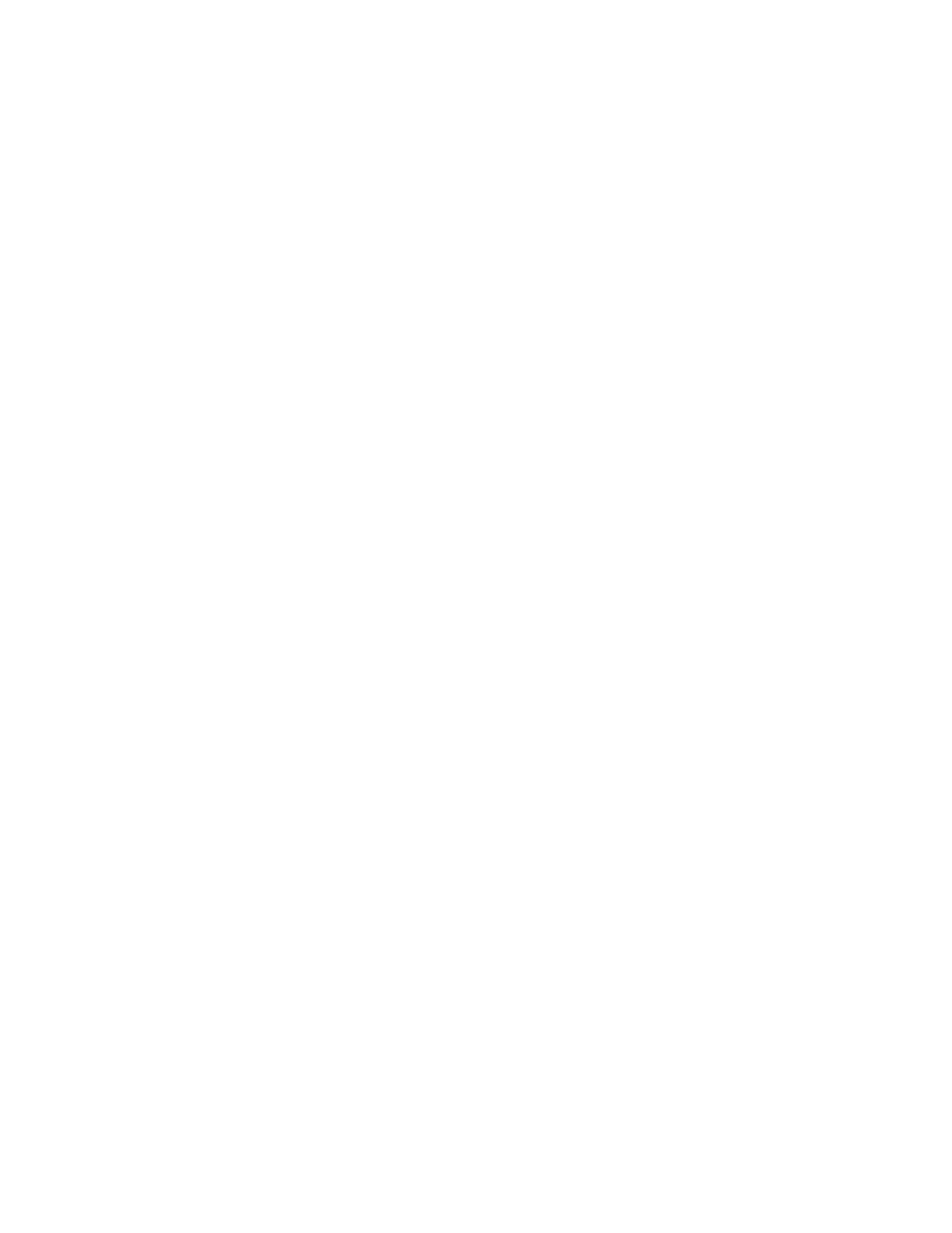
Fabric OS Administrator’s Guide
465
53-1001763-02
Setting up the FC-FC routing service
21
1. Log in to the switch or director as admin and enter the version command. Verify that Fabric OS
v6.4.0 is installed on the FC router as shown in the following example.
switch:admin> version
Kernel: 2.6.14.2
Fabric OS: v6.4.0
Made on: Fri Jan 22 01:15:34 2010
Flash: Mon Jan 25 20:53:48 2010
BootProm: 1.0.9
2. Perform the following appropriate action based on the hardware model you are configuring:
•
If you are configuring the Brocade 48000 director, enter the slotShow command to verify
that the FR4-18i blade is present. Proceed to
•
If you are configuring the Brocade DCX or DCX-4S, enter the slotShow command to verify
that either the FR4-18i or FX8-24 blade is present or, if configuring EX_Ports on an 8-Gbps
port blade, that the FC8-16, FC8-32, FC8-48, or FC8-64 blade is present. The following
example shows slot 2 with the FR4-18i blade and slots 3, 9, 10, and 12 with 8-Gbps port
blades enabled. Proceed to
•
If you are not configuring a Brocade 48000, Brocade DCX, or Brocade DCX-4S platform,
then skip to
switch:admin> slotshow -m
Slot
Blade Type
ID
Model Name
Status
--------------------------------------------------
1
AP BLADE
33
FA4-18
ENABLED
2
AP BLADE
24
FR4-18i
ENABLED
3
SW BLADE
37
FC8-16
ENABLED
4
SW BLADE
39
FC10-6
ENABLED
5
CORE BLADE
52
CORE8
ENABLED
6
CP BLADE
50
CP8
ENABLED
7
CP BLADE
50
CP8
ENABLED
8
CORE BLADE
52
CORE8
ENABLED
9
SW BLADE
37
FC8-16
ENABLED
10
SW BLADE
55
FC8-32
ENABLED
11
UNKNOWN
VACANT
12
SW BLADE
51
FC8-48
ENABLED
See
Chapter 3, “Performing Advanced Configuration Tasks,”
for a list of blades and their
corresponding IDs.
3. If you are configuring EX_Ports on the 8-Gbps port blades on the Brocade DCX or DCX-4S
(FC8-16, FC8-32, FC8-48, FC8-64, or FX8-24), enter the licenseShow command to verify that
the Integrated Routing license is installed.
switch:admin> licenseshow
S9bddb9SQbTAceeC:
Fabric license
bzbzRcbcSc0c0SY:
Remote Fabric license
RyeSzRScycazfT0G:
Integrated Routing license
If the Integrated Routing license is not installed, you must install it, as described in
4. Enter the interopMode command and verify that Fabric OS switch interoperability with switches
from other manufacturers is disabled.
switch:admin> interopmode
