Test and restore firmware on switches, Testing a different firmware version on a switch – Dell POWEREDGE M1000E User Manual
Page 243
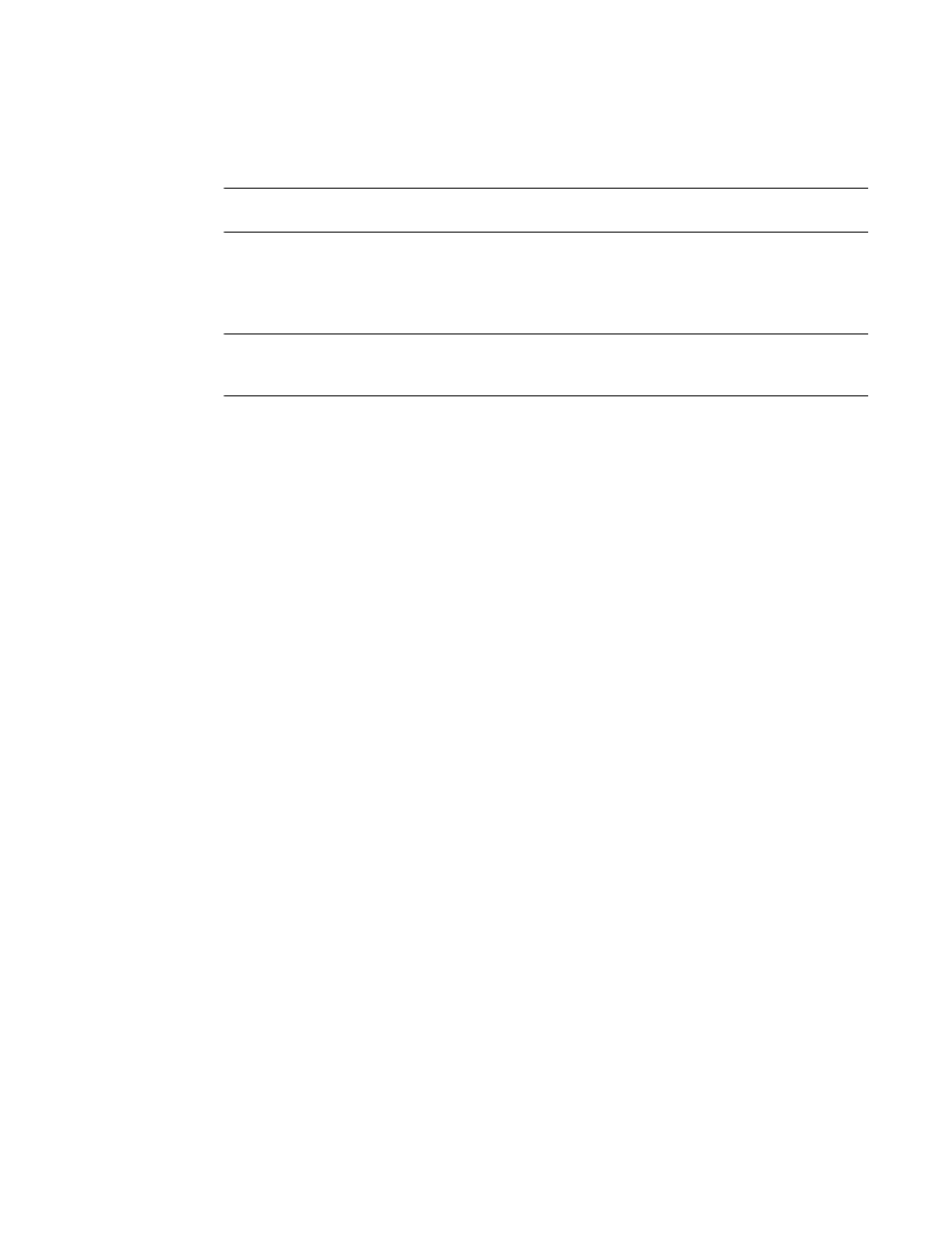
Fabric OS Administrator’s Guide
203
53-1001763-02
Test and restore firmware on switches
9
Test and restore firmware on switches
NOTE
This section does not apply to SAS or storage applications applied to the FA4-18 AP blade.
Typically, users downgrade firmware after briefly evaluating a newer (or older) version and then
restore the original version of the firmware. Testing a new version of firmware in this manner
ensures that you do not replace existing firmware because the evaluated version occupies only one
partition on the switch.
ATTENTION
When you evaluate new firmware, make sure you disabled all features that are not supported by the
original firmware before restoring to the original version.
Testing a different firmware version on a switch
1. Verify that the FTP or SSH server is running on the host server and that you have a user ID on
that server.
2. Obtain the firmware file from the Brocade Web site
http://www.brocade.com
or switch
support provider and store the file on the FTP or SSH server.
3. Unpack the compressed files preserving directory structures.
The firmware is in the form of RPM packages with names defined in a .plist file, that contains
specific firmware information and the names of packages of the firmware to be downloaded.
4. Connect to the switch and log in as admin.
5. Enter the firmwareShow command to view the current firmware.
6. Enter the firmwareDownload -s command to update the firmware and respond to the prompts.
Example of a firmwareDownload to a single partition
ecp:admin> firmwareDownload -s
Type of Firmware (FOS, SAS, or any application) [FOS]:
Server Name or IP Address: 10.1.2.3
Network Protocol (1-auto-select, 2-FTP, 3-SCP) [1]:
User Name: userfoo
File Name: /home/userfoo/v6.4.0
Password:
Reboot system after download [N]: y
Firmware is being downloaded to the switch. This step may take up to 30
minutes.
Checking system settings for firmwaredownload...
The switch will perform a reboot and come up with the new firmware to be tested. Your current
switch session will automatically disconnect.
7. Connect to the switch, log in as admin, and enter the firmwareShow command to confirm that
the primary partition of the switch contains the new firmware.
You are now ready to evaluate the new version of firmware.
