Uploading a configuration file in interactive mode – Dell POWEREDGE M1000E User Manual
Page 219
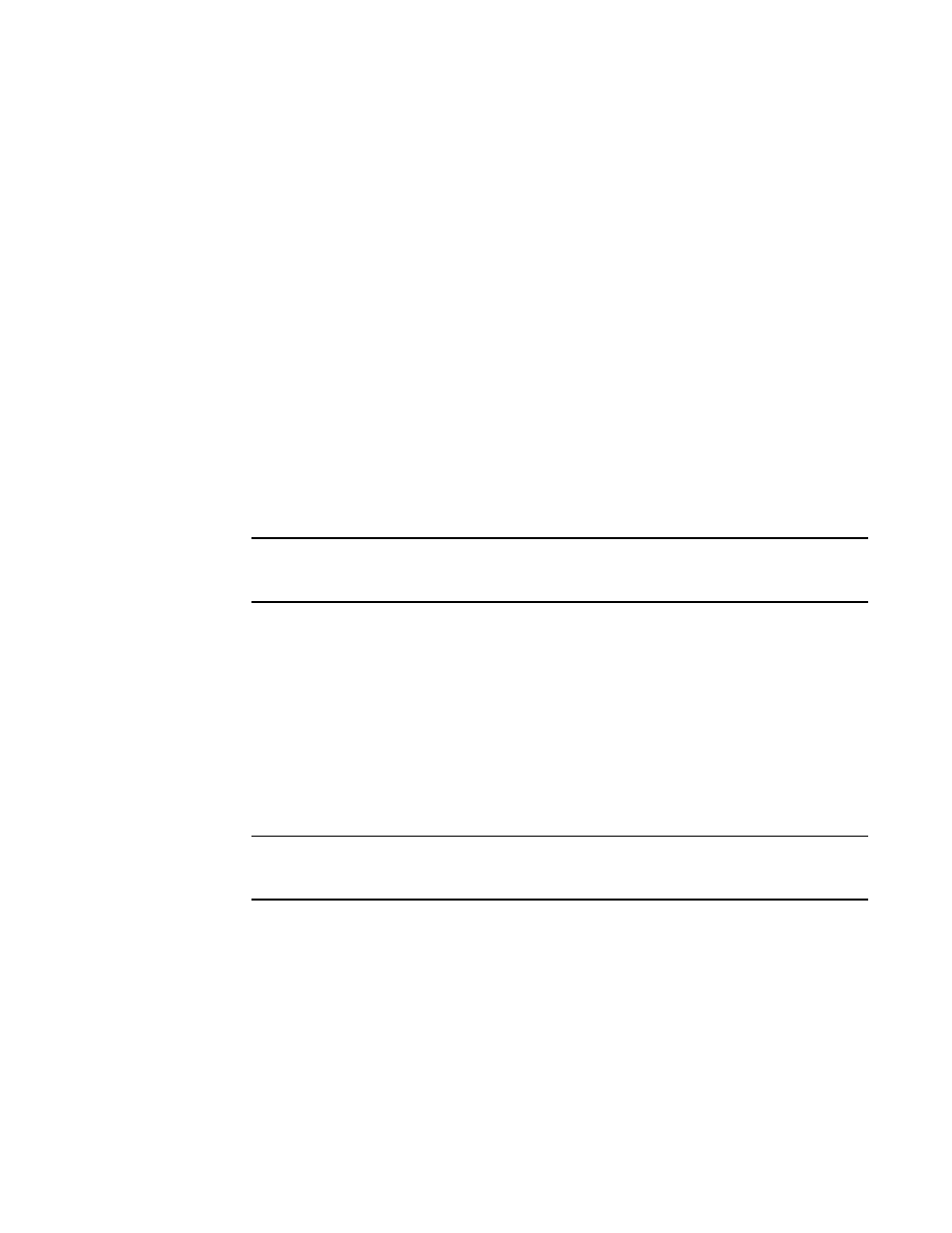
Fabric OS Administrator’s Guide
179
53-1001763-02
Configuration file backup
8
In non-Virtual Fabric mode, you must use the configUpload
-
all command to include both the
switch and the chassis information. In Virtual Fabric mode, the configUpload
-
all command can be
selected to upload all logical switches and the chassis configuration. Only administrators with the
chassis role permission are allowed to upload other FIDs or the chassis configuration.
The following information is not saved in a backup:
•
dnsConfig information
•
Passwords
Before beginning, verify that you can reach the FTP server from the switch. Using a Telnet
connection, save a backup copy of the configuration file from a logical switch to a host computer.
Uploading a configuration file in interactive mode
1. Verify that the FTP or SCP service is running on the host computer.
2. Connect to the switch and log in as admin.
3. Enter the configUpload command. The command becomes interactive and you are prompted
for the required information.
4. Store a soft copy of the switch configuration information in a safe place for future reference.
NOTE
The configuration file is printable, but you may want to see how many pages will be printed
before you send it to the printer.
Example of configUpload on a switch without Admin Domains
switch:admin> configupload
Protocol (scp, ftp, local) [ftp]:
Server Name or IP Address [host]: 10.1.2.3
User Name [user]: UserFoo
Path/Filename [
Section (all|chassis|FID# [all]): chassis
Password:
configUpload complete
Example of configUpload on a switch with Admin Domains
NOTE
AD domains other than AD255 upload a subset of information. If you want a complete switch
configuration, you need use the configUpload command while logged into AD255.
switch:AD5:admin> ad --select 5
switch:AD5:admin> configUpload
Protocol (scp or ftp) [ftp]:
Server Name or IP Address [host]: 10.1.2.3
User Name [user]: UserFoo
Path/Filename [
Password:
