Deleting end-to-end monitors, Figure 60, Mask positions – Dell POWEREDGE M1000E User Manual
Page 428
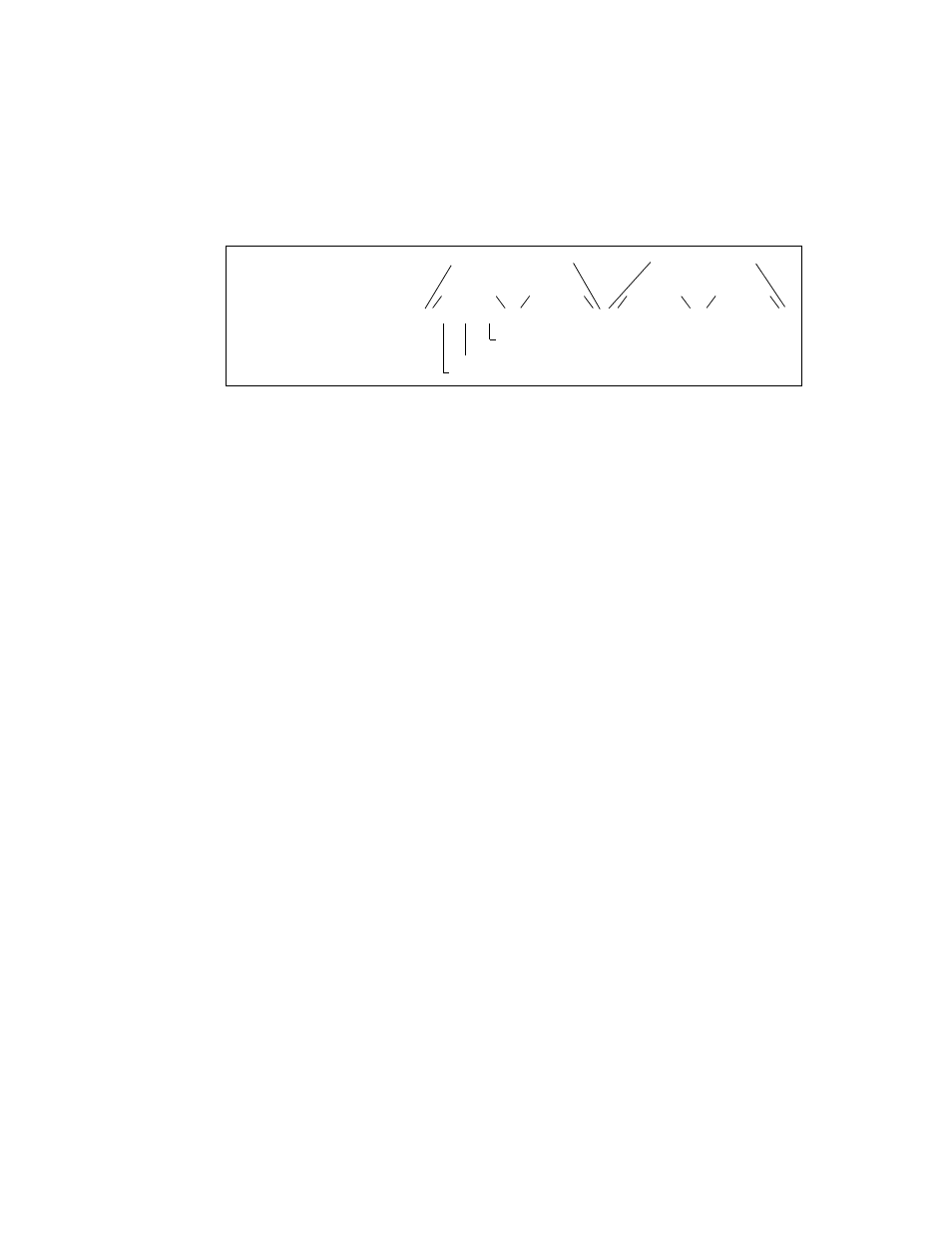
388
Fabric OS Administrator’s Guide
53-1001763-02
End-to-end performance monitoring
17
shows the mask positions in the command. A mask (“ff”) is set on slot 1, port 2 to
compare the AL_PA fields on the SID and DID in all frames (transmitted and received) on port 2.
The frame SID and DID must match only the AL_PA portion of the specified SID-DID pair. Each port
can have only one EE mask. The mask is applied to all end-to-end monitors on the port. Individual
masks for each monitor on the port cannot be specified.
FIGURE 60
Mask positions for end-to-end monitors
Deleting end-to-end monitors
1. Connect to the switch and log in as admin.
2. Enter the perfMonitorShow command to list the valid end-to-end monitor numbers for a port.
3. Enter the perfDelEEMonitor command to delete a specific monitor.
If you do not specify which monitor number to delete, you are asked if you want to delete all
entries.
Example
The following example displays the end-to-end monitors on port 0 (the monitor numbers are listed
in the KEY column) and deletes monitor number 2 on port 0:
switch:admin> perfmonitorshow --class EE 0
There are 4 end-to-end monitor(s) defined on port 0.
KEY SID DID OWNER_APP TX_COUNT RX_COUNT OWNER_IP_ADDR
--------------------------------------------------------------------------------------
0 0x000024 0x000016 WEB_TOOLS 0x0000000000000000 0x0000000000000000 10.106.7.179
1 0x000022 0x000033 WEB_TOOLS 0x0000000000000000 0x0000000000000000 10.106.7.179
2 0x000123 0x000789 WEB_TOOLS 0x0000000000000000 0x0000000000000000 10.106.7.179
3 0x001212 0x003434 WEB_TOOLS 0x0000000000000000 0x0000000000000000 10.106.7.179
switch:admin> perfdeleemonitor 0, 2
End-to-End monitor number 2 deleted
switch:admin>
perfsetporteemask 1/2, "00:ff:ff" "00:ff:ff" "00:ff:ff" "00:ff:ff"
SID mask
DID mask
Transmitted from port
Received by port
AL_PA mask
Area ID mask
Domain ID mask
SID mask
DID mask
