Lsan fabric matrix definition, Setting up lsan zone binding – Dell POWEREDGE M1000E User Manual
Page 528
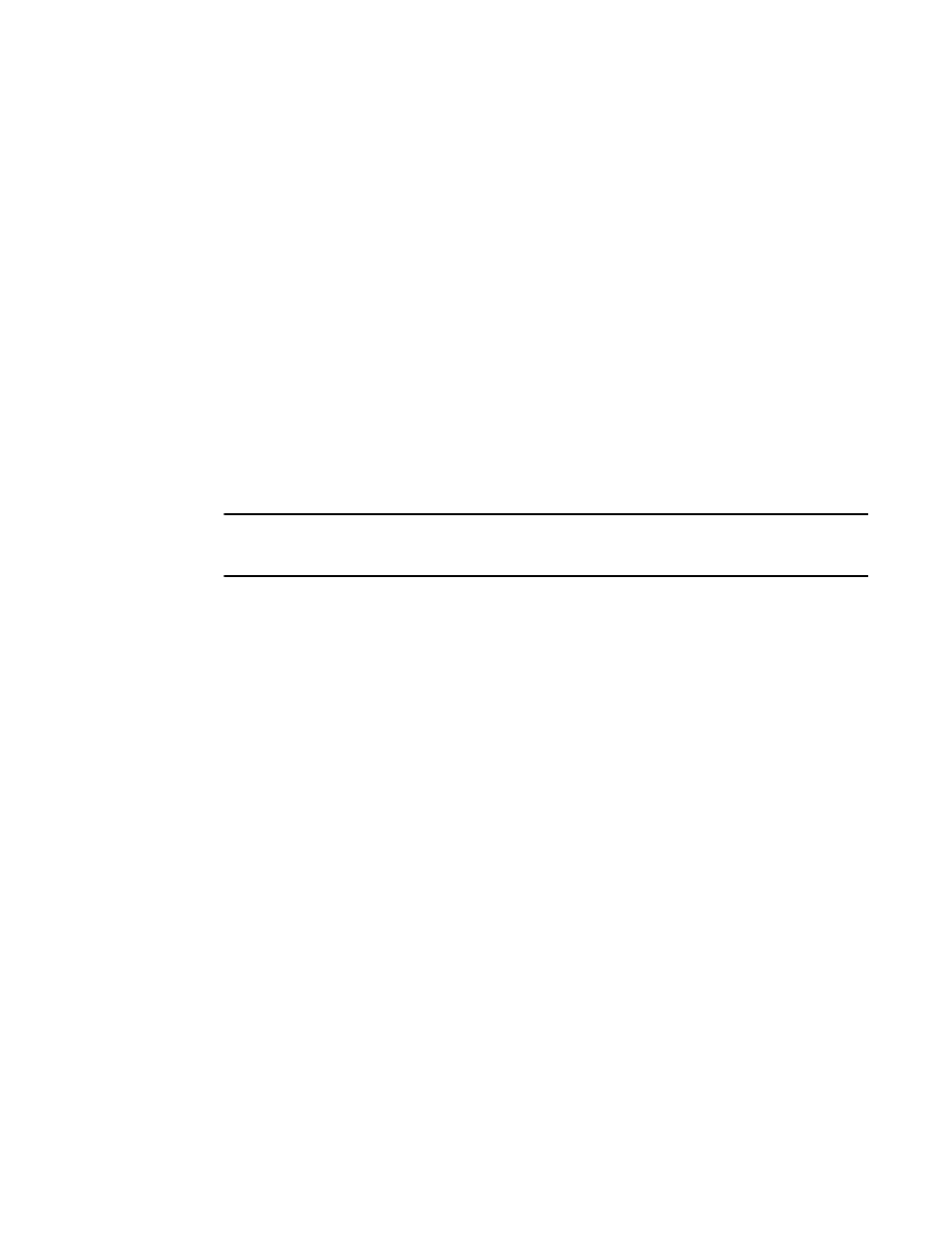
488
Fabric OS Administrator’s Guide
53-1001763-02
LSAN zone configuration
21
LSAN fabric matrix definition
With LSAN zone binding, you can specify pairs of fabrics that can access each other. Using the
metaSAN shown in
as an example, the following edge fabrics can access each other:
•
Fabric 1 and Fabric 2
•
Fabric 2 and Fabric 3
•
Fabric 4 and Fabric 5
•
Fabric 5 and Fabric 6
You can use the fcrLsanMatrix command with the -lsan option to create the corresponding LSAN
fabric matrix:
fcrlsanmatrix --add -lsan 1 2
fcrlsanmatrix --add -lsan 2 3
fcrlsanmatrix --add -lsan 4 5
fcrlsanmatrix --add -lsan 5 6
Fabrics that are not specified are part of the default binding and can access other edge fabrics that
are not specified. So Fabrics 7, 8, and 9 can access each other, but cannot access Fabrics 1
through 6.
ATTENTION
The command fcrLsanMatrix
--
add -lsan 0 0 will erase the entire LSAN fabric matrix settings in the
cache.
The FC router matrix and the LSAN fabric matrix are used together to determine which fabrics can
access each other, with the LSAN fabric matrix providing more specific binding.
Setting up LSAN zone binding
1. Log in to the FC router as admin.
2. Enter the following command to add a pair of FC routers that can access each other:
FCR:Admin> fcrlsanmatrix --add -fcr wwn1 wwn2
where wwn1 and wwn2 are the WWNs of the FC routers.
3. Enter the following command to add a pair of edge fabrics that can access each other:
FCR:Admin> fcrlsanmatrix --add -lsan fid1 fid2
where fid1 and fid2 are the fabric IDs of the edge fabrics.
4. Enter the following command to apply the changes persistently:
FCR:Admin> fcrlsanmatrix --apply -all
Example
FCR:Admin> fcrlsanmatrix --add -fcr 10:00:00:60:69:c3:12:b2
10:00:00:60:69:c3:12:b3
FCR:Admin> fcrlsanmatrix --add -lsan 4 5
FCR:Admin> fcrlsanmatrix --add -lsan 4 7
FCR:Admin> fcrlsanmatrix --add -lsan 10 19
FCR:Admin> fcrlsanmatrix --apply -all
