Configuring lsan zones in the m-eos fabric – Dell POWEREDGE M1000E User Manual
Page 542
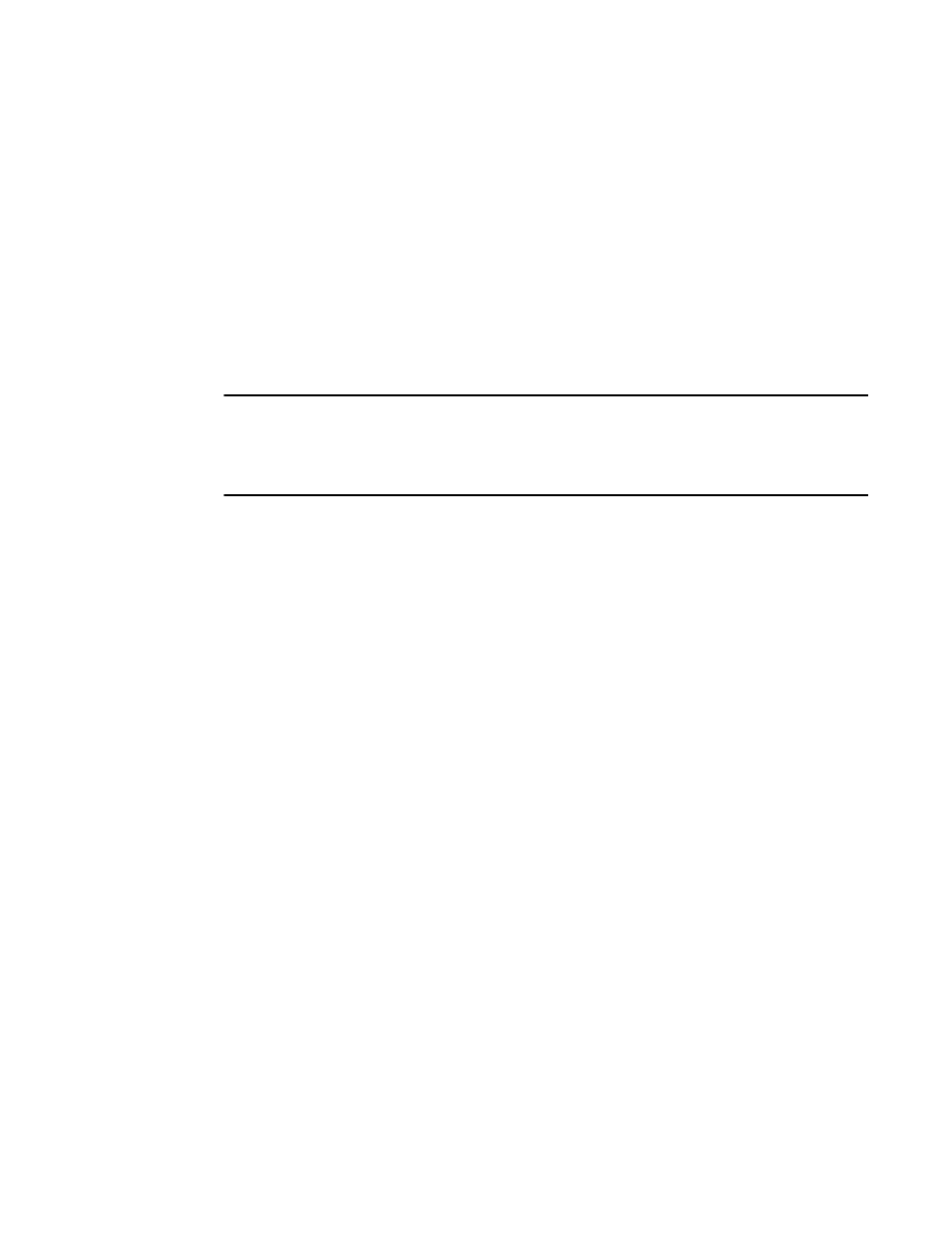
502
Fabric OS Administrator’s Guide
53-1001763-02
Fabric configurations for interconnectivity
A
Configuring LSAN zones in the M-EOS fabric
To ensure connectivity with devices in the Fabric OS fabric, you must set up LSAN zones in each
edge fabric.
An LSAN is defined by a zone in an edge fabric. When zoning an LSAN containing multiple fabrics
with switches that are not running Fabric OS, you must use port WWN. Because port IDs are not
necessarily unique across fabrics, you cannot use the domain,port method of identification.
If the LSAN is configured and the proxy devices are created, the proxy device will show in the name
server of the edge fabric and the xlate domain will show in the fabric of the edge fabric.
For more details about LSAN zoning, see
The FC router can support up to 2048 zones when connected to an M-EOS v9.6 switch.
NOTE
For detailed instructions for the steps in the following procedure, refer to the Zoning User Manual.
http://www.brocade.com/data-center-best-practices/resource-center
web site under the Data
Center Best Practices-Resource Center section and follow the instructions to access the
documentation.
1. Log in to DCFM.
2. Create a new LSAN zone, as described in the Zoning User Manual. The name of the zone must
use the LSAN_xxxx naming schema.
3. Add devices that are connected to the Fabric OS fabric. Use the device WWN when adding
devices.
4. Add the newly created zone to the currently active zone set.
5. Activate the updated zone set.
Correcting errors if LSAN devices appear in only one of the fabrics
If the LSAN devices appear in only one of the fabrics in a multiple-fabric SAN, use the following
procedure to correct the problem.
1. Log in to each fabric and verify that all of the devices are physically logged in.
2. Verify that the devices are properly configured in the LSAN zone in both edge fabrics.
3. Enter the fabricShow command on the Fabric OS fabric.
4. Use M-EOS DCFM to verify the M-EOS fabric, including the front and translation domains.
5. Move back to the FC router and issue the fcrProxyDevShow command on to verify that the
devices are configured and exported.
switch:admin> fcrproxydevshow
Proxy WWN Proxy Device Physical State
Created PID Exists PID
in Fabric in Fabric
----------------------------------------------------------------------------
10 20:00:00:01:73:00:59:dd 05f001 12 610902 Imported
10 21:00:00:e0:8b:04:80:76 02f002 11 340713 Imported
10 50:06:01:68:40:04:d3:95 02f001 11 660713 Imported
11 10:00:00:00:c9:2d:3d:5c 020001 10 011500 Imported
