Setting traffic prioritization over fc routers – Dell POWEREDGE M1000E User Manual
Page 455
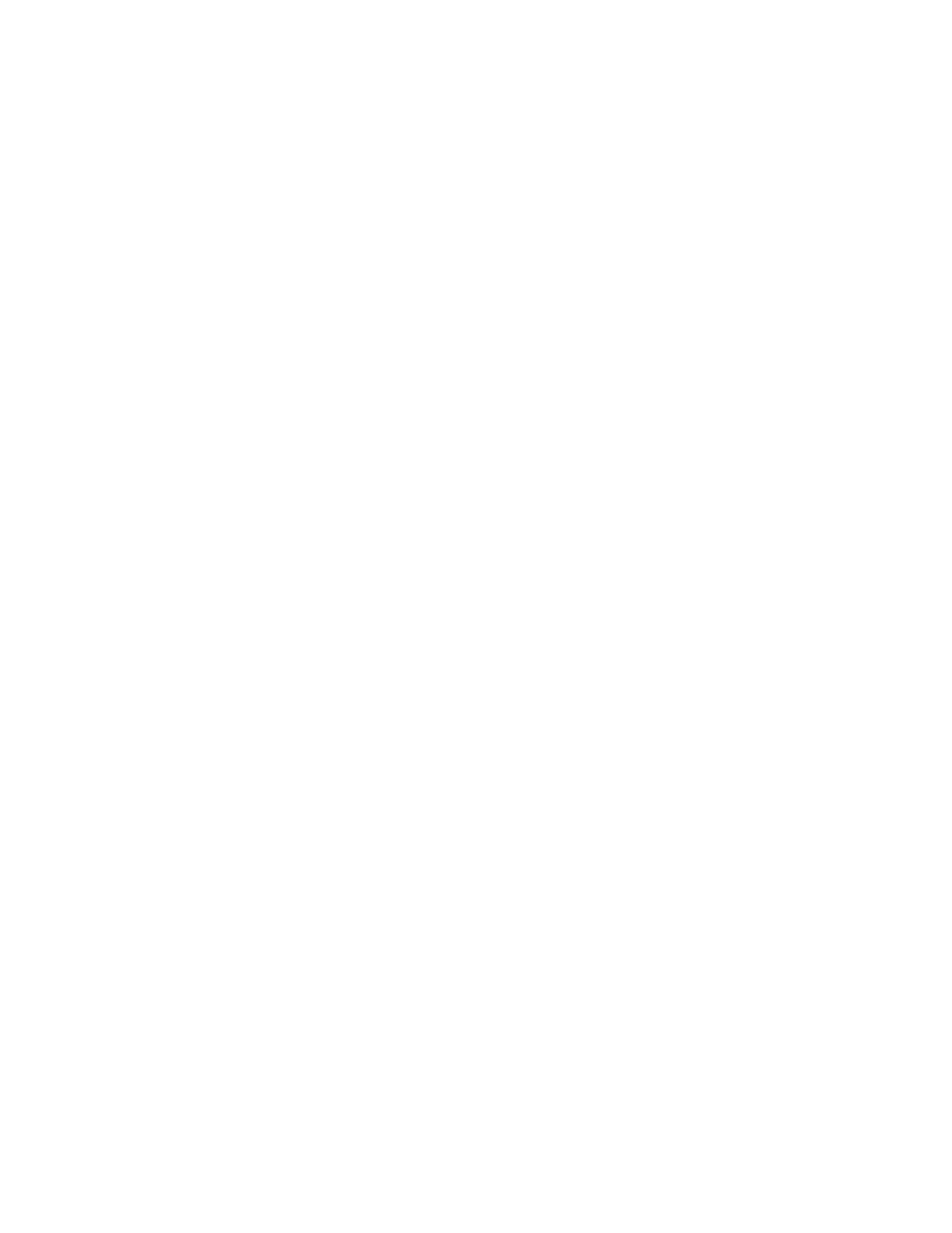
Fabric OS Administrator’s Guide
415
53-1001763-02
Setting traffic prioritization over FC routers
18
Example
sw0:admin> zonecreate "QOSH1_zone", "10:00:00:00:10:00:00:00;
10:00:00:00:20:00:00:00"
sw0:admin> zonecreate "QOSL2_zone", "10:00:00:00:30:00:00:00;
10:00:00:00:40:00:00:00"
sw0:admin> zoneshow
sw0:admin> cfgadd "cfg1", "QOSH1_zone"
sw0:admin> cfgadd "cfg1", "QOSL2_zone"
sw0:admin> cfgshow
Defined configuration:
cfg:
cfg1
zone1; QOSH1_zone; QOSL2_zone
zone:
QOSH1_zone
10:00:00:00:10:00:00:00; 10:00:00:00:20:00:00:00
zone:
QOSL2_zone
10:00:00:00:30:00:00:00; 10:00:00:00:40:00:00:00
zone:
zone1
10:00:00:00:10:00:00:00; 10:00:00:00:20:00:00:00;
10:00:00:00:30:00:00:00; 10:00:00:00:40:00:00:00
Effective configuration:
No Effective configuration: (No Access)
sw0:admin> cfgsave
You are about to save the Defined zoning configuration. This
action will only save the changes on Defined configuration.
Any changes made on the Effective configuration will not
take effect until it is re-enabled.
Do you want to save Defined zoning configuration only? (yes, y, no, n): [no] y
Updating flash ...
sw0:admin> cfgenable "cfg1"
You are about to enable a new zoning configuration.
This action will replace the old zoning configuration with the
current configuration selected. If the update includes changes
to one or more traffic isolation zones, the update may result in
localized disruption to traffic on ports associated with
the traffic isolation zone changes
Do you want to enable 'cfg1' configuration (yes, y, no, n): [no] y
zone config "cfg1" is in effect
Updating flash ...
sw0:admin> portcfgqos --enable 3
Setting traffic prioritization over FC routers
1. Connect to the switch in the edge fabric and log in as admin.
2. Create QoS zones in the edge fabric.
The QoS zones must have WWN members only, and not D,I members. See
on page 414 for instructions.
3. Create LSAN zones in the edge fabric.
See
“Controlling device communication with the LSAN”
on page 478 for instructions.
4. Enter the portCfgQos command to enable QoS on the E_Ports (or VE_Ports).
5. Repeat
through
to create QoS zones and LSAN zones on the other edge fabric.
6. Connect to the FC router in the backbone fabric and log in as admin.
7. Enter the portCfgQos command to enable QoS on the EX_Ports (or VEX_Ports).
