Setting traffic prioritization – Dell POWEREDGE M1000E User Manual
Page 454
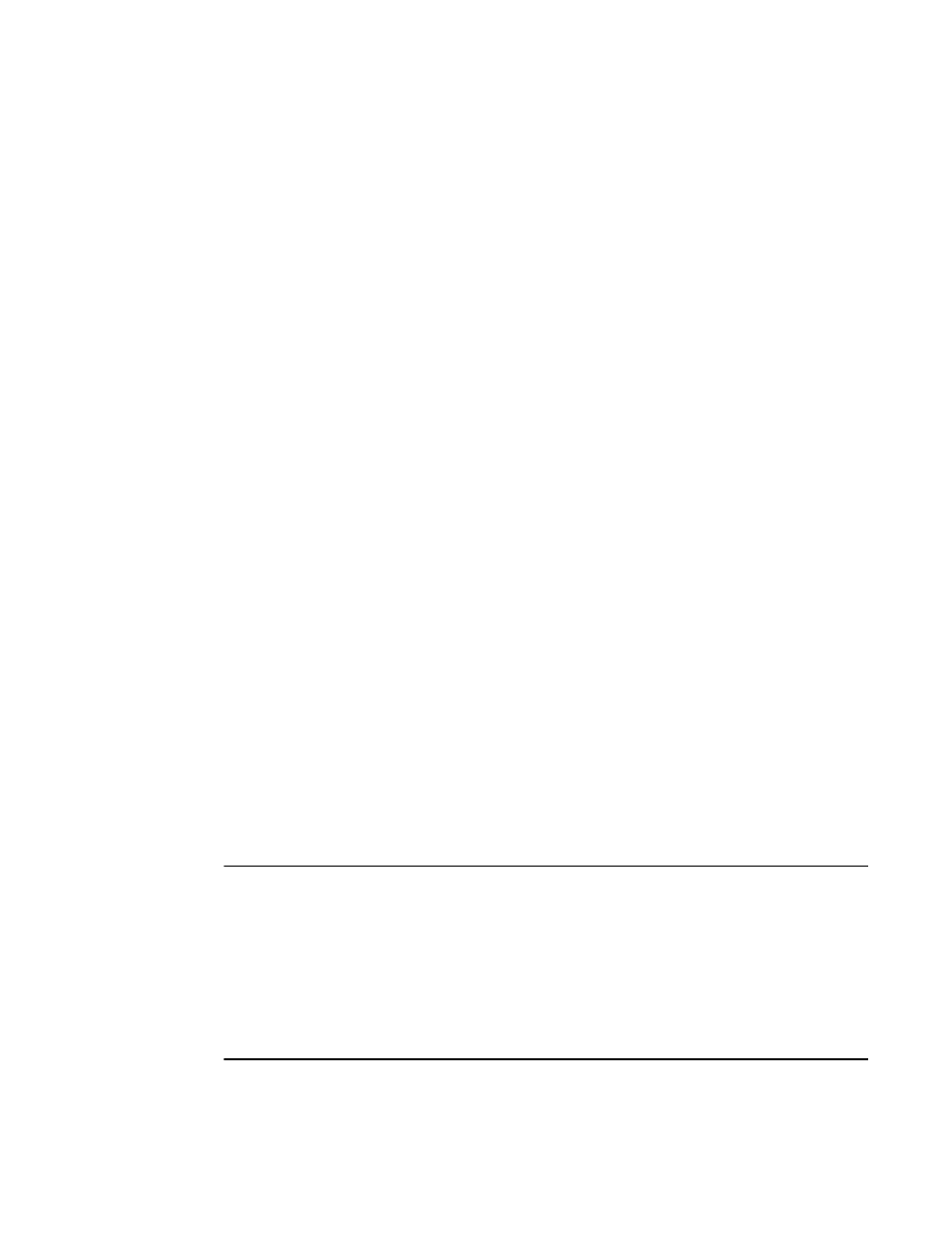
414
Fabric OS Administrator’s Guide
53-1001763-02
Setting traffic prioritization
18
•
If QoS is enabled, an additional 16 buffer credits are allocated per port for 8-Gbps ports in LE
mode. See
Chapter 20, “Managing Long Distance Fabrics,”
for information about buffer credit
allocation in extended fabrics.
•
Trunking considerations: If some ports in a trunk group have QoS enabled and some ports
have QoS disabled, then two different trunks are formed, one with QoS enabled and one with
QoS disabled.
Setting traffic prioritization
1. Connect to the switch and log in as admin.
2. Enter the zoneCreate command to create zones for high and low priority traffic.
•
For high priority traffic, use the following syntax:
zonecreate "QOSHid_zonename", "member[; member...]"
•
For low priority traffic, use the following syntax:
zonecreate "QOSLid_zonename", "member[; member...]"
The id is from 1–5 for high priority traffic, which corresponds to VCs 10–14. For low priority
traffic, the id is from 1–2, which corresponds to VCs 8 and 9. The id is optional; if it is not
specified, the virtual channels are allocated using a round-robin scheme.
3. Enter the cfgAdd command to add the QoS zone to the zone configuration, using the following
syntax:
cfgadd "cfgname", "QOSzonename"
4. Enter the cfgSave command to save the change to the defined configuration.
5. Enter the cfgEnable command for the appropriate zone configuration to make the change
effective.
cfgenable "cfgname"
6. Enter the portCfgQos command to enable QoS on the E_Ports, using the following syntax:
portcfgqos --enable [slot/]port
The portCfgQos command does not affect QoS prioritization. It only enables or disables the link
to pass QoS priority traffic.
NOTE
For the Brocade 300, 5100, 5300, 5410, 5424, 5450, 5460, 5470, 5480, 7800, 8000, VA-40FC,
Brocade Encryption Switch, and the Brocade DCX and DCX-4S enterprise-class platform, QoS is
enabled by default on all ports. If you use the portCfgQos command to enable QoS on a specific port,
the port is toggled to apply this configuration, even though the port already has QoS enabled. The
port is toggled because the user configuration changed, even though the actual configuration of the
port did not change.
If you later use the portCfgQos command to enable QoS on the port again, the port is not toggled
because the configuration did not change.
