Fcap configuration overview – Dell POWEREDGE M1000E User Manual
Page 190
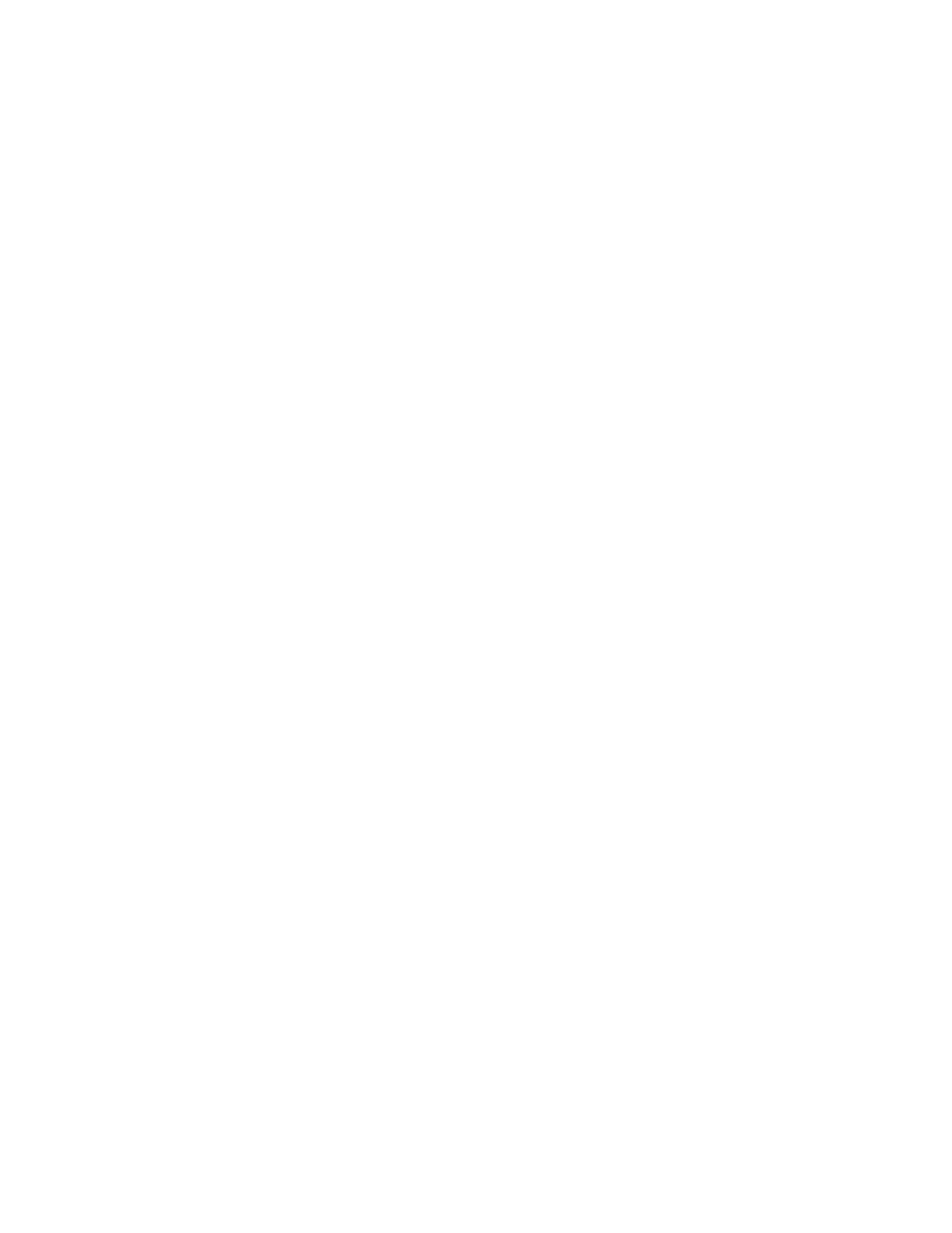
150
Fabric OS Administrator’s Guide
53-1001763-02
Authentication policy for fabric elements
7
Example of setting a secret key pair
switchA:admin> secauthsecret --set
This command is used to set up secret keys for the DH-CHAP authentication.
The minimum length of a secret key is 8 characters and maximum 40
characters. Setting up secret keys does not initiate DH-CHAP
authentication. If switch is configured to do DH-CHAP, it is performed
whenever a port or a switch is enabled.
Warning: Please use a secure channel for setting secrets. Using
an insecure channel is not safe and may compromise secrets.
Following inputs should be specified for each entry.
1. WWN for which secret is being set up.
2. Peer secret: The secret of the peer that authenticates to peer.
3. Local secret: The local secret that authenticates peer.
Press Enter to start setting up shared secrets >
Enter WWN, Domain, or switch name (Leave blank when done):
10:20:30:40:50:60:70:80
Enter peer secret:
Enter WWN, Domain, or switch name (Leave blank when done):
10:20:30:40:50:60:70:81
Enter peer secret:
Enter WWN, Domain, or switch name (Leave blank when done):
Saving data to key store… Done.
3. Disable and enable the ports on a peer switch using the portDisable and portEnable
commands.
FCAP configuration overview
You can configure the switch to use either Brocade or a third-party certificates for authentication
with the peer switch. By default, Brocade certificates are used for authentication.
To perform authentication with FCAP protocol with certificates issued from third party, the user has
to perform following steps:
1. Choose a certificate authority (CA).
2. Generate a public, private key, passphrase and a CSR on each switch.
3. Store the CSR from each switch on a file server.
4. Obtain the certificates from the CA.
