Deleting an alias, Viewing an alias in the defined configuration – Dell POWEREDGE M1000E User Manual
Page 288
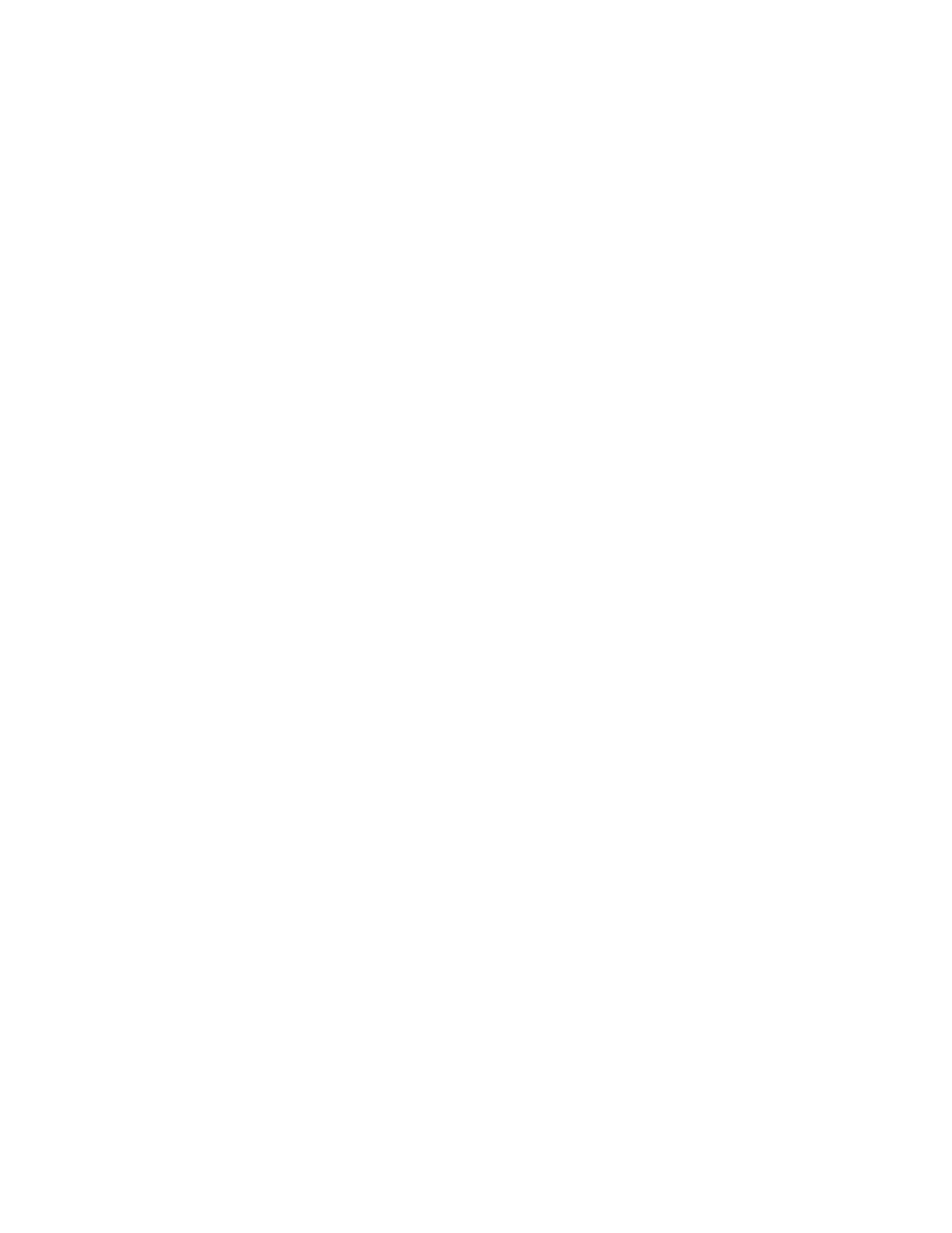
248
Fabric OS Administrator’s Guide
53-1001763-02
Zone aliases
11
Example
switch:admin> aliremove "array1", "1,2"
switch:admin> aliremove "array2", "21:00:00:20:37:0c:72:51"
switch:admin> aliremove "loop1", "4,6"
switch:admin> cfgsave
You are about to save the Defined zoning configuration. This
action will only save the changes on the Defined configuration.
Any changes made on the Effective configuration will not
take effect until it is re-enabled.
Do you want to save Defined zoning configuration only? (yes, y, no, n): [no] y
Deleting an alias
1. Connect to the switch and log in as admin.
2. Enter the aliDelete command, using the following syntax.
alidelete "aliasname"
3. Enter the cfgSave command to save the change to the defined configuration.
The cfgSave command ends and commits the current zoning transaction buffer to nonvolatile
memory. If a transaction is open on a different switch in the fabric when this command is run,
the transaction on the other switch is automatically aborted. A message displays on the other
switches to indicate that the transaction was aborted.
Example
switch:admin> alidelete "array1"
switch:admin> cfgsave
You are about to save the Defined zoning configuration. This
action will only save the changes on the Defined configuration.
Any changes made on the Effective configuration will not
take effect until it is re-enabled.
Do you want to save Defined zoning configuration only? (yes, y, no, n): [no] y
Viewing an alias in the defined configuration
1. Connect to the switch and log in as admin.
2. Enter the aliShow command, using the following syntax
alishow "pattern"[, mode]
If no parameters are specified, the entire zone database (both the defined and effective
configuration) is displayed.
Example
The following example shows all zone aliases beginning with “arr”.
switch:admin> alishow "arr*"
alias: array1 21:00:00:20:37:0c:76:8c
alias: array2 21:00:00:20:37:0c:66:23
