Route selection, Dynamic load sharing, Setting the routing policy – Dell POWEREDGE M1000E User Manual
Page 116: Setting up the ap route policy, Setting dls
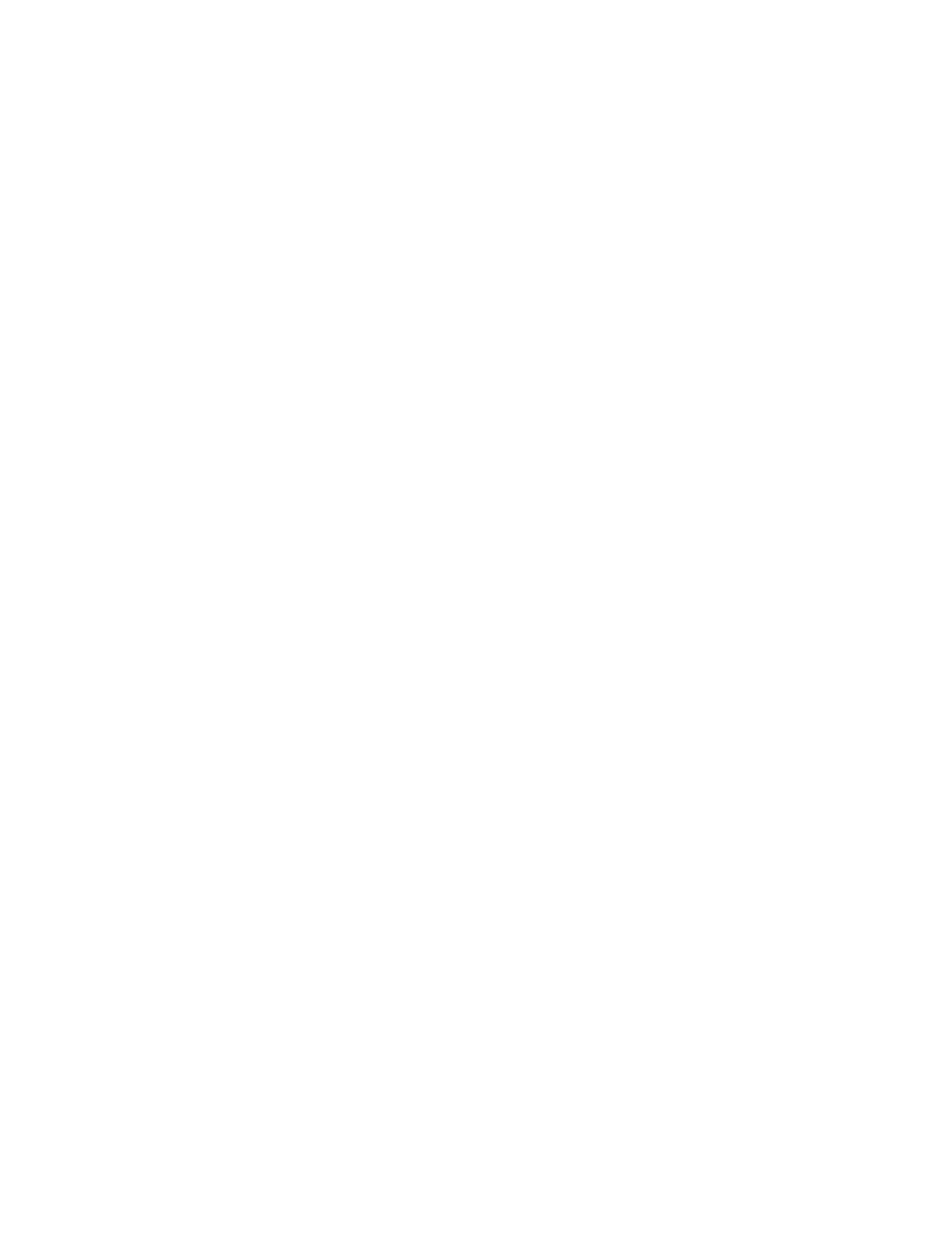
76
Fabric OS Administrator’s Guide
53-1001763-02
Route selection
4
Setting the routing policy
1. Connect to the switch and log in as admin.
2. Enter the switchDisable command to disable the switch.
3. Take the appropriate following action based on the route policy you choose to implement:
•
If Exchange-based policy is required, enter the aptPolicy 3 command.
•
If Port-based policy is required, enter the aptPolicy 1 command.
Setting up the AP route policy
1. Connect to the switch and log in as admin.
2. Enter the switchDisable command to disable the switch.
3. Take the appropriate following action based on the route policy you choose to implement:
•
If AP Shared Link policy (default) is required, enter the aptPolicy -ap 0 command.
•
If AP Dedicated Link policy is required, enter the aptPolicy -ap 1 command.
Route selection
Selection of specific routes can be dynamic, so that the router can constantly adjust to changing
network conditions; or it may be static, so that data packets always follow a predetermined path.
Dynamic Load Sharing
The exchange-based routing policy depends on the Fabric OS Dynamic Load Sharing feature (DLS)
for dynamic routing path selection. When using the exchange-based routing policy, DLS is enabled
by default and cannot be disabled. In other words, you cannot enable or disable DLS when the
exchange-based routing policy is in effect.
When the port-based policy is in force, you can enable DLS to optimize routing. When DLS is
enabled, it shares traffic among multiple equivalent paths between switches. DLS recomputes load
sharing when any of the following occurs:
•
a switch boots up
•
an E_Port goes offline and online
•
an EX_Port goes offline
•
a device goes offline
Setting DLS
1. Connect to the switch and log in as admin.
2. Enter the dlsShow command to view the current DLS setting.
One of the following messages appears:
•
“DLS is set” indicates that dynamic load sharing is turned on.
•
“DLS is not set” indicates that dynamic load sharing is turned off.
