Changing the state of a ti zone – Dell POWEREDGE M1000E User Manual
Page 325
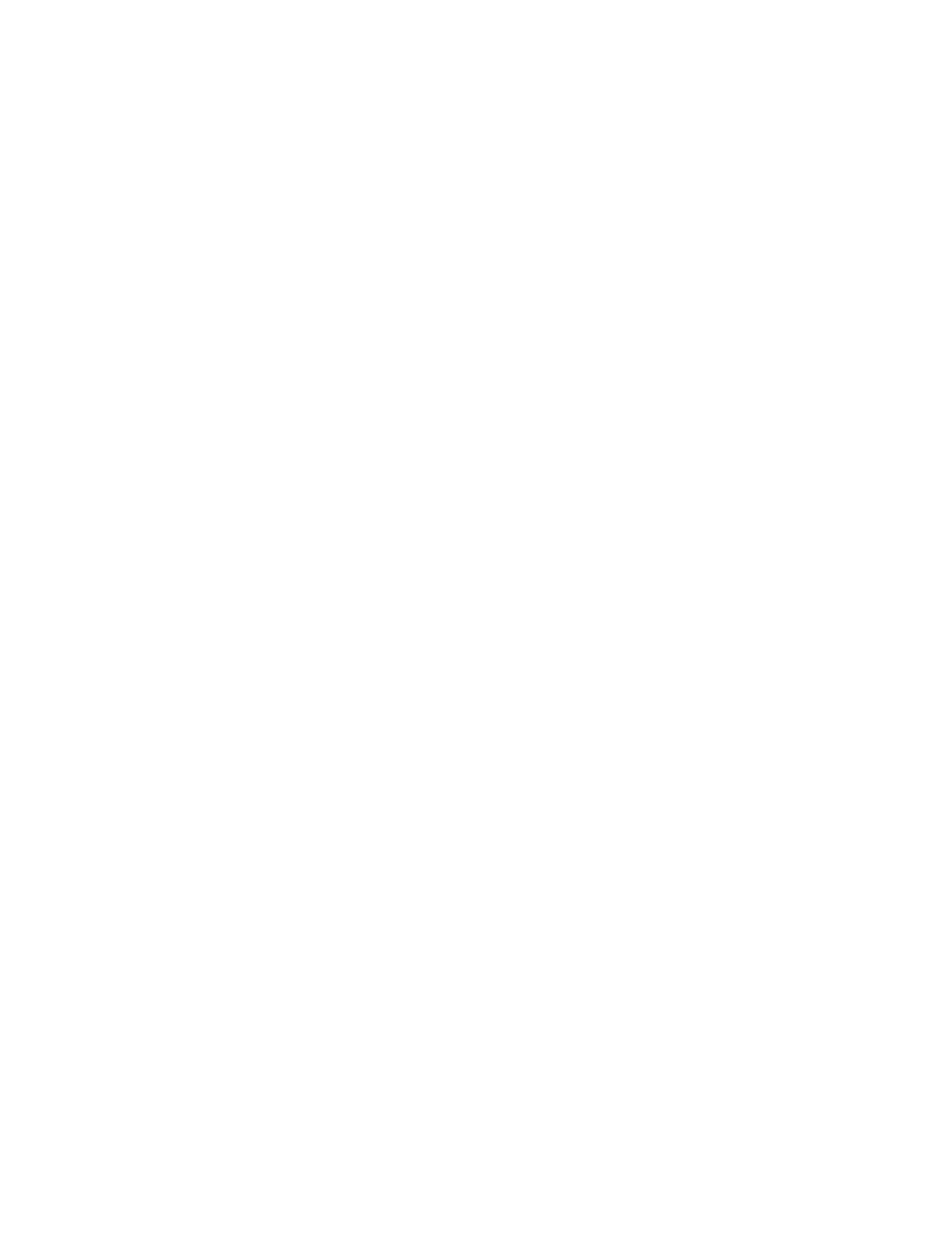
Fabric OS Administrator’s Guide
285
53-1001763-02
Changing the state of a TI zone
12
Be aware of the ramifications if you disable failover mode. See
for information about disabling failover mode.
3. Enter the cfgEnable command to reactivate your current effective configuration and enforce
the TI zones.
cfgenable "current_effective_configuration"
Example of modifying a TI zone
To add port members to the existing TI zone bluezone:
switch:admin> zone --add bluezone -p "3,4; 3,6"
To add port members to the existing TI zone in a backbone fabric:
switch:admin> zone --add backbonezone -p "3,4; 3,6; 10:00:00:04:1f:03:16:f2;"
To disable failover on the existing TI zone bluezone:
switch:admin> zone --add -o n bluezone
To enable failover and add ports to TI zone greenzone:
switch:admin> zone --add -o f greenzone -p "3,4"
To remove ports from the TI zone bluezone:
switch:admin> zone --remove bluezone -p "3,4; 3,6"
Remember that your changes are not enforced until you enter the cfgEnable command.
Changing the state of a TI zone
You can change the state of a TI zone to activated or deactivated. Changing the state does not
activate or deactivate the zone. After you change the state of the TI zone, you must enable the
current effective configuration to enforce the change.
The TI zone must exist before you can change its state.
1. Connect to the switch and log in as admin.
2. Perform one of the following actions:
•
To activate a TI zone, enter the zone
--
activate command.
zone --activate name
•
To deactivate a TI zone, enter the zone
--
deactivate command.
zone --deactivate name
3. Enter the cfgEnable command to reactivate your current effective configuration and enforce
the TI zones.
cfgenable "current_effective_configuration"
Example of setting the state of a TI zone
To change the state of the existing TI zone bluezone to activated, type:
switch:admin> zone --activate bluezone
To change the state of the existing TI zone greenzone to deactivated, type:
switch:admin> zone --deactivate greenzone
Remember that your changes are not enforced until you enter the cfgEnable command.
