Power management, Powering off a port blade, Powering on a port blade – Dell POWEREDGE M1000E User Manual
Page 93
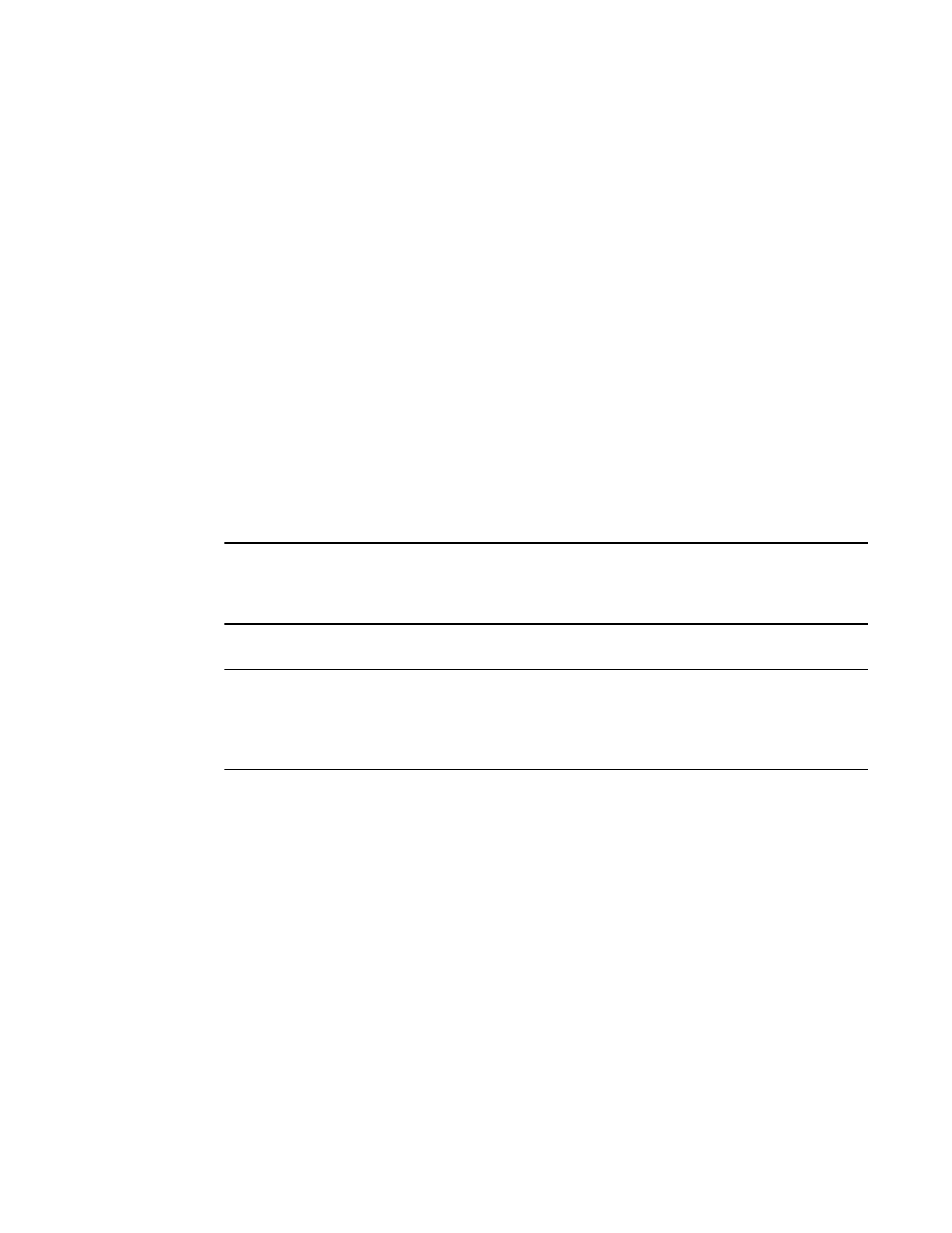
Fabric OS Administrator’s Guide
53
53-1001763-02
Power management
3
3. Once the command completes successfully, move the cables from the source blade to the
destination blade.
4. Enter the bladeEnable command on the destination blade to enable all user ports.
Power management
All blades are powered on by default when the switch chassis is powered on. Blades cannot be
powered off when POST or AP initialization is in progress.
To manage power and ensure that more critical components are the least affected by a power
changes, you can specify the order in which the components are powered off, using the
powerOffListSet command
The power monitor compares the available power with the power required to determine if there will
be enough power to operate. If it is predicted to be less power available than required, the
power-off list is processed until there is enough power for operation. By default, the processing
begins with slot 1 and proceeds to the last slot in the chassis. As power becomes available, slots
are powered up in the reverse order. During the initial power up of a chassis, or using the
slotPowerOn command, or the insertion of a blade, the available power is compared to required
power before power is applied to the blade.
NOTE
Some FRUs in the chassis may use significant power, yet cannot be powered off through software.
For example, a missing blower FRU may change the power computation enough to affect how many
slots can be powered up.
The powerOffListShow command displays the power off order.
NOTE
In the Brocade DCX and DCX-4S the core blades and CPs cannot be powered off from the CLI
interface. You must manually power off the blades by lowering the slider or removing power from the
chassis. If there is no CP up and running then physical removal or powering off the chassis is
required.
Powering off a port blade
1. Connect to the switch and log in as admin.
2. Enter the slotPowerOff command with the slot number of the port blade you want to power off.
ecp:admin> slotpoweroff 3
Slot 3 is being powered off
Powering on a port blade
1. Connect to the switch and log in as admin.
2. Enter the slotPowerOn command with the slot number of the port blade you want to power on.
ecp:admin> slotpoweron 3
Powering on slot 3
