Adding and removing ports on a logical switch – Dell POWEREDGE M1000E User Manual
Page 269
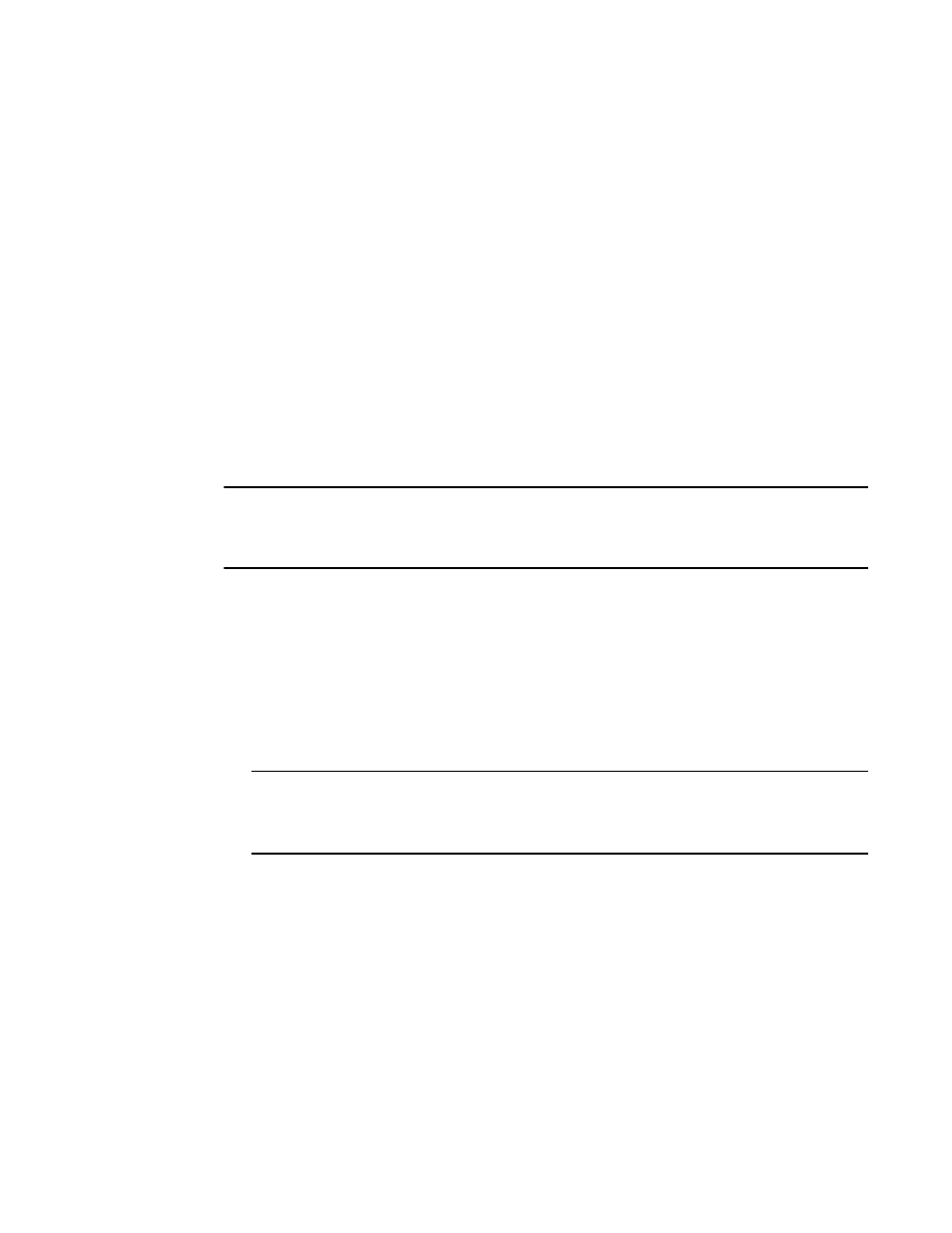
Fabric OS Administrator’s Guide
229
53-1001763-02
Adding and removing ports on a logical switch
10
Adding and removing ports on a logical switch
This procedure explains how to add and remove ports on logical switches.
All ports in a chassis must be assigned to a logical switch. All ports are initially assigned to the
default logical switch.
When you create a logical switch, it has no ports assigned to it. You add ports to a logical switch by
moving the ports from one logical switch to another. See
“Supported platforms for Virtual Fabrics”
on page 220 for port restrictions.
If you want to remove a port from a logical switch, you cannot just remove it from the logical switch;
you must move the port to a different logical switch.
When you move a port from one logical switch to another, the port is automatically disabled. Any
performance monitors that were installed on the port are deleted. If monitors are required in the
new logical switch, you must manually reinstall them on the port after the move.
If the logical switch to which the port is moved has fabric mode Top Talkers enabled, then if the port
is an E_Port, fabric mode Top Talker monitors are automatically installed on that port.
NOTE
If you are deploying ICLs in the base switch, then all ports associated with those ICLs must be
assigned to the base switch. If you are deploying ICLs to connect to default switches (that is, XISL
use is not allowed), then the ICL ports should be assigned (or left) in the default logical switch.
1. Connect to the physical chassis and log in using an account assigned to the admin role.
2. Enter the following command to move ports from one logical switch to another:
lscfg --config fabricID -slot slot [ -port port ] [ -force ]
The ports are assigned to the logical switch specified by fabricID and are removed from the
logical switch on which they are currently configured.
If the -port option is omitted, all ports on the specified slot are assigned to the logical switch.
Specify the -force option to execute the command without any user prompts or confirmation.
NOTE
On the Brocade DCX, the lscfg command does not allow you to add ports 48–63 of the FC8-64
blade to the base switch. These ports are not supported on the base switch. The Brocade
DCX-4S does not have this limitation.
3. Enter y at the prompt.
The ports are automatically disabled, then removed from their current logical switch and
assigned to the logical switch specified by fabricID.
Example
sw0:FID128:admin> lscfg --config 5 -port 18-20
This operation requires that the affected ports be disabled.
Would you like to continue [y/n]?: y
Making this configuration change. Please wait...
Configuration change successful.
Please enable your ports/switch when you are ready to continue.
