Creating a logical fabric using xisls, Figure 31, Exam – Dell POWEREDGE M1000E User Manual
Page 274
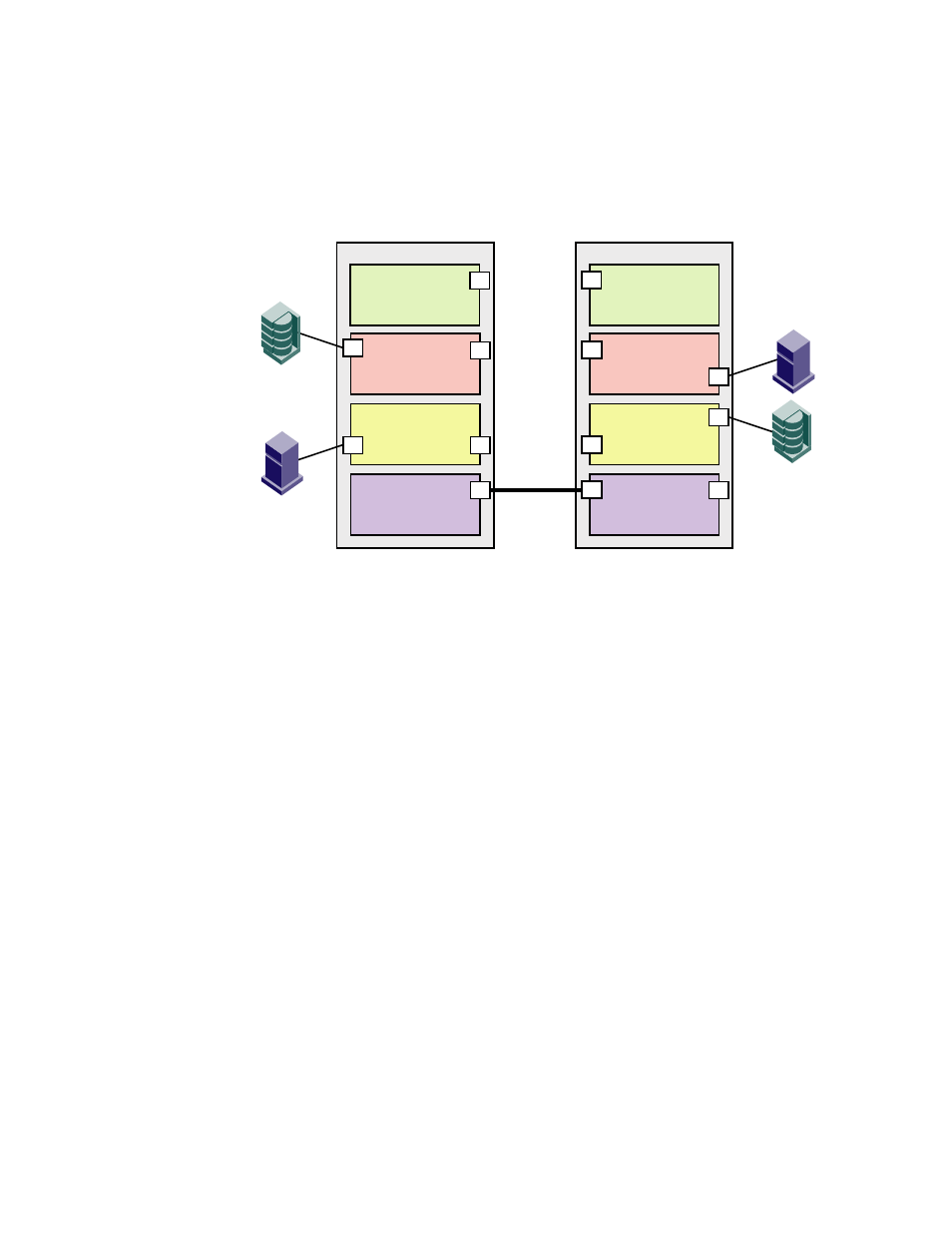
234
Fabric OS Administrator’s Guide
53-1001763-02
Creating a logical fabric using XISLs
10
Creating a logical fabric using XISLs
This procedure describes how to create a logical fabric using multiple chassis and XISLs and refers
to the configuration shown in
as an example.
FIGURE 31
Example of logical fabrics in multiple chassis and XISLs
1. Set up the base switches in each chassis:
a. Connect to the physical chassis and log in using an account assigned to the admin role
with the chassis-role permission.
b. Enable the Virtual Fabrics feature, if it is not already enabled. See
on page 223 for instructions.
This automatically creates the default logical switch, with FID 128. All ports in the chassis
are assigned to the default logical switch.
c. Create a base switch and assign it a fabric ID that will become the FID of the base fabric.
See
“Creating a logical switch or base switch”
on page 225 for instructions on creating a
base switch.
For the example shown in
, you would create a base switch with fabric ID 8.
d. Assign ports to the base switch, as described in
“Adding and removing ports on a logical
e. Repeat
in all chassis that are to participate in the logical fabric.
2. Physically connect ports in the base switches to form XISLs.
3. Enable all of the base switches. This forms the base fabric.
4. Configure the logical switches in each chassis:
a. Connect to the physical chassis and log in using an account assigned to the admin role
with the chassis-role permission.
b. Create a logical switch and assign it a fabric ID for the logical fabric. This FID must be
different from the FID in the base fabric. See
“Creating a logical switch or base switch”
page 225 for instructions.
ISL
Base switch
Fabric ID 8
P9
Logical switch 7
Fabric ID 15
Logical switch 6
Fabric ID 1
Physical chassis 2
Base switch
Fabric ID 8
P6
Logical switch 3
Fabric ID 15
P5
Logical switch 2
Fabric ID 1
P2
Physical chassis 1
P8
P6
P2
Logical switch 5
(Default logical switch)
Fabric ID 128
Logical switch 1
(Default logical switch)
Fabric ID 128
P1
P1
H2
D1
D2
H1
P7
P4
P3
P4
XISL
