Reserving a port license – Dell POWEREDGE M1000E User Manual
Page 421
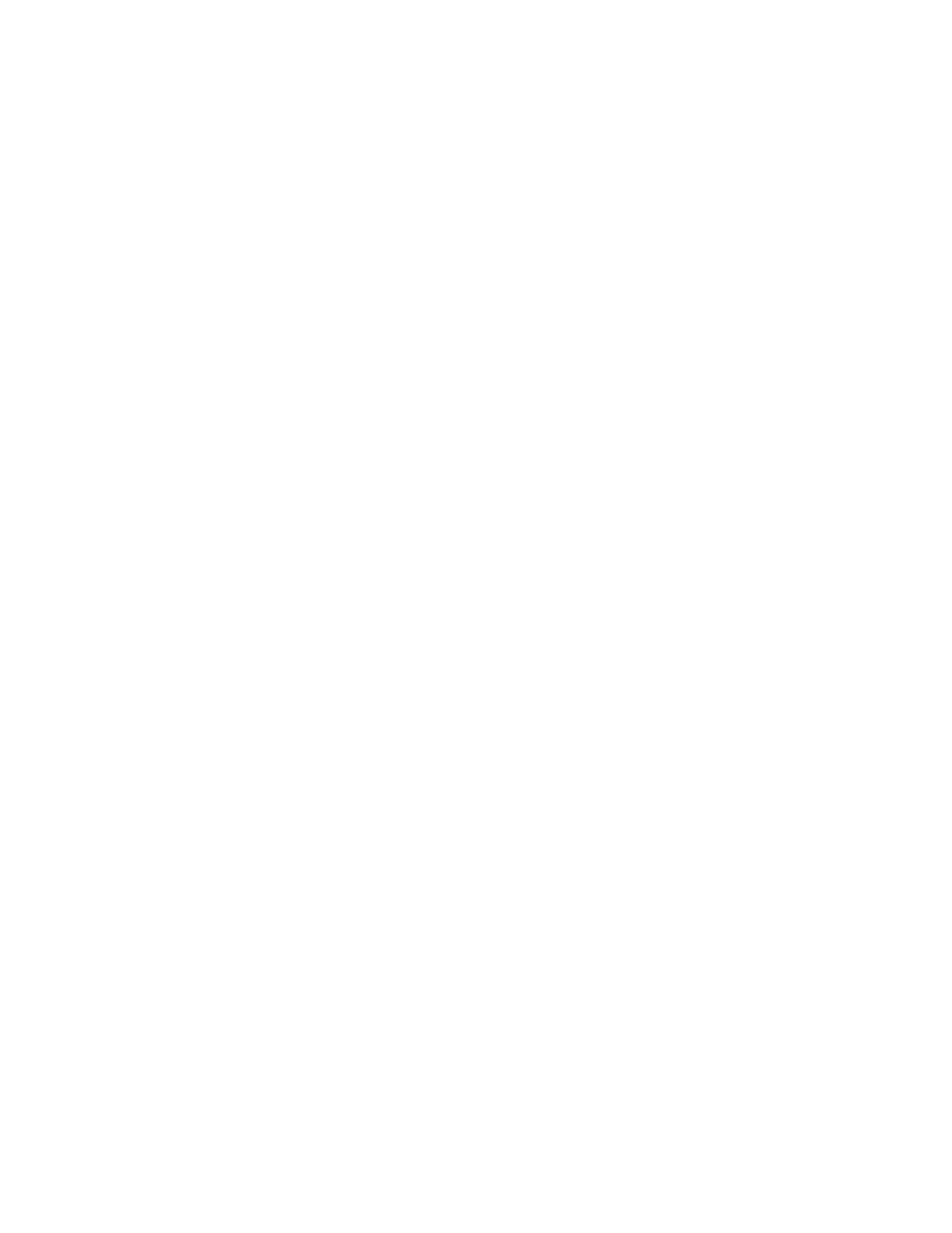
Fabric OS Administrator’s Guide
381
53-1001763-02
Ports on Demand
16
1. Connect to the switch and log in using an account assigned to the admin role. Enter the
licensePort
--
method command with the static option to change the license assignment
method to static.
switch:admin> licenseport --method static
The POD method has been changed to static.
Please reboot the switch now for this change to take effect.
2. Enter the reboot command to restart the switch.
3. Enter the licensePort
--
show command to verify the switch started the Static POD feature.
switch:admin> licenseport --show
24 ports are available in this switch
Full POD license is installed
Static POD method is in use
24 port assignments are provisioned for use in this switch:
12 port assignments are provisioned by the base switch license
12 port assignments are provisioned by a full POD license
24 ports are assigned to installed licenses:
12 ports are assigned to the base switch license
12 ports are assigned to the full POD license
Ports assigned to the base switch license:
1, 2, 3, 4, 5, 6, 7, 8, 17, 18, 19, 20
Ports assigned to the full POD license:
0, 9, 10, 11, 12, 13, 14, 15, 16, 21, 22, 23
Reserving a port license
You can allocate licenses by reserving and releasing POD assignments to specific ports. Disabled
ports are not candidates for automatic license assignment by the Dynamic POD feature.
Persistently disable an otherwise viable port to prevent it from coming online, and thereby preserve
a license assignment for another port.
Reserving a license for a port assigns a POD license to that port whether the port is online or
offline. That license will not be available to other ports that come online before the specified port.
To allocate licenses to a specific port instead of automatically assigning them as the ports come
online, reserve a license for the port. The port receives a POD assignment if any are available.
1. Connect to the switch and log in using an account assigned to the admin role.
2. Enter the licensePort
--
show command to verify there are port reservations available.
switch:admin> licenseport --show
24 ports are available in this switch
Full POD license is installed
Dynamic POD method is in use
24 port assignments are provisioned for use in this switch:
12 port assignments are provisioned by the base switch license
12 port assignments are provisioned by a full POD license
10 ports are assigned to installed licenses:
10 ports are assigned to the base switch license
0 ports are assigned to the full POD license
Ports assigned to the base switch license:
1*, 2*, 3*, 4*, 5*, 6*, 8*, 21, 22, 23
Ports assigned to the full POD license:
None
Ports not assigned to a license:
0, 7, 9, 10, 11, 12, 13, 14, 15, 16, 17, 18, 19, 20
