Firmware download from a usb device, Enabling usb, Viewing the usb file system – Dell POWEREDGE M1000E User Manual
Page 240: Downloading from usb using the relative path, Downloading from usb using the absolute path
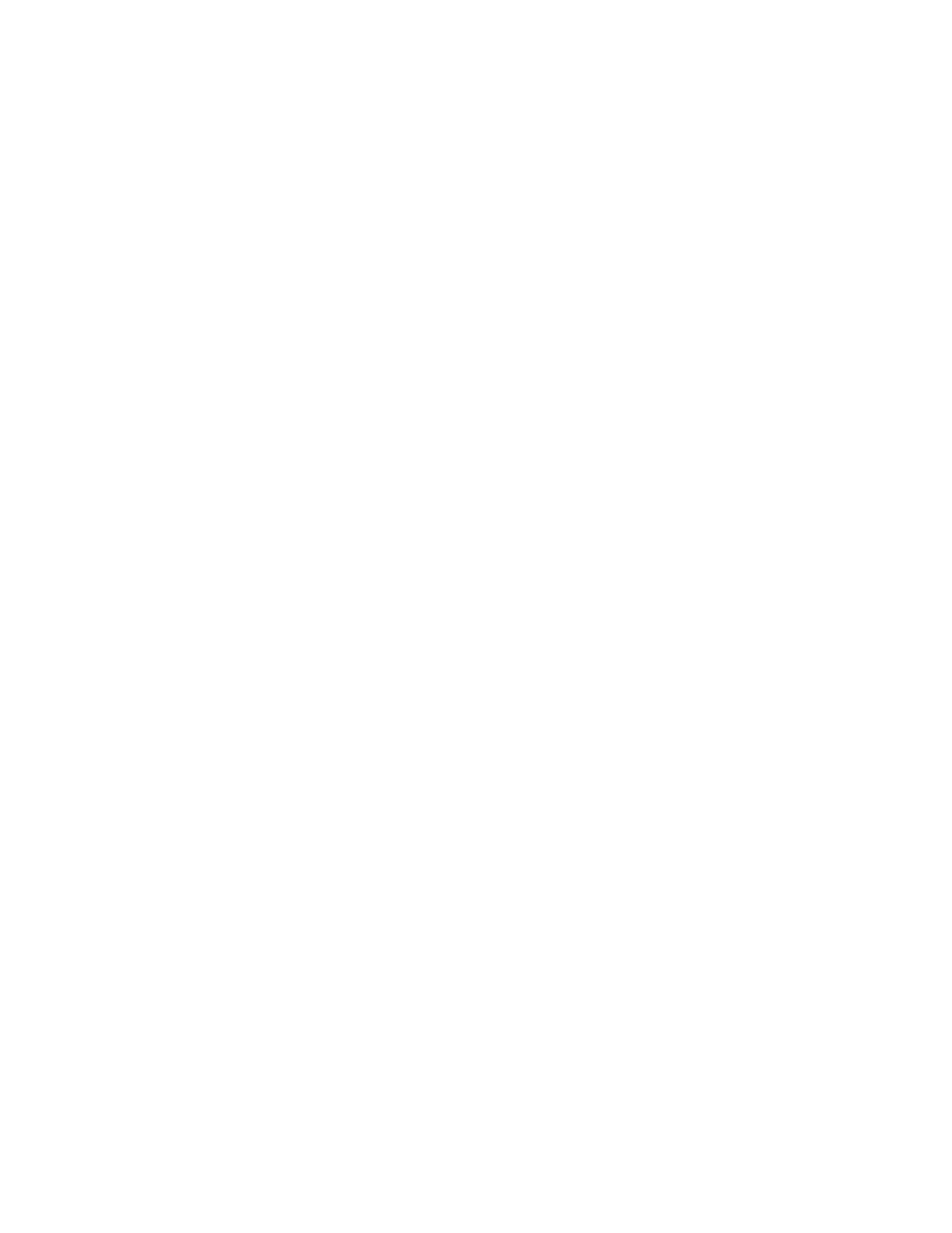
200
Fabric OS Administrator’s Guide
53-1001763-02
Firmware download from a USB device
9
Firmware download from a USB device
The Brocade 300, 5100, 5300, 7800, 8000, and VA-40FC switches and the Brocade DCX and
DCX-4S Backbones support a firmware download from a Brocade branded USB device attached to
the switch or active CP. Before the USB device can be accessed by the firmwareDownload
command, it must be enabled and mounted as a file system. The firmware images to be
downloaded must be stored under the relative path from /usb/usbstorage/brocade/firmware or
use the absolute path in the USB file system. Multiple images can be stored under this directory.
There is a firmwarekey directory where the public key signed firmware is stored.
When the firmwareDownload command line option,
-U
(upper case)
,
is specified, the
firmwareDownload command downloads the specified firmware image from the USB device. When
specifying a path to a firmware image in the USB device, you can only specify the relative path to
/firmware or the absolute path.
Enabling USB
1. Log in to the switch using an account assigned to the admin role.
2. Enter the usbStorage -e command.
Viewing the USB file system
1. Log in to the switch using an account assigned to the admin role.
2. Enter the usbStorage -l command.
BrcdDCXBB:admin> usbstorage –l
firmware\ 381MB 2010 Mar 28 15:33
v6.4.0\ 381MB 2010 Mar 28 10:39
config\ 0B 2010 Mar 28 15:33
support\ 0B 2010 Mar 28 15:33
firmwarekey\ 0B 2010 Mar 28 15:33
Available space on usbstorage 79%
Downloading from USB using the relative path
1. Log in to the switch as admin.
2. Enter the firmwareDownload -U command.
ecp:admin>firmwaredownload –U v6.4.0
Downloading from USB using the absolute path
1. Log in to the switch as admin.
2. Enter the firmwareDownload command with the -U operand.
ecp:admin>firmwaredownload –U /usb/usbstorage/brocade/firmware/v6.4.0
