Dell POWEREDGE M1000E User Manual
Page 235
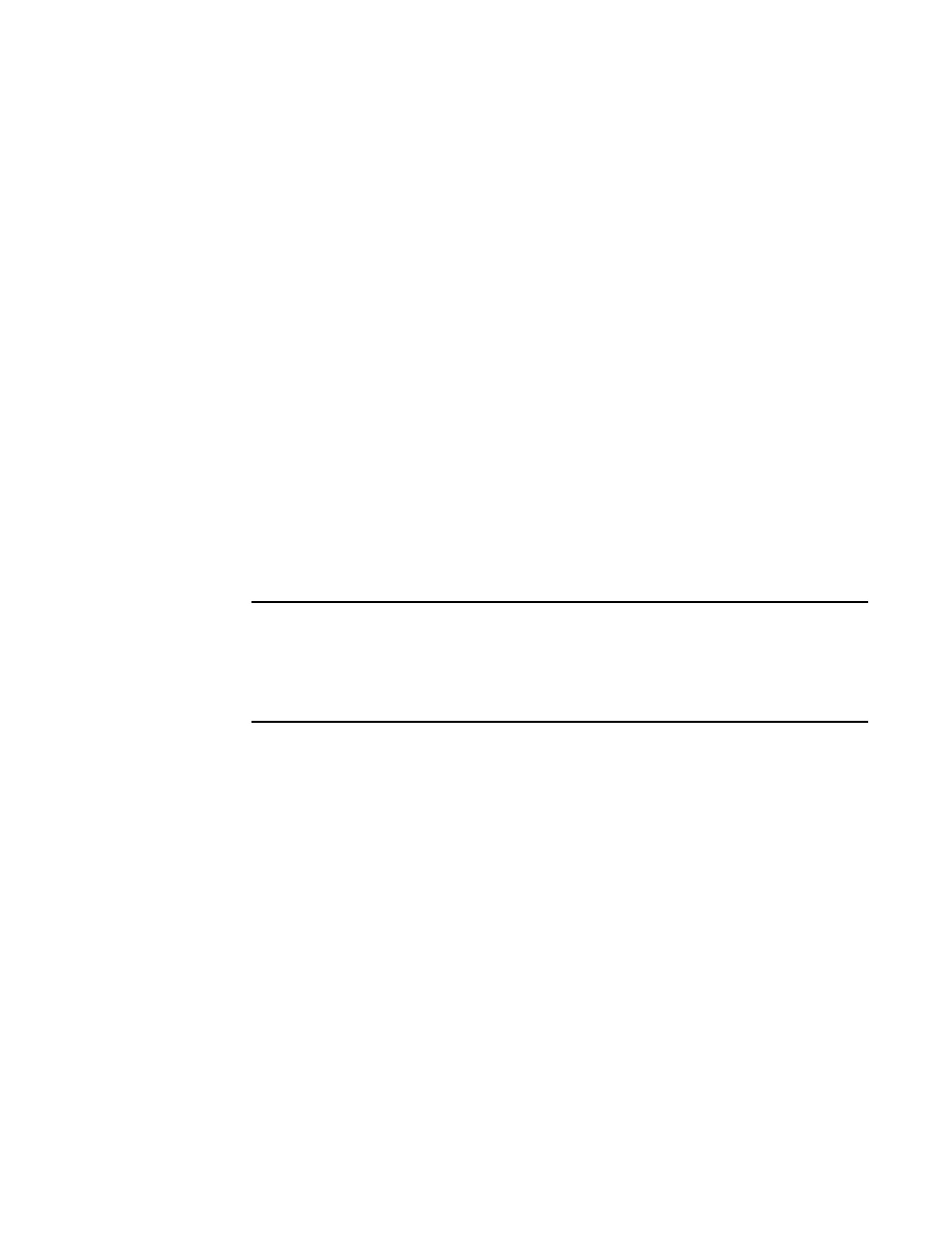
Fabric OS Administrator’s Guide
195
53-1001763-02
Firmware download on switches
9
Upgrading firmware for Brocade 300, 4100, 4900, 5000, 5100, 5300, 5410,
5424, 5450, 5460, 5470, 5480, 7500, 7500E, 7600, 7800, 8000, and
VA-40FC switches.
1. Take the following appropriate action based on what service you are using:
•
If you are using FTP or SCP, verify that the FTP or SSH server is running on the host server
and that you have a valid user ID and password on that server.
•
If your platform supports a USB memory device, verify that it is connected and running.
2. Obtain the firmware file from the Brocade Web site
http://www.brocade.com
and store the
file on the FTP or SSH server or the USB memory device.
3. Unpack the compressed files preserving directory structures.
The firmware is in the form of RPM packages with names defined in a .plist file. The .plist file
contains specific firmware information and the names of packages of the firmware to be
downloaded.
4. Connect to the switch and log in as admin.
5. Issue the firmwareShow command to check the current firmware version on connected
switches. Upgrade their firmware if necessary before proceeding with upgrading this switch.
See
on page 192 for details.
6. Enter the firmwareDownload command and respond to the prompts.
NOTE
If DNS is enabled and a server name instead of a server IP address is specified in the
command line, firmwareDownload determines whether IPv4 or IPv6 should be used.
To be able to mention the FTP server by name, you must enter at least one DNS server using
the dnsConfig command.
7. At the “Do you want to continue [y/n]” prompt, enter y.
8. After the HA reboot, connect to the switch and log in again as admin.
9. If you want snapshots of the upgrade progress, use a separate session and enter the
firmwareDownloadStatus command to monitor the firmware download.
10. After the firmware commit is completed, which takes several minutes, enter the firmwareShow
command to display the firmware level of both partitions.
Example of an interactive firmware download
switch:admin> firmwareDownload
Server Name or IP Address: 10.1.2.3
User Name: userfoo
File Name: /userfoo/firmware/v6.4.0
Network Protocol(1-auto-select, 2-FTP, 3-SCP) [1]: 2
Password:
Trying address-->AF_INET IP: 10.1.2.3, flags : 2
System settings check passed.
You can run firmwaredownloadstatus to get the status
of this command.
