Change print settings of the mfp, Entering the basic print setting, For windows users – Sindoh M403 User Manual
Page 99: Help, Change print settings of the mfp driver
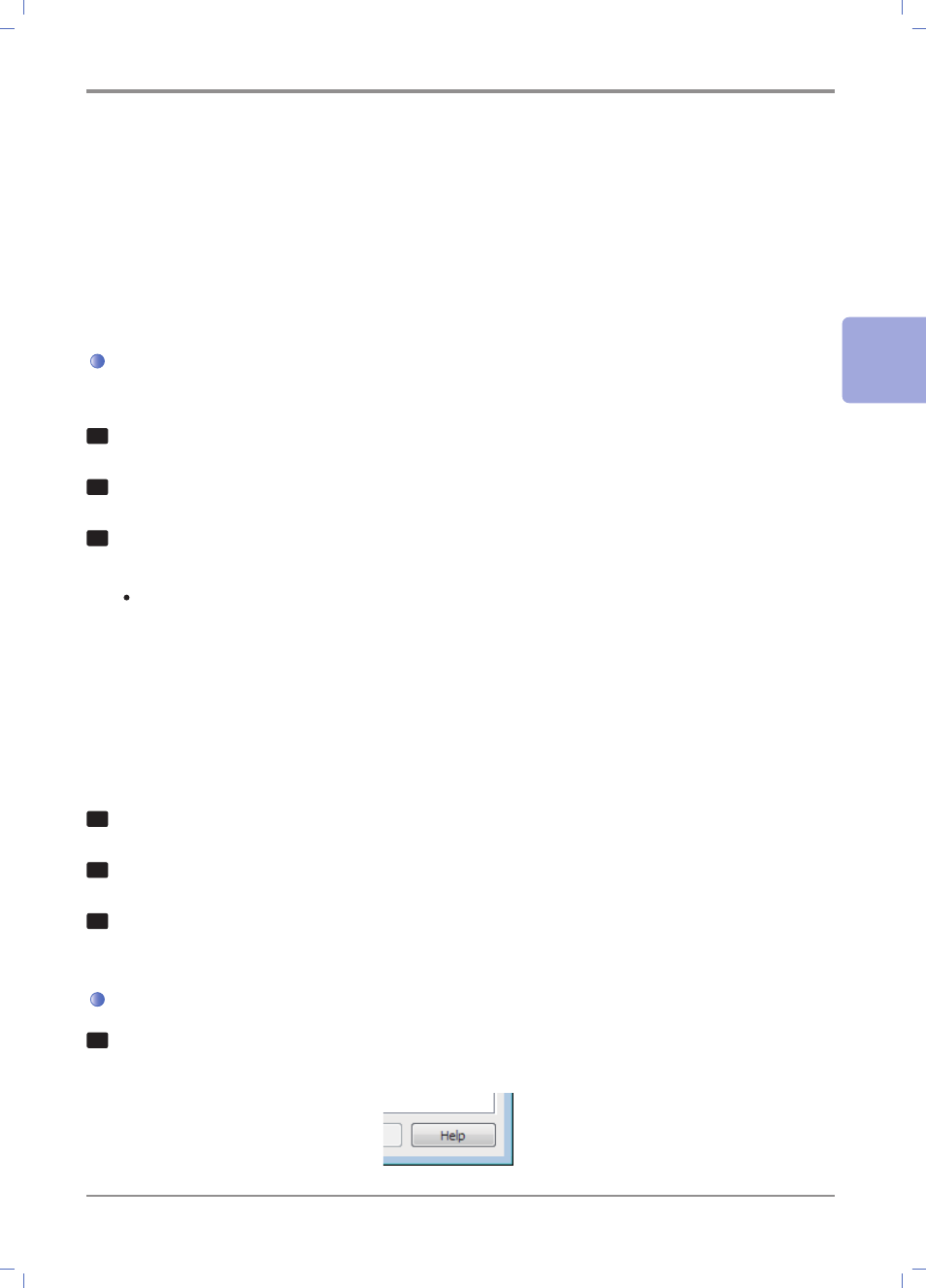
3-
17
Scanner, Printer and Fax
3
6. Change Print Settings of the MFP
Change print settings of the MFP driver to use wanted functions.
This section describes functions of the printer MFP and how to use them.
Detailed information on functions will be provided. For easy understanding, functions are explained
by each tab of the printer driver.
Also, help of the printer driver provides the same description.
Entering the Basic Print Setting
For Windows Users
1
Click Start and click Execute.
2
Press Start and type “control printers” into the execution dialog box.
3
Press Enter or click OK to open the printer folder.
Or follow below instructions.
Click Start from the Window menu.
- Window 2000: Select Configuration > Printer.
- Window XP/2003: Select Printer and Fax.
- Window 2008/Vista: Go to Control Panel > Hardware and Sound > Printer.
- Window 7: Go to Control Panel > Hardware and Sound > Device and Printer.
- Window Server 2008 R2: Go to Control Panel > Hardware > Device and Printer.
4
Select SINDOH M402 Series.
5
Right-click SINDOH M402 Series.
6
Window XP/2003/2008/Vista: Click Print Default Setting.
Window 7, Window Server 2008 R2: Click Print Default Setting from each menu.
Help
1
Open the basic print setting window and press the [F1] key.
- Or click [Help] on the right bottom of the window.
