Sindoh M403 User Manual
Page 37
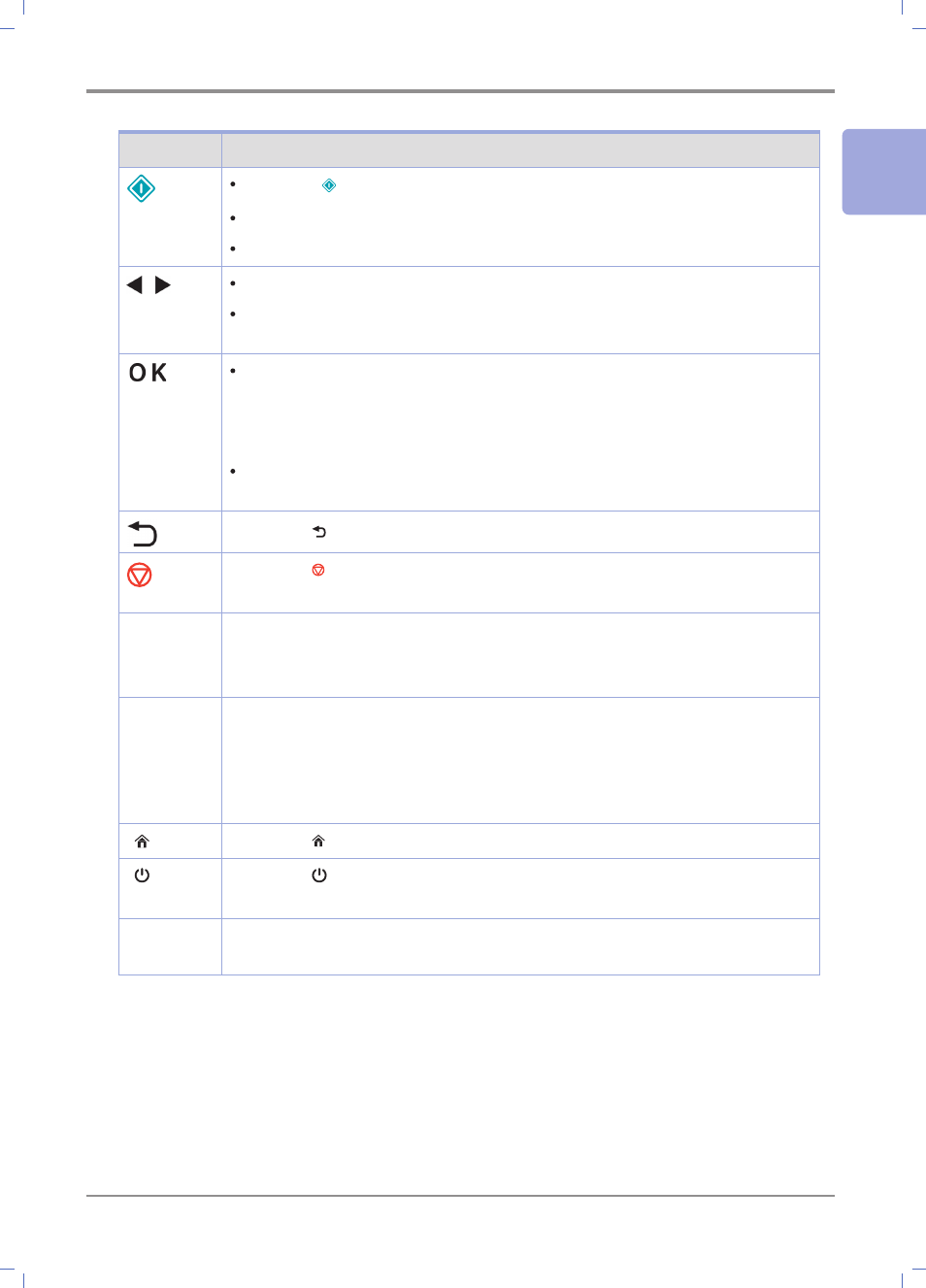
1-
9
Preparation for Using the Device
1
Button
Function
Press the 【 】 button to start the current operation.
Delete messages (error message) on the display panel.
Remove the jammed paper and then retry.
Press the 【◀】 or 【▶】 button to go to the next or previous item.
Press the 【◀】 or 【▶】 button to enter the number (e.g., number of sheets).
Press the number until the desired number appears.
Press the 【OK】 button to show the selected menu on the second line of the
control panel.
The menu depends on the type.
- When a menu is selected, its item is displayed.
If a new menu item is saved, the device shows the “Saving” message, and
then returns to the menu item.
Press the 【 】 button to go to the previous menu or menu item.
Press the 【 】 button to cancel a job in the [Printing] [Scanning] [Copying]
mode.
【COPY】
Press the 【COPY】 button to change copy settings. Changed settings are
applied only to the selected job. To maintain the changed setting, press the
menu button, change the default setting and then save it.
【SCAN】
Press the 【SCAN】 button to change scan settings.
Save the scan file on the mobile memory or FTP server, or e-mail it.
This setting is applied only to selected jobs.
If you want keep this setting, press the 【MENU】 button and set the [Scan]
setting to the default setting.
【 】
Press the 【 】 button to switch from menu setting to standby screen.
【 】
Press the 【 】 button to switch the device from the power-saving mode to
the stand-by mode.
【MENU】
Press the 【MENU】 button to go to the menu while [Ready] is displayed.
Various settings can be changed in the menu.
