Print from the pc, Print, Canceling print jobs – Sindoh M403 User Manual
Page 97: Cancel with the button on the control panel, Cancel from the my computer
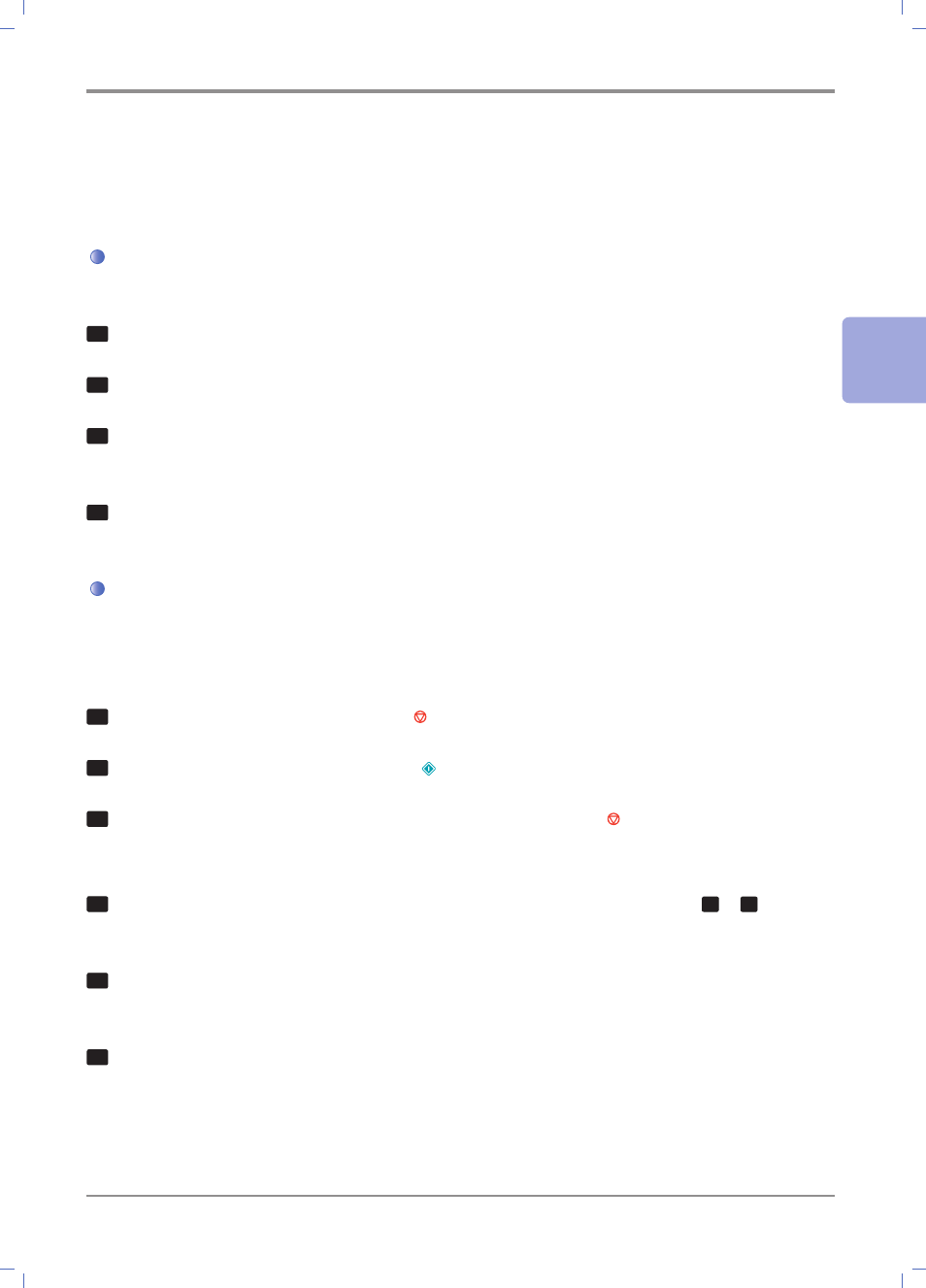
3-
15
Scanner, Printer and Fax
3
5. Print from the PC
Install the MFP driver to use the device as your printer.
Printing procedures vary by program. For more information, see the program manual.
1
Open the document with the program.
2
Go to [File] > [Print].
3
Check if the printer driver installed on the device is selected.
If necessary, go to [Configuration] to make necessary adjustments.
4
Press [Print] to start printing.
Canceling Print Jobs
Cancel with the Button on the Control Panel
To cancel a print job under processing, [Printing] should appear.
1
While [Printing] is displayed, press the 【 】 button.
2
When [Cancel Job?] appears, press the 【 】 button.
3
To resume the print job, when [Cancel Job?] appears, press the 【 】 button.
Cancel from the My Computer
1
Open the printer folder. For information on how to open the printer folder, see
1
~
3
of
`
「Entering the Basic Print Setting」 (P. 3-17)
2
Double-click SINDOH M402 Series.
The print job list appears.
3
Select jobs you want to cancel.
