Wireless network setting, Wireless network connection, Wireless network connection -35 – Sindoh M403 User Manual
Page 163: M40x_ap
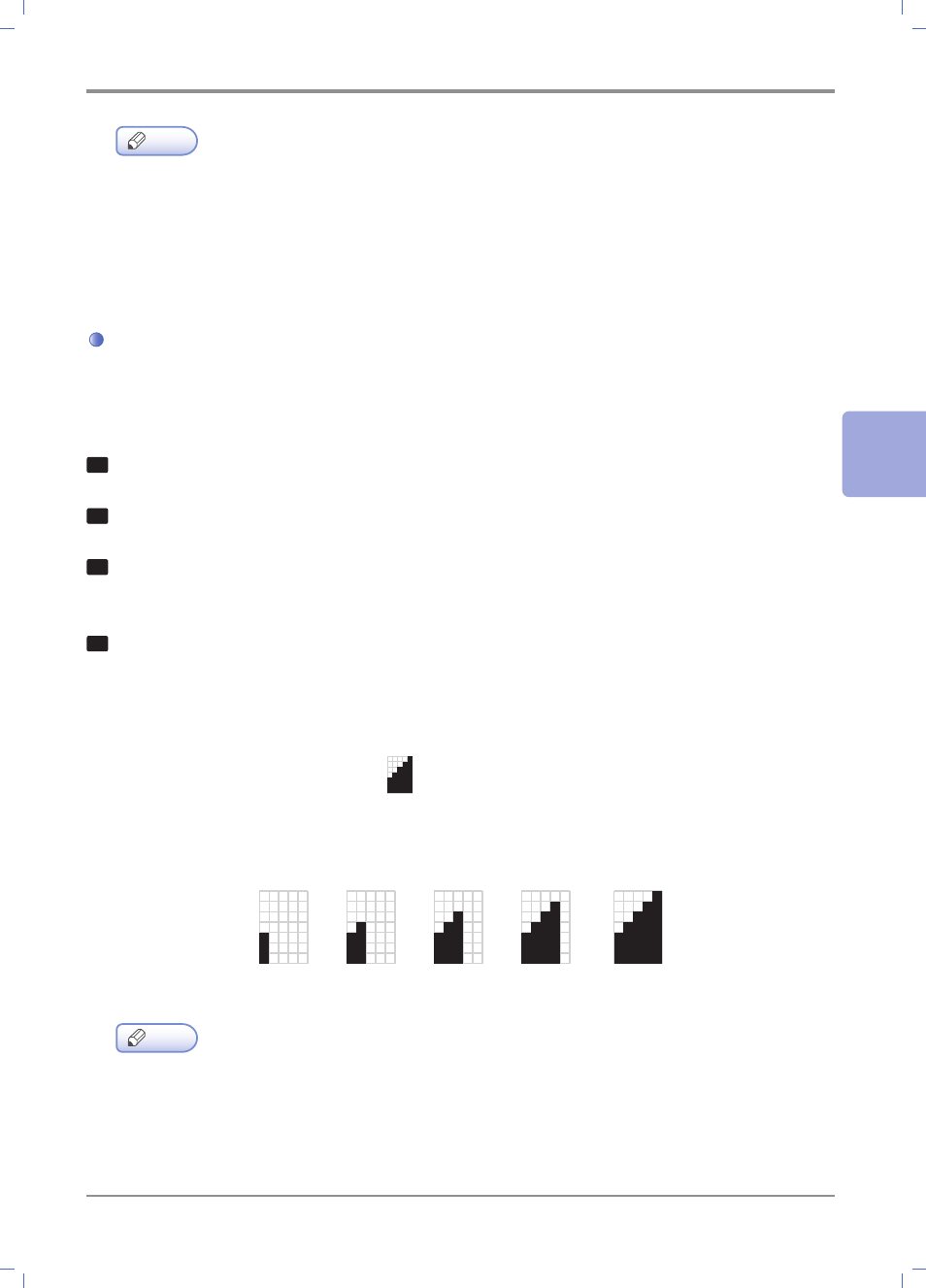
4-
35
Settings of Each Function
4
Note
- In the control panel, you can print the network report.
- If "SINDOH M400 Series Printer Status Monitor" connected via the USB port is running,
you cannot use SINDOH MFP Network Configuration.
If "SINDOH M400 Series Printer Status Monitor" connected via the USB port is showing in
your PC tray, close it, and then run SINDOH MFP Network Configuration.
Wireless Network Setting
To set wireless network settings, you have to the Wi-Fi device which is sold separately.
Wireless Network Connection
1
Press the 【MENU】 button.
2
Press the 【◀】 or 【▶】 button until [settings] appear, and then press the 【OK】 button.
3
Go to [Network Settings] -> [Wifi Network] -> [Setup Connection].
In the [Setup Connection] menu, press the 【OK】 button to search networks.
4
Available wireless network devices are displayed.
Select the wireless network AP (SSID), and then press the 【OK】 button.
Ex) When the wireless AP (SSID) is “M40x_AP”, it is displayed as follows.
M40x_AP
In front of the AP (SSID), the reception level is displayed.
There are five reception levels.
Lowest Low Normal High Highest
Note
- For stable wireless network connection, if reception is very poor, the AP is not found even
if it can be found by other devices.
