Recording an instruction menu, Using no instruction menu, Welcome message and instruction menu – CTL Lx-Lite VoiceSupport User Manual
Page 96
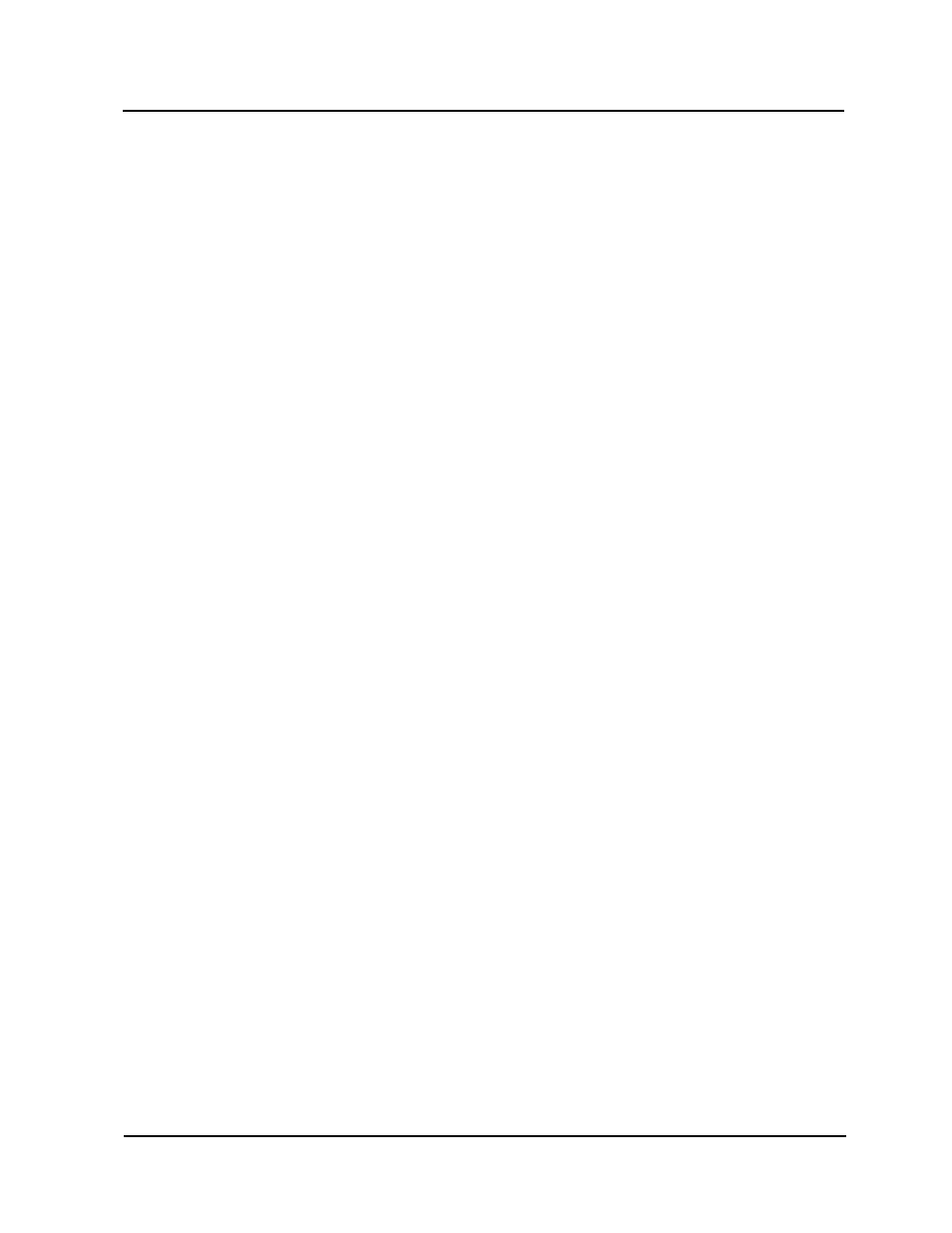
Welcome Message and Instruction Menu
Recording an Instruction Menu
3-62
VoiceSupport LX System Guide
Chapter 3 Customizing Voice Mail
Recording an
Instruction
Menu
If you have access to the System Administration menu, you can personalize the
Instruction Menu, so that it matches the various departments in your company. The
Instruction Menu tells a caller what dialpad keys to press to route their call. The
keys that they must press are based on the Dial Action Table set up for the Call
Routing or Directory Dialing mailbox.
For a Call Routing Mailbox, the Voice Mail plays the Welcome Message and then
the Instruction Menu.
For a Directory Dialing Mailbox the Voice Mail plays the Welcome Message,
Instruction Menu, then the Directory Dialing Message. If the person does not dial
anything, or makes a mistake, the Voice Mail repeats the Directory Dialing
Message, not the Instruction Menu.
You need to record an Instruction Menu for each Dial Action Table that you are
using. If you program two different Dial Action Tables, for example, you will need to
record two different Instruction Menus.
When recording each Instruction Menu, you will need to enter the number of the
Call Routing Mailbox associated with the Dial Action Table. Therefore, if Call
Routing Mailboxes 600 and 601 both use Dial Action Table 1, you can record a
menu for Call Routing Mailbox 600 and then copy it to Call Routing Mailbox 601.
To record an Instruction Menu:
1) From any extension, get an intercom dial tone and dial the Voice Mail extension.
From outside the company, dial the Voice Mail telephone number.
2) Dial your mailbox number.
3) Dial the Security Code, if required.
4) Press S A (7 2) for the System Administrator Menu.
5) Press I (4) for Instruction Menu.
6) Follow the voice prompts.
Using No
Instruction
Menu
Instead of using either the default Instruction Menu or recording your own, you may
prefer to use no Instruction Menu at all. In this case, after the caller dials an invalid
entry and hears the prompt That is an invalid entry, the prompt will not be followed
by a list of call-routing options.
To use no Instruction Menu:
1) Select Mailbox Options Edit from the Customize section of the main menu.
2) Use the Number and Filter buttons to select the Call Routing Mailbox that
contains the message.
3) Click to select the Call Handling tab.
4) Make sure the Play Default Messages option is disabled.
5) Click the Apply changes button.
