Accessing the user interface, Accessing the user interface remotely – CTL Lx-Lite VoiceSupport User Manual
Page 32
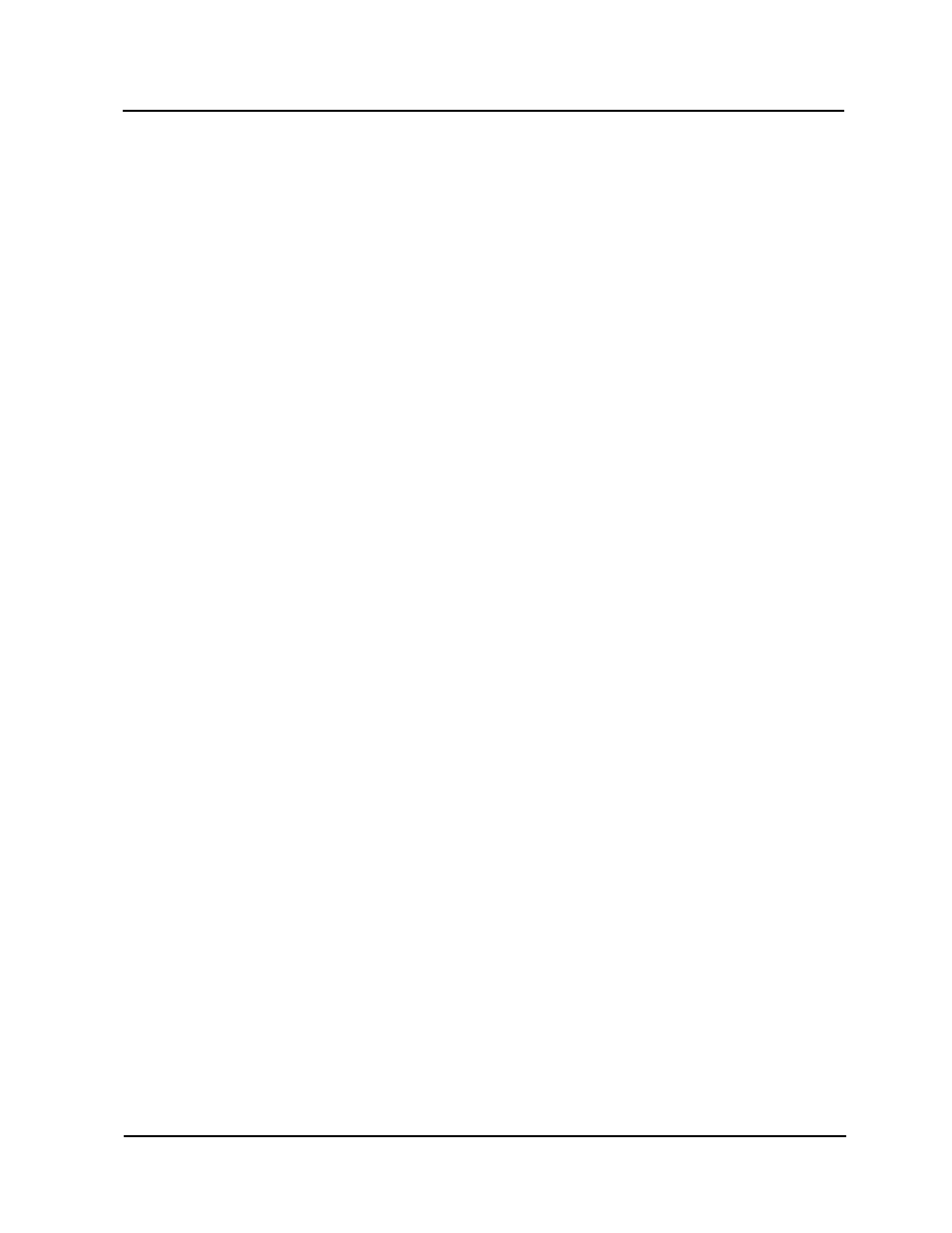
Accessing the User Interface Remotely
Accessing the User Interface
2-18
VoiceSupport LX System Guide
Chapter 2 Installation and Setup
To change the IP address through the System Administrator:
The IP address can be changed through the System Administrator menu using the
dialpad keys of any telephone connected to the Voice mail system.
1) Dial the extension number of the Voice Mail unit.
2) When the Auto Attendant answers, enter the mailbox number of a System
Administrator mailbox. (By default this is mailbox 100.) Ex. #100
3) When prompted, enter the security code. Use the default security code if it hasn’t
already been changed.
4) Press SA to enter the System Administrator menu.
5) Enter TCPIP. The Auto Attendant will read the current entry.
6) After the prompt, enter the new IP address including the mask. Separate each
component with an asterisk. When complete, press #. For example:
10*10*10*22*24#. If a DHCP server is going to assign an address, enter
0*0*0*0*0#. The Auto Attendant will read back the entry.
7) Enter GATE. After the prompt, enter the address of the default gateway. Both the
Gateway and IP address must be specified in order for any change to take place.
8) If necessary, enter NS to change the DNS server address.
9) When you are done, enter SD to reboot the system. When prompted, enter your
security code.
Accessing
the User
Interface
From a PC connected to the LAN, open your web browser and type in the new IP
address of the Voice Mail. Once you have gained access, the VoiceSupport LX
Welcome screen is displayed.
