Creating/ customizing call routing mailboxes, Answering tables, Creating/customizing call routing mailboxes – CTL Lx-Lite VoiceSupport User Manual
Page 38
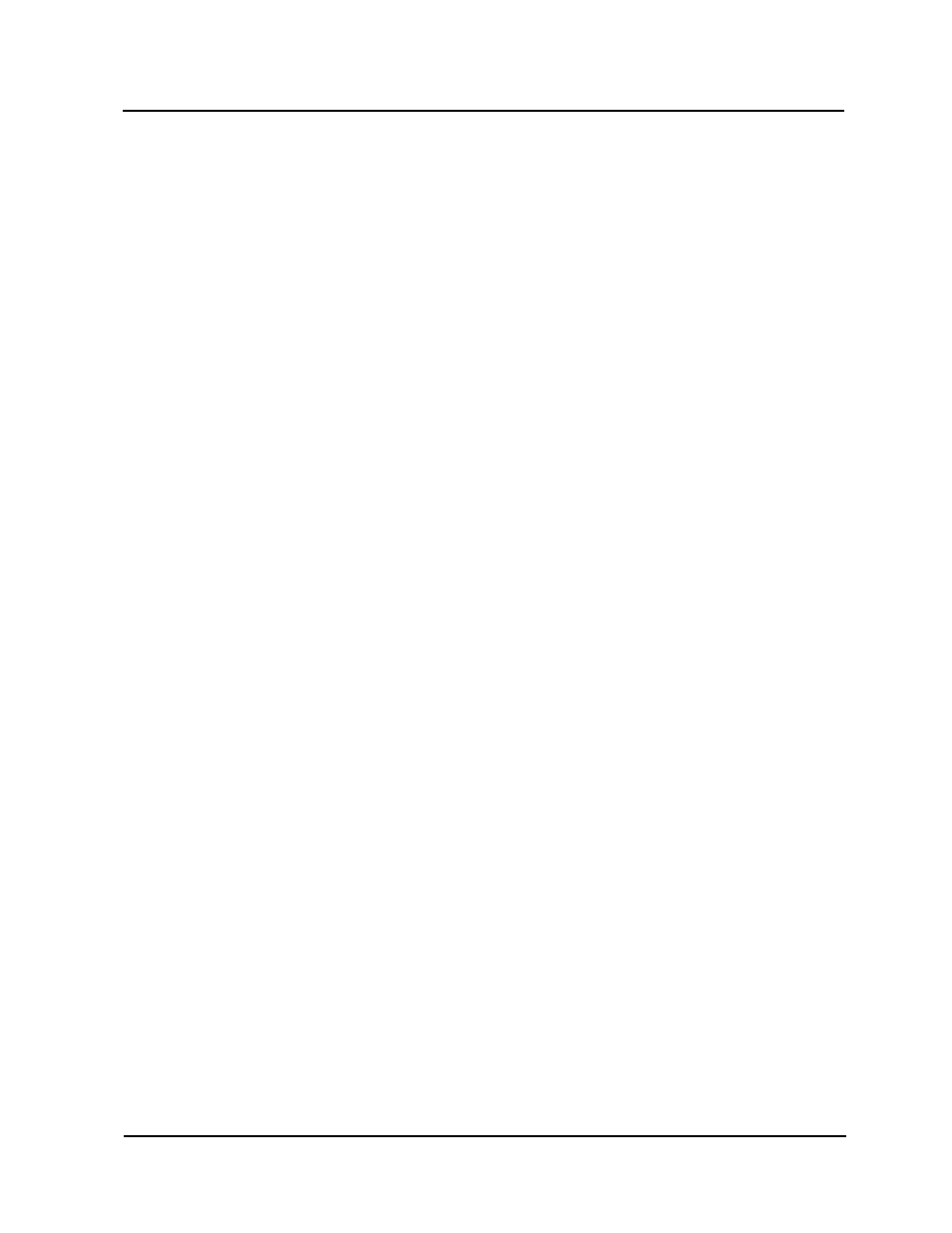
Answering Tables
Creating/Customizing Call Routing Mailboxes
3-4
VoiceSupport LX System Guide
Chapter 3 Customizing Voice Mail
To display a list of default settings for Answering Tables:
1) Select Answering Tables from the Reports section of the main menu.
2) On the Answering Tables Report dialog box:
■
Enter in the Minimum box the number of the first table you would like to see
listed.
■
Enter in the Maximum box the number of the last table you would like to see
listed.
■
Enter a file name in the Report File Name field.
■
Click the Generate button. It may take a few seconds for the report to
generate. If the status is "Busy", click the Update Status button. When the
status reads "Done", the report is ready to view.
You might see a list of default schedules for Answering Table #1 that looks like this:
Day(s) or Date
Time
Mailbox
1
Mo-Fr
08:00
811
2
Mo-Th
17:10
812
3
Fr
17:00
813
4
2/16
08:00
814
5
2/16
17:00
815
Creating/
Customizing
Call Routing
Mailboxes
Before you can program the number of a Call Routing Mailbox into an Answering
Table, you must make sure that the mailbox exists. Several default Call Routing
Mailboxes have already been created for your Voice Mail system. These default
mailboxes can be edited, or new mailboxes can be created. See To create/edit Call
Routing Mailboxes on page 3-14
To see a numerical list of default Call Routing Mailboxes:
1) Select Mailbox Numeric List Report from the Reports section of the main
menu.
2) On the report screen, enter a file name and click Generate. Then click the
hyperlink Report Results.
3) A list of all the default mailboxes is displayed and shows the mailbox number of
each Call Routing mailbox.
Each default Call Routing Mailbox contains a Dial Action Table and other
programmable options. The default values for these options should be adequate to
get your basic system up and running. These default DATs can be edited, or new
DATs can be created. See Dial Action Tables on page 3-63
