Accessing the user interface remotely, Connecting voicesupport to a network, Changing the voice mail ip address – CTL Lx-Lite VoiceSupport User Manual
Page 31
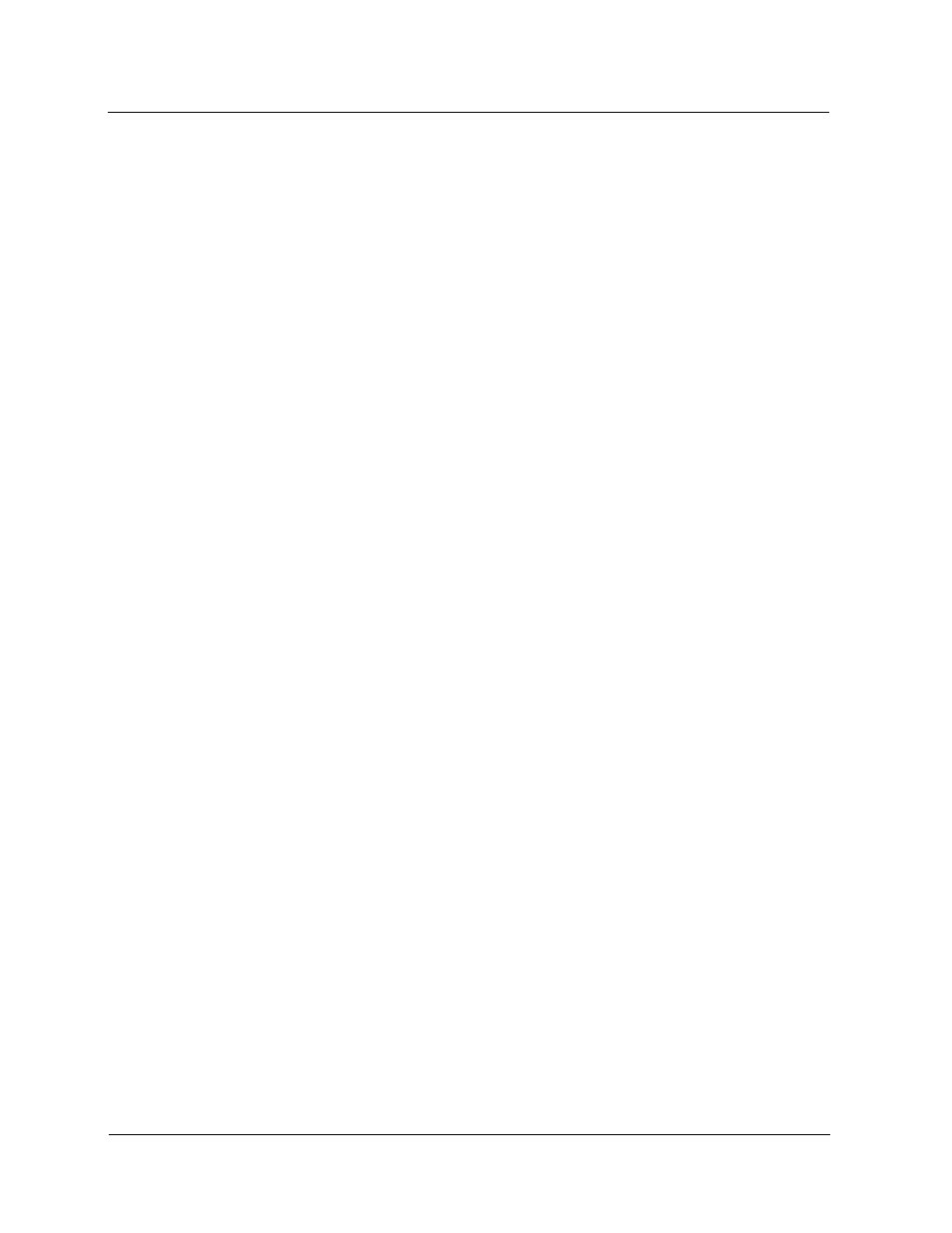
Accessing the User Interface Remotely
Connecting VoiceSupport to a Network
VoiceSupport LX System Guide
2-17
Chapter 2 Installation and Setup
Accessing the User Interface Remotely
The Voice Mail’s user interface can be accessed remotely from a PC connected to a
LAN as long as the Voice Mail unit is connected to the same LAN. The Voice Mail IP
address will have to be changed from its default value to one that is compatible with
the network.
Connecting
VoiceSupport
to a Network
The LAN port on the VoiceSupport rear panel is an RJ-45 connector providing a
Gbit Ethernet connection to a local network. Connect an Ethernet cable from the
LAN port to the network
Changing the
Voice Mail IP
Address
The new IP address can be entered manually, or it can be assigned by a DHCP
server on the network. There are two methods for accomplishing this.
To change the IP address from a command line interface:
1) Plug a keyboard and VGA monitor into the rear panel connectors on the
VoiceSupport unit.
2) At the local host login prompt, enter the user name (root)
3) At the password prompt, enter the password (rootroot)
4) At the # prompt, enter ifconfig and press Enter.
Several lines of data will be displayed. The top line will show the units MAC
address. The second line will show the current IP address as shown in the following
example:
Ethernet HWaddr 00:13:20:98:6C:94
inet addr:10.10.10.27 Bcast:10.255.255.255 Mask:255.0.0.0
5) At the # prompt, enter netconfig and press Enter. Respond to the prompt
"Would you like to set up networking?" by selecting Yes. The Configure TCP/IP
screen is displayed.
6) If the IP address will be assigned by a DHCP server, tab down to
Use dynamic IP configuration and press the spacebar. This will insert an
asterisk (*).
If you are going to manually enter an IP address, tab down to IP address and
type in the new address.
7) Tab through Netmask and Default gateway and make changes as necessary.
8) When you are done, tab down to the OK button and select.
9) Reboot the unit to affect the changes. You may have to power the unit off and
then on. Verify that the new IP address is in effect by returning to the ipconfig
routine, and examining the second line (inet addr).
