Message usage report – CTL Lx-Lite VoiceSupport User Manual
Page 143
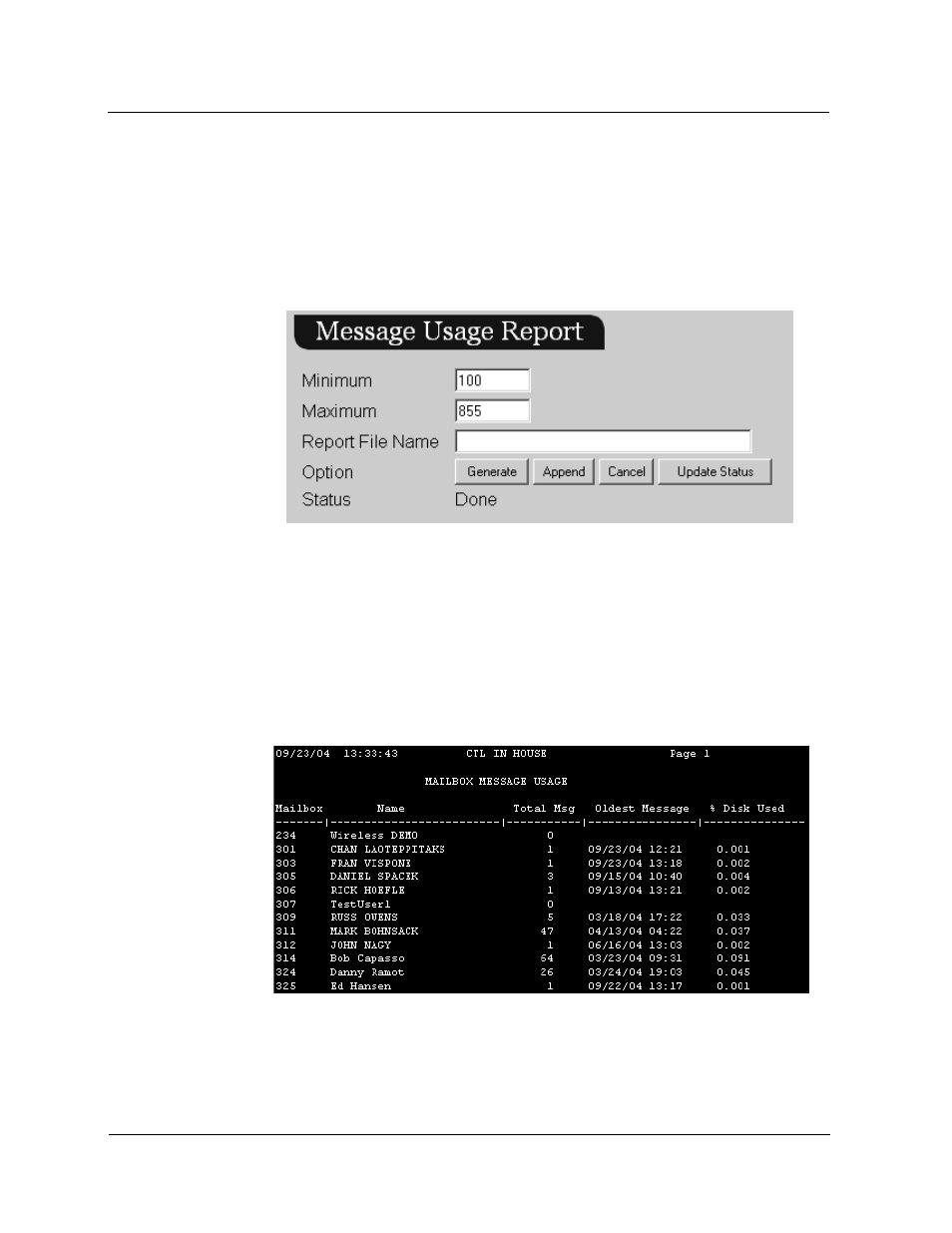
Message Usage Report
VoiceSupport LX System Guide
4-21
Chapter 4 Viewing and Printing Reports
Message Usage Report
The Message Usage report shows the amount of disk space used by the messages
in each mailbox in the selected range.
To view and print a Message Usage report:
1) Select Message Usage Report from the main menu:
2) In the Minimum field, enter the number of the lowest-numbered mailbox you
want to see displayed. In the Maximum field, enter the number of the highest-
numbered mailbox you want to see displayed.
3) Enter a file name in the Report File Name field.
4) Click the Generate button. It may take a few seconds for the report to generate.
If the status is "Busy", click the Update Status button. When the status reads
"Done" the report is ready to view.
5) Click on the Report Results hyperlink to view the report. Use the Operating
System’s Print function to obtain a hard copy of the report.
