Recording a welcome message, Using no welcome message, Welcome message and instruction menu – CTL Lx-Lite VoiceSupport User Manual
Page 95
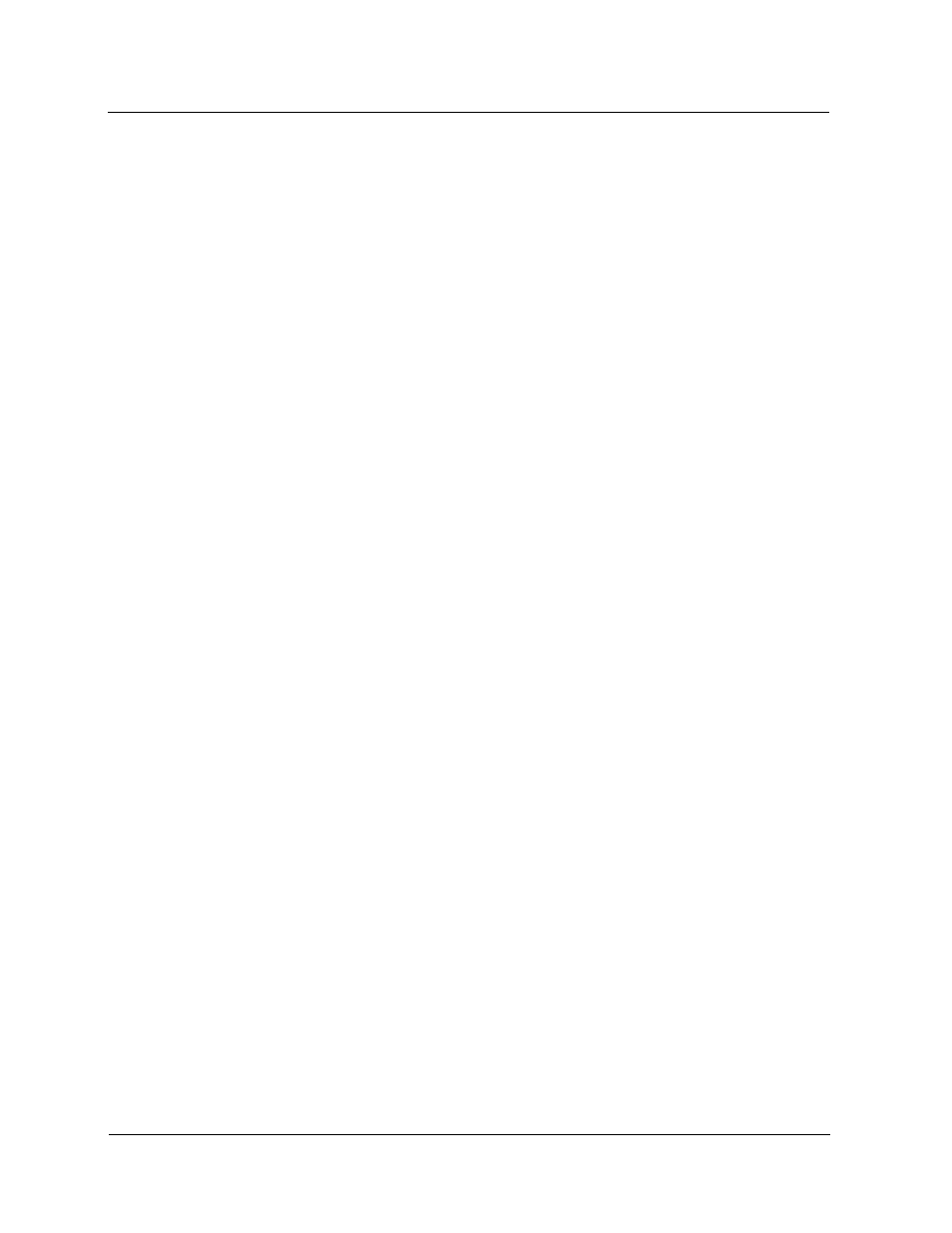
Welcome Message and Instruction Menu
Recording a Welcome Message
VoiceSupport LX System Guide
3-61
Chapter 3 Customizing Voice Mail
Recording a
Welcome
Message
If you have access to the System Administration menu, you can record a Welcome
Message for a Call Routing, Message Center, or Directory Dialing Mailbox. The
Welcome Message is used to greet the caller and provide dialing instructions. For a
Call Routing Mailbox, the Voice Mail plays the Welcome Message and then the
Instruction Menu. For a Message Center Mailbox, the Voice Mail plays the Welcome
Message and then a beep. The beep indicates that the caller can leave a message.
For a Directory Dialing Mailbox, the Voice Mail plays the Welcome Message, the
Instruction Menu, and then the Directory Dialing Message.
To record a Welcome Message:
1) From any extension, get an intercom dial tone and dial the Voice Mail extension.
From outside the company, dial the Voice Mail telephone number.
2) Dial your mailbox number.
3) Dial the Security Code, if required.
4) Press S A (7 2) for the System Administrator Menu.
5) Press W (9) for Welcome Message.
6) Follow the voice prompts for recording the Welcome Message.
7) When finished, dial the number of the Call Routing Mailbox to which the DAT is
assigned.
8) Your Welcome Message will now override the default Welcome Message,
regardless of the current setting for Play Default Messages.
Using No
Welcome
Message
Instead of using either the default Welcome Message or recording your own, you
may prefer to use no Welcome Message at all. In this case, outside callers will hear
no greeting or list of call-routing instructions after they dial into your Voice Mail
system.
To use no Welcome Message:
1) Select Mailbox Options Edit from the Customize section of the main menu.
2) Use the Number and Filter buttons to select the Call Routing Mailbox that
contains the message.
3) Click to select the Call Handling tab.
4) Make sure the Play Default Messages option is disabled.
5) Click the Apply changes button.
