Setting up the voice mail server, Accessing the user interface directly, Logging on to the voice mail – CTL Lx-Lite VoiceSupport User Manual
Page 17
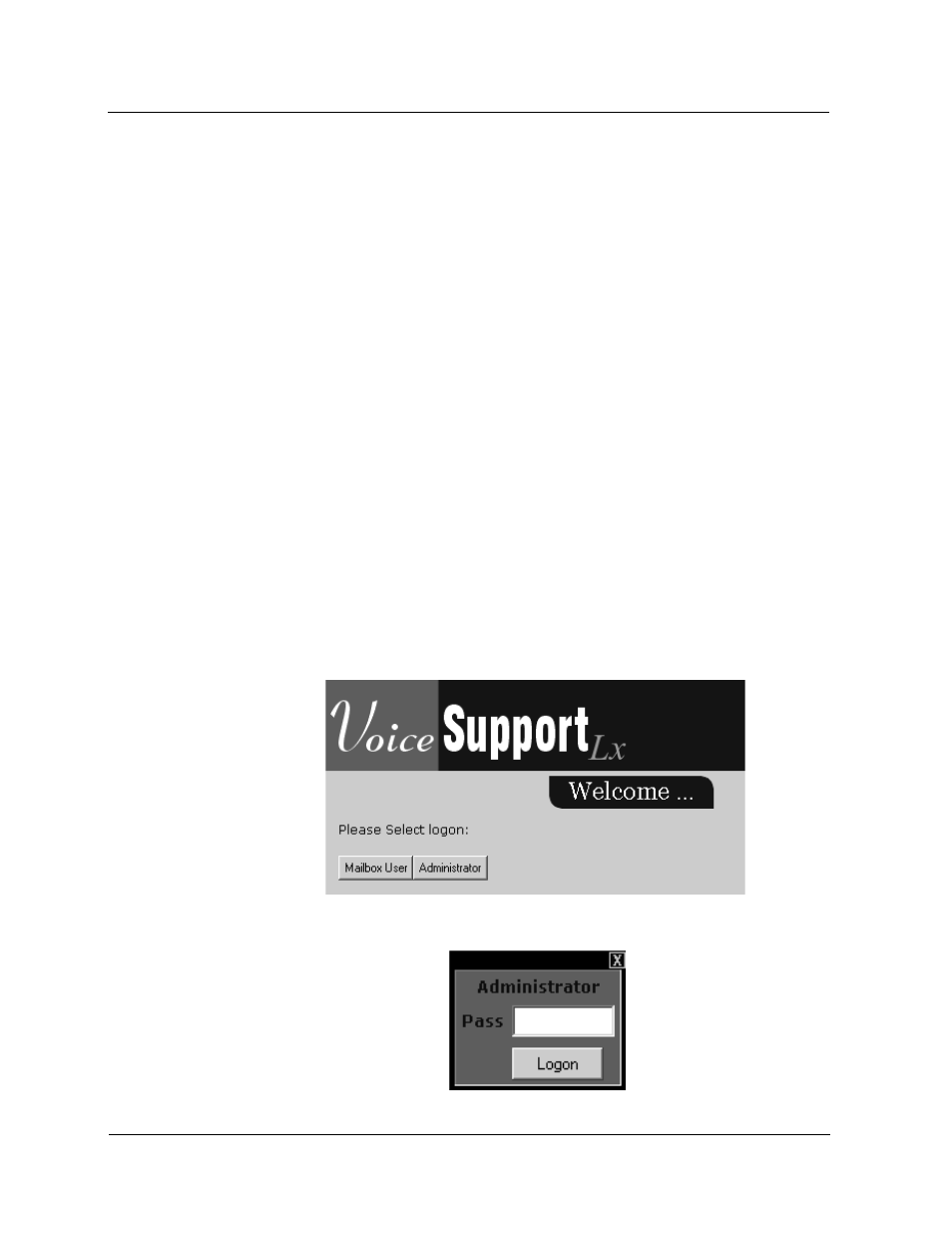
Setting Up the Voice Mail Server
Accessing the User Interface Directly
VoiceSupport LX System Guide
2-3
Chapter 2 Installation and Setup
Setting Up the Voice Mail Server
The Voice Mail is configured via a web-based user interface. Access to the interface
is obtained from a laptop or workstation connected to the VoiceSupport LX unit
either directly or over a network.
Accessing
the User
Interface
Directly
You can initially access the Web-based user interface using a laptop with a
crossover cable connected to the Voice Mail LAN port. The Voice Mail unit is
shipped with a default IP address (10.10.10.20) and subnet mask (255.255.255.0).
1) Using a crossover cable, connect a laptop or workstation to the LAN port on the
back of the VoiceSupport LX. Apply power to the laptop and wait for bootup to
complete.
2) Use the Network Configuration utility to change the IP address of the laptop so
that it is in the same domain range as the Voice Mail. (Use 10.10.10.22)
3) Open Internet Explorer (version 6.0 or newer) on the laptop and type in the
default address of the Voice Mail (10.10.10.20). Once you have gained access,
the VoiceSupport LX Welcome screen is displayed.
Note - Once you have performed an initial setup and the Voice Mail is working, you
can change the IP address of the Voice Mail unit so that you can access the Web-
based user interface remotely over a network. See Accessing the User Interface
Remotely on page 2-17)
Logging On
to the Voice
Mail
Once the web based user interface is accessed, the Welcome screen is displayed
prompting you to select a logon type. In order to access the functions you will need
to install the system, you must log on with Administrator privileges.
1) Click the Administrator button. You will be prompted to enter a password.
