Welcome message and instruction menu, Using the default welcome message – CTL Lx-Lite VoiceSupport User Manual
Page 94
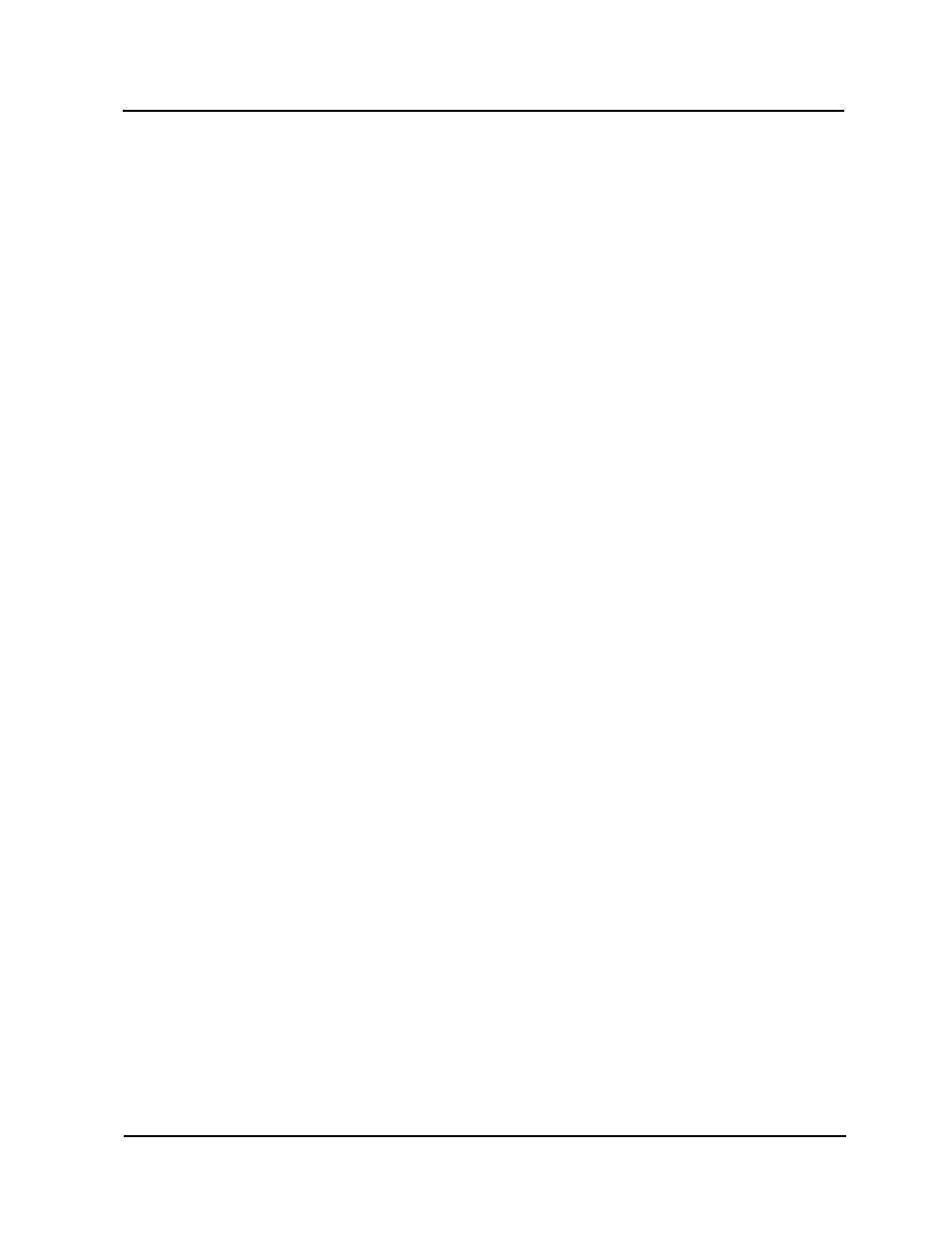
Welcome Message and Instruction Menu
Using the Default Welcome Message
3-60
VoiceSupport LX System Guide
Chapter 3 Customizing Voice Mail
Welcome Message and Instruction Menu
The Welcome Message consists of a greeting to callers and a list of their call-
routing options (Instruction Menu). You can choose one of the following ways to set
up the Welcome Message in your Voice Mail system:
■
use the default Welcome Message
■
record your own Welcome Message
■
use no Welcome Message.
Using the
Default
Welcome
Message
If you are using the default Welcome Message, outside callers will first hear this
greeting -
Thank you for calling.
They will then hear this Instruction Menu -
If you are calling from a Touch Tone phone, please dial the extension
number you wish to reach or dial 0 for assistance. If you are calling from
a rotary dial phone, please stay on the line for assistance.
Or a Call Routing Mailbox may contain a separate Instruction Menu instead of the
whole Welcome Message described above. This Instruction Menu is a list of call-
routing options that duplicates those in the Welcome Message without repeating the
greeting to callers.
The Automated Attendant plays this Instruction Menu to a caller who dials an invalid
entry after listening to the Welcome Message. An invalid entry is any digit or
character (0
–
9, *, #) dialed by the caller, when the DAT Key Action for that digit or
character is undefined (UND). Before hearing the repeated Instruction Menu, the
caller will hear the prompt: That is an invalid entry
To use the default Welcome Message and Instruction Menu:
1) Select Mailbox Options Edit from the Customize section of the main menu.
2) Use the Number and Filter buttons to select the Call Routing mailbox that
contains the message.
3) Click to select the Call Handling tab.
4) Make sure the Play Default Messages option is enabled.
5) Click the Apply changes button.
