List of figures – Rockwell Automation DeviceNet Communications Module User Manual
Page 7
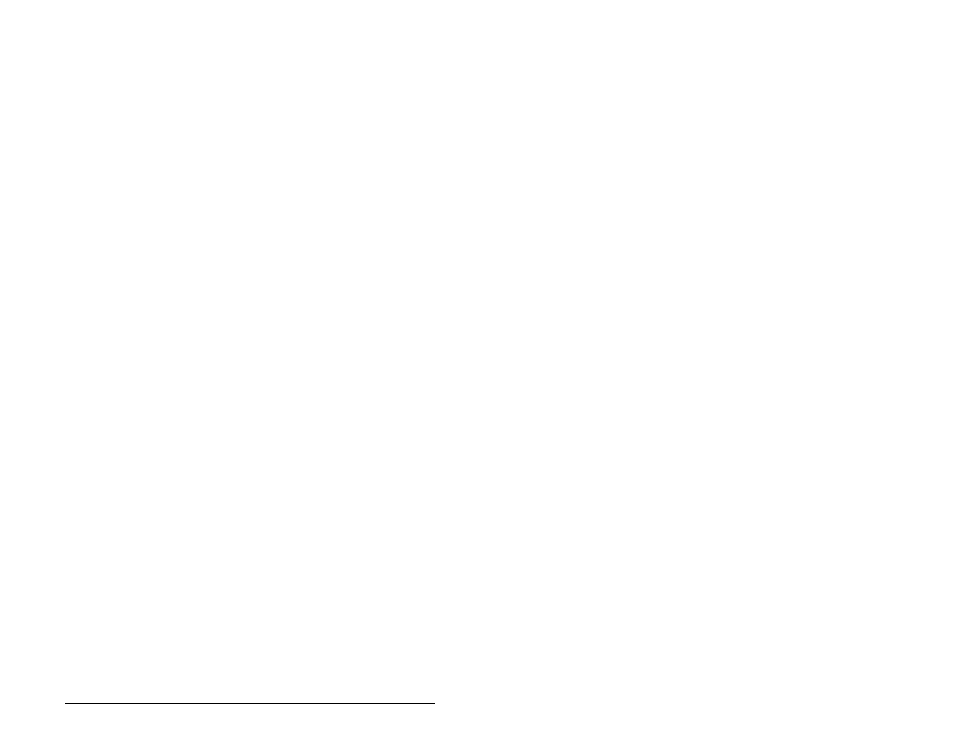
Contents
V
List of Figures
Figure 2.1 – Components of the DeviceNet Module ................................... 2-1
Figure 3.1 – Setting the Node Address/ Data Switches and
Single-/Multi-Drive Operation Jumper..................................... 3-2
Figure 3.2 – Connecting a 5-Pin Linear Plug to the Cable.......................... 3-5
Figure 3.3 – MDI Ports and Internal Interface Cables................................. 3-6
Figure 3.4 – Mounting the Module .............................................................. 3-7
Figure 4.1 – Accessing the DeviceNet Parameters using the LCD OIM..... 4-2
Figure 4.2 – Configure Drivers Dialog Box with a Configured Driver.......... 4-3
Figure 4.3 – Sample DeviceNet Network (Graph View).............................. 4-4
Figure 4.4 – EDS Wizard Screen................................................................ 4-5
Figure 4.5 – Sample MD65 Drive Dialog Box (Drive Parameters Tab)....... 4-6
Figure 4.6 – DeviceNet Node Address Screen on an LCD OIM ................. 4-7
Figure 4.7 – DeviceNet Data Rate Screen on an LCD OIM........................ 4-7
Figure 4.8 – I/O Configuration Screen on an LCD OIM .............................. 4-8
Figure 4.9 – COS Status Mask Configuration Screen on an LCD OIM ...... 4-9
Figure 4.10 – COS Fdbk Change Configuration Screen on an LCD OIM... 4-9
Figure 4.11 – Fault Action Screens on an LCD OIM................................. 4-11
Figure 4.12 – Reset Screen on an LCD OIM ............................................ 4-12
Figure 5.1 – Sample DeviceNet Network.................................................... 5-1
Figure 5.2 – Configuration View (Graph Tab) ............................................. 5-2
Figure 5.3 – Scanlist Page in the Scanner Module Dialog Box .................. 5-3
Figure 5.4 – Edit I/O Parameters Dialog Box.............................................. 5-3
Figure 5.5 – Input Page on the Scanner Module Dialog Box...................... 5-5
Figure 5.6 – Output Page on the Scanner Module Dialog Box ................... 5-6
Figure 6.1 – Example of Single-Drive I/O Image ........................................ 6-2
Figure 6.2 – Sample ControlLogix Ladder Logic Program.......................... 6-5
Figure 6.3 – Sample ControlLogix Ladder Logic Program (continued)....... 6-6
Figure 6.4 – Sample PLC-5 Ladder Logic Program.................................... 6-7
Figure 6.5 – Sample PLC-5 Ladder Logic Program (continued)................. 6-8
Figure 6.6 – Sample SLC Ladder Logic Program ....................................... 6-9
Figure 6.7 – Sample SLC Ladder Logic Program (continued) .................. 6-10
Figure 6.8 – Sample SLC Ladder Logic Program (continued) .................. 6-11
Figure 7.1 – ControlLogix Message Format in RSLogix 5000 .................... 7-2
Figure 7.2 – PLC Explicit Message Format ................................................ 7-4
Figure 7.3 – SLC Explicit Message Format ................................................ 7-4
Figure 7.4 – Explicit Message Process....................................................... 7-7
Figure 7.5 – Data Format for a Read and Write Parameter (1 of 2) ........... 7-8
Figure 7.6 – Data Format for a Read and Write Parameter (2 of 2) ........... 7-9
Figure 7.7 – Sample ControlLogix Ladder Logic Program........................ 7-10
