Changing chart component properties, Working with chart “pens, Customizing text report objects – Rockwell Automation FactoryTalk Historian Classic User Guide User Manual
Page 90
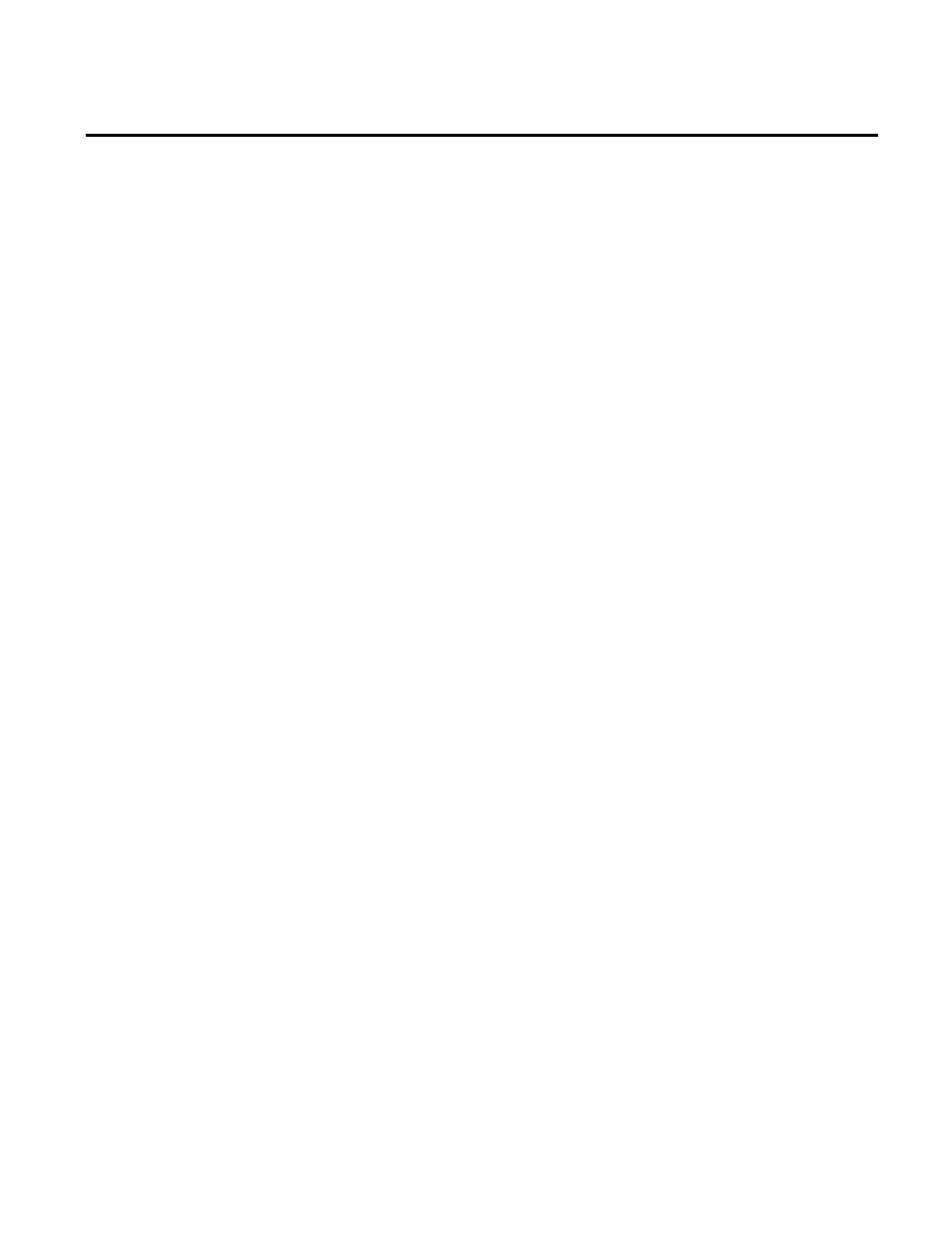
Chapter 5 Customizing RSBizWare Charts and Tables
Examples of standard properties that you can change for chart
components are border style and font style. In addition to the
standard properties, each chart component type has some specific
properties that relate only to its type. For example, the chart legend
has properties that specify how the keys will be displayed within the
legend.
To access the property page for a chart component:
1. Make sure that the sizing handles and highlighted border are
visible around the component.
2. Right-click the chart component and then click Chart Object
Properties.
When you create a chart, the bars, pie slices, or lines of the chart are
drawn with a default style. To make the chart easier to read or more
appealing to users, you can change the color, formatting, and size of
the data series used. For example, you can change the thickness of
the lines in your X-Y chart to make them easier to see.
To customize the chart styles:
1. Make sure that the sizing handles and highlighted border are
visible around the component.
2. Right-click the line, bar, or pie slice that you want to modify,
and then on the shortcut menu click the desired option. The
options available vary depending on what component type
(line, bar, or pie slice) your chart uses. If your chart has an
authoring legend, you can also use the chart property fields
added to the authoring legend to customize colors and styles.
When your RSBizWare report contains a text report object or table,
you can interactively show/hide, resize, and rename the columns,
change the grouping and sorting of the columns, and apply aggregate
functions to them. These are shortcuts to features that are normally
Changing Chart Component
Properties
Working With Chart “Pens”
Customizing Text Report
Objects
90
Rockwell Automation Publication HIST-UM001K-EN-E-June 2014
